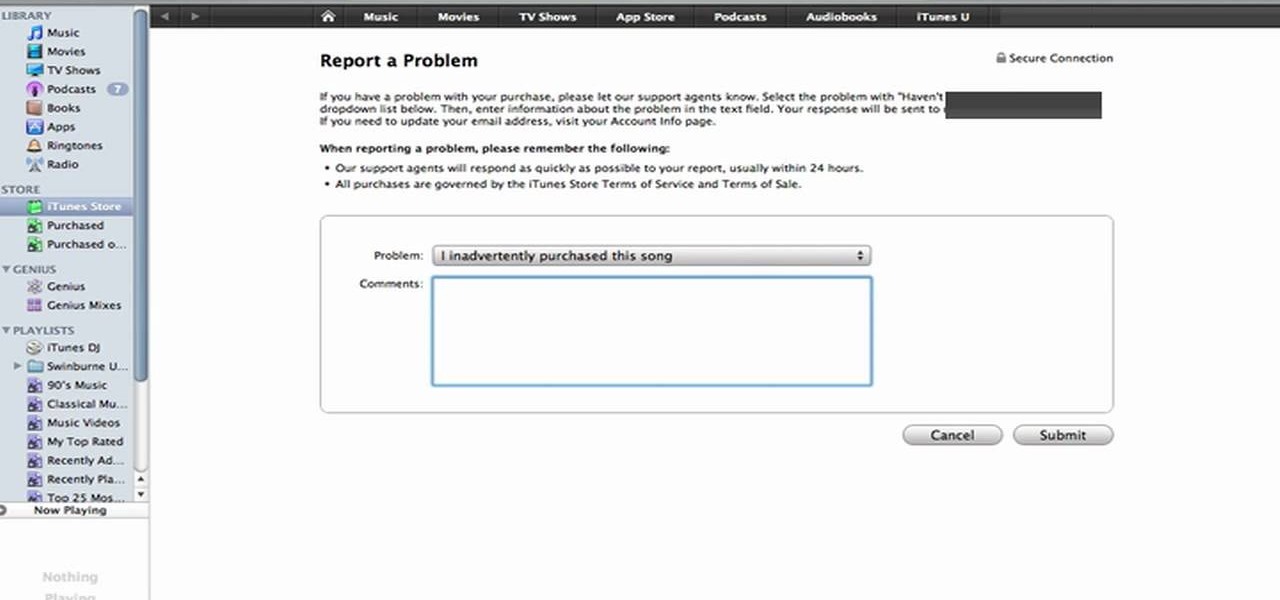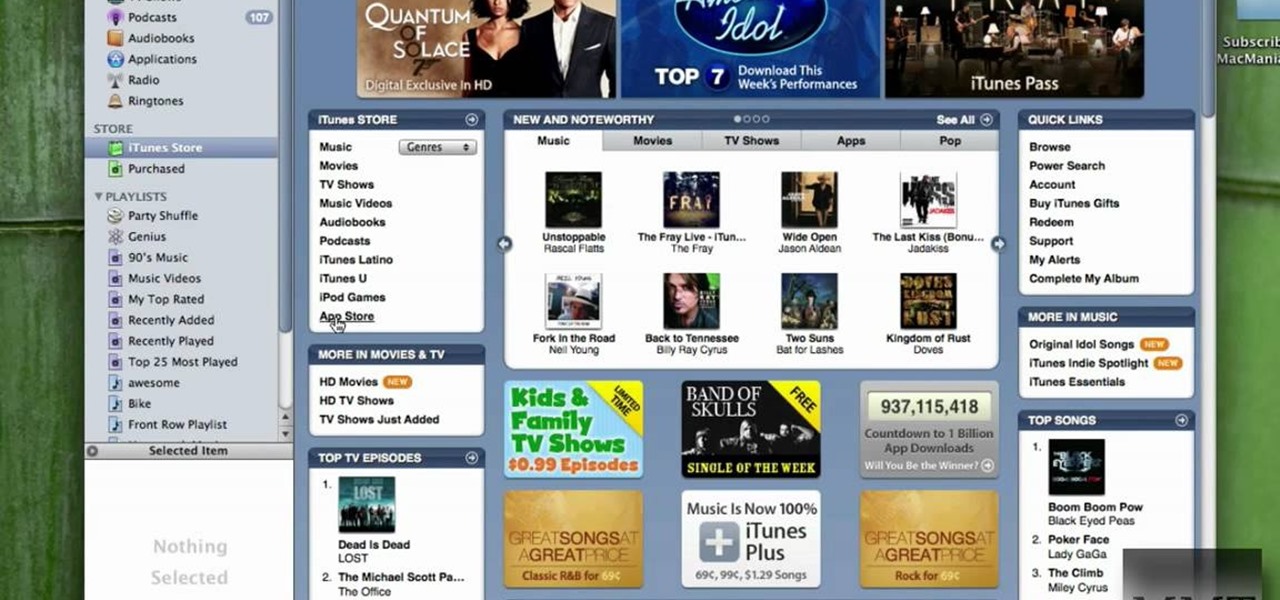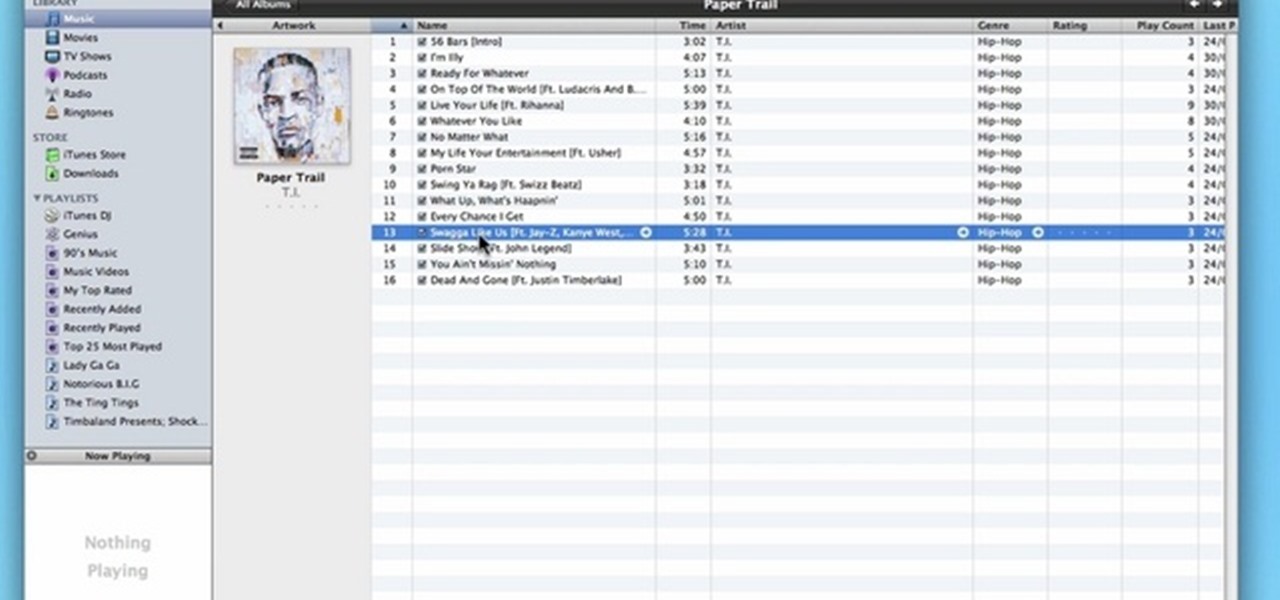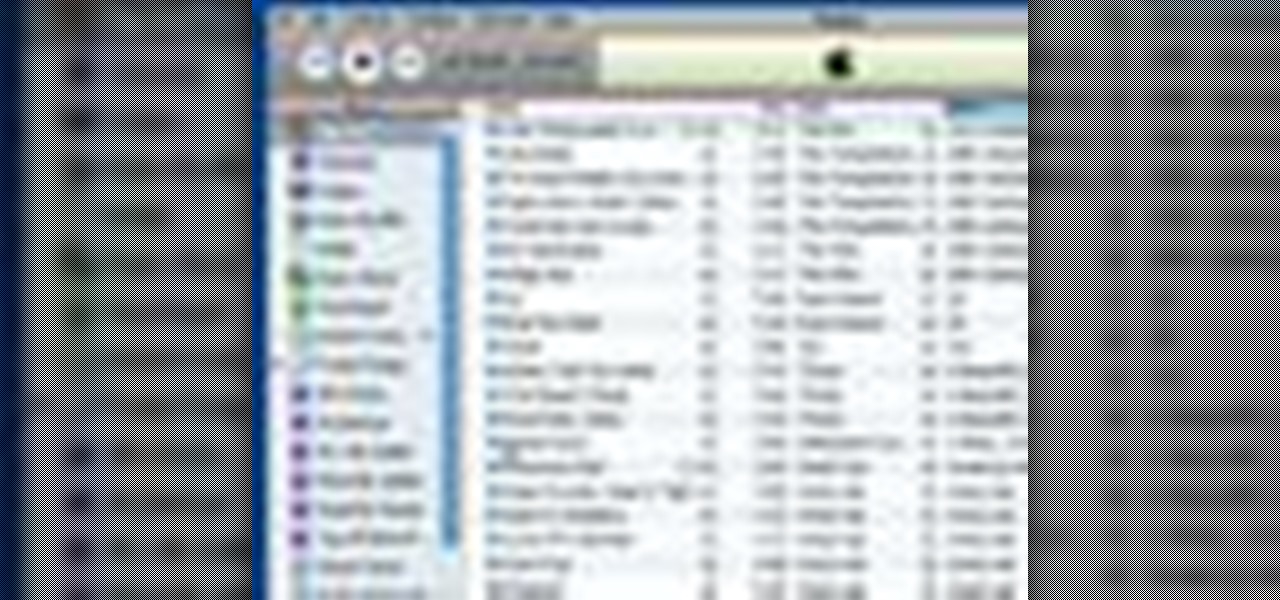Active iTunes Posts


How To: Convert an mp3 to wav format in iTunes
This video tutorial belongs to the software category which is going to show you how to convert an mp3 to WAV format in iTunes. Go to file menu and click 'add file to library'. Grab your mp3 file that you want to convert by double clicking on it. This will automatically add to the iTunes library. In the library click on 'music' and find the file that you just added. Now click on edit > preferences > general > import settings. Now in the 'import settings' dialog box, select 'WAV encoder' under ...

How To: Burn a playable CD using iTunes
In this video tutorial, viewers learn how to burn a CD using iTunes. Begin by opening iTunes and create a playlist. To create a playlist, click on the + sign at the bottom left corner and name it. Then drag the desired song(s) into the playlist. Now insert a blank CD into the computer hard drive and click on Burn Disc at the bottom right corner. When a small window pops up, select the preferred speed, gap between songs and CD information. When finished, click on Burn. his video will benefit t...
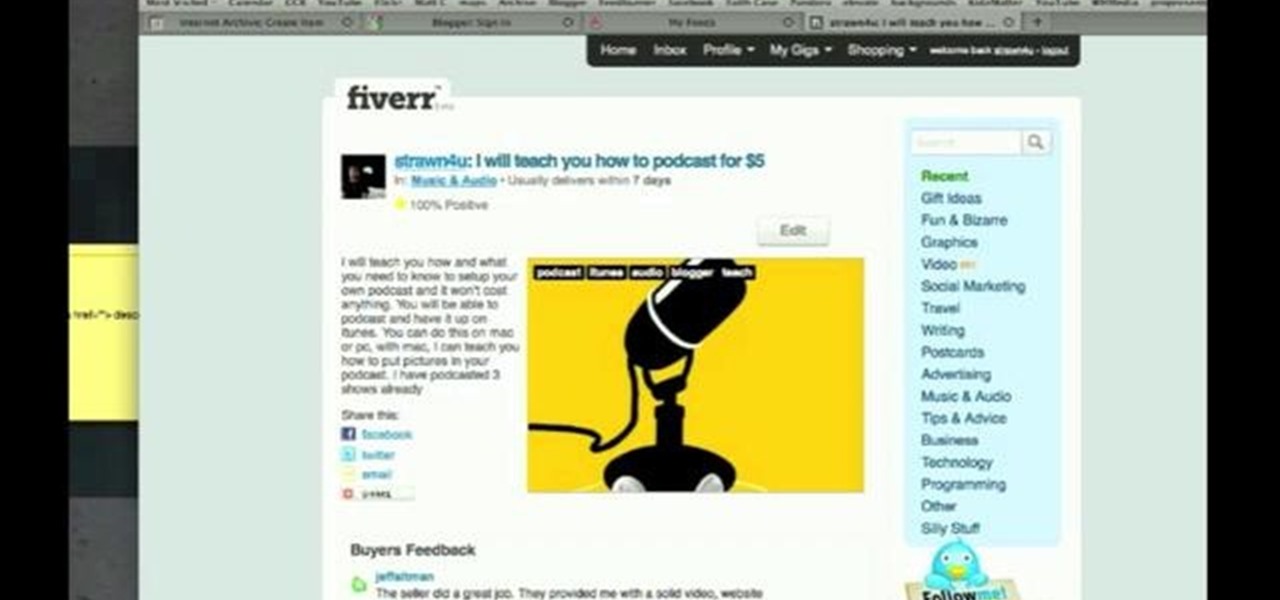
How To: Syndicate your podcast in Apple's iTunes store
Interested in adding your podcast to the iTunes index? This clip will show you how it's done. It's simple! So simple, in fact, that this home-computing how-to can present a complete, step-by-step overview of the process in just over three minutes. For more information, including complete, step-by-step instructions, take a look.
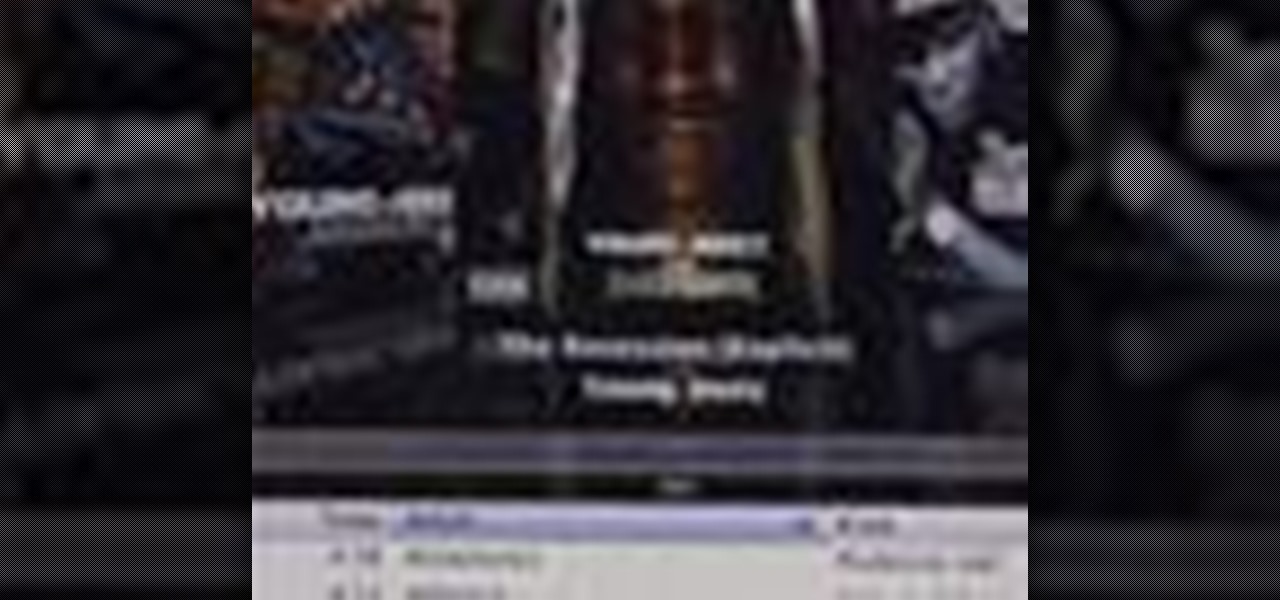
How To: Create free ringtones for your iphone with iTunes 8
Whether you're the proud owner of an Apple iPhone 3G or perhaps just considering picking one up second hand, you're sure to benefit from this free video tutorial. For more information, including a detailed overview, watch this iPhone user's guide.
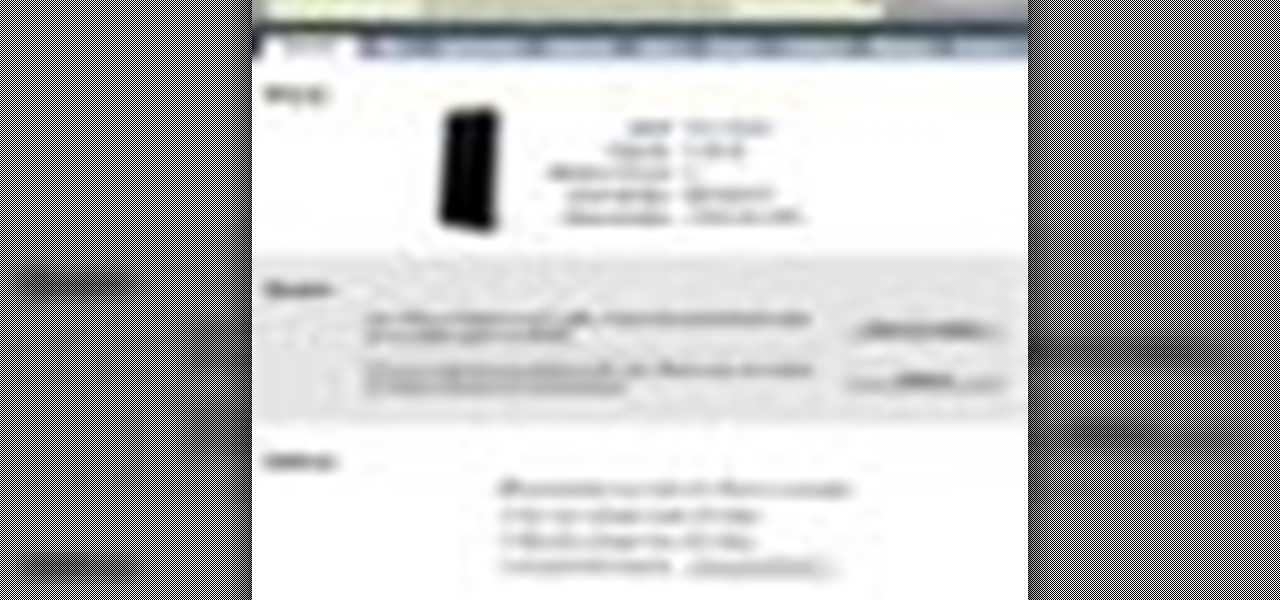
How To: Sync iTunes 9 to an iPod or iPhone
In this video tutorial, viewers learn how to sync to an iPod or iPhone. Begin by connect the device to your computer using the provided cable. If connected for the first time, an assistant guides you through the setup and registration process. During setup, you will give your device a name and choose which items to automatically save. Make sure that your device is selected in the iTunes window and click on the Music, Video or Photos tab. Then simply select an entire library or specific file t...
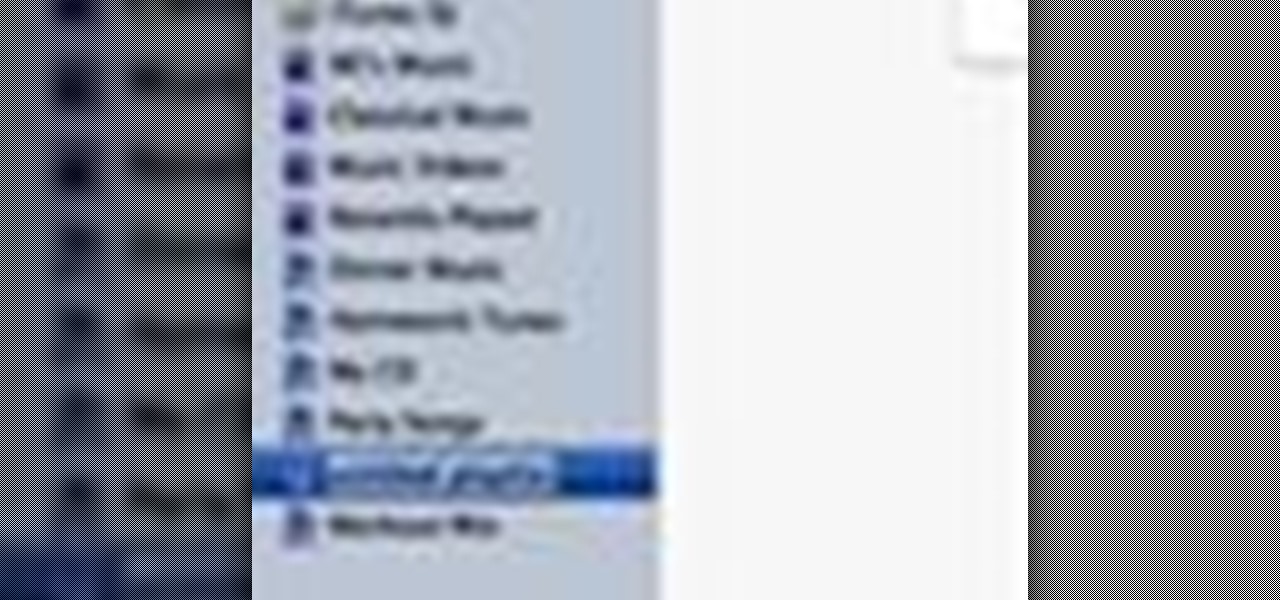
How To: Create and manage playlists in iTunes 9
In this video tutorial, viewers learn how to create playlists in iTunes. Begin by clicking on the + button at the bottom of the program window. An untitled playlist will appear. Name the playlist. To add a song to the playlist, drag a song from your library into the playlist. Users are able to add as much songs as they wish. To view the songs in the playlist, click on the playlist. Users are also able to rearrange the song order by dragging songs up or down. This video will benefit those view...
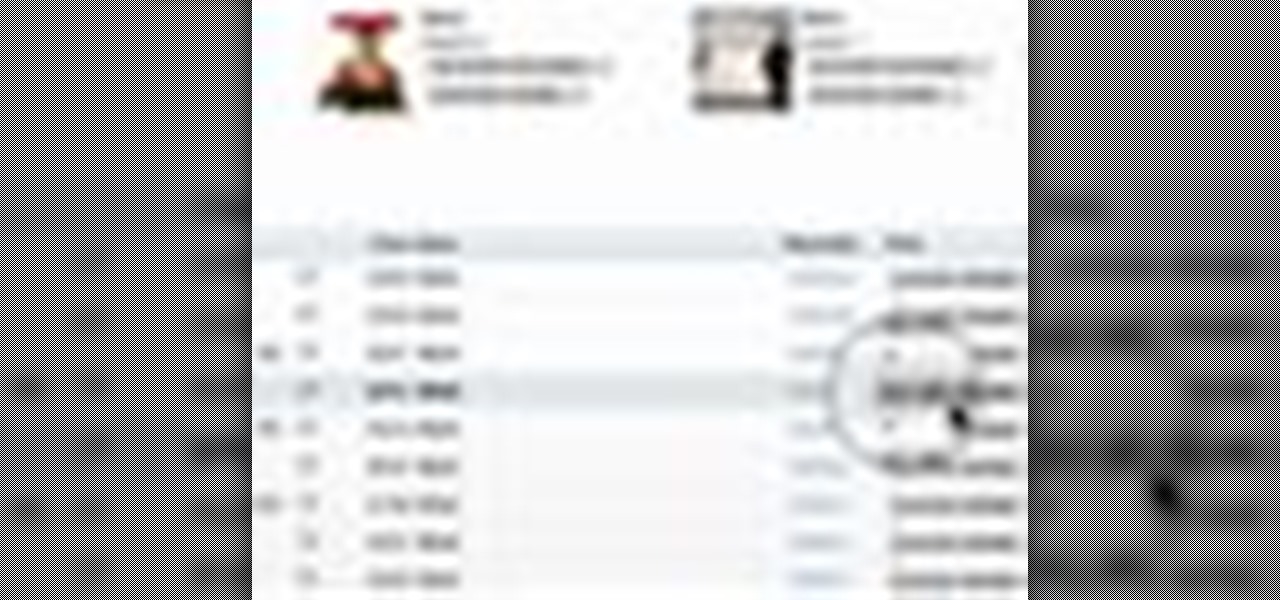
How To: Download movies and TV shows in iTunes 9
In this video tutorial, viewers learn how to download and movie shows in iTunes. Begin by opening the iTunes program and select iTunes Store. Browse through the files by clicking on links or find a specific file by typing in the name in the search bar. Users are able to watch a free preview of any items. When you're ready to purchase, the download will start immediately. Users are also able to pause downloading files and rearrange file downloading orders. This video will benefit those viewers...

How To: Get additional codec support in iTunes
In this tutorial, we learn how to get additional codec support in iTunes. It's not easy to find this support online, but if you go to Xiph, you will be able to find what you need. This site has tons of things to download to give you codec support on your iTunes. If you don't use this, you will have to use a different player to watch many things, because apple doesn't support many different file types. If the program stalls, just wait for it to load or you can uninstall and re download. These ...

How To: Transfer iTunes playlists from PC to Mac
This video will show people who are switching from a PC to a Mac how to move your iTunes playlists to your new computer. From your PC, you should go to the File tab of iTunes and go to your library, choosing "Export Playlist". Next, go to your Mac and select the "Import Playlist" option on the drop down menu. On your Mac, open the file for the PC playlist and use the "Find" option from the Edit menu in order to replace the parts of the address which are different from that of the format which...
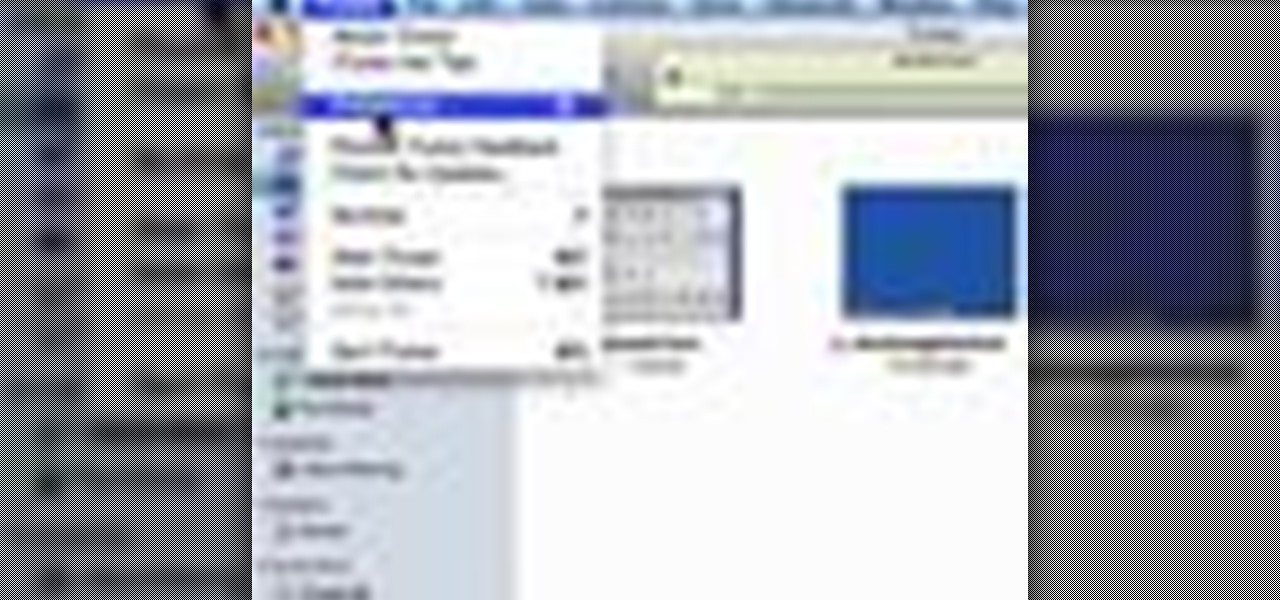
How To: Enable closed-captioning in Apple iTunes
Need help figuring out how to enable closed-captioning within Apple iTunes? It's easy! So easy, in fact, that this Mac OS X accessibility guide can present a complete walkthrough of the process in just over a minute and a half. For details, as well as to get started using CC yourself, watch this helpful how-to.
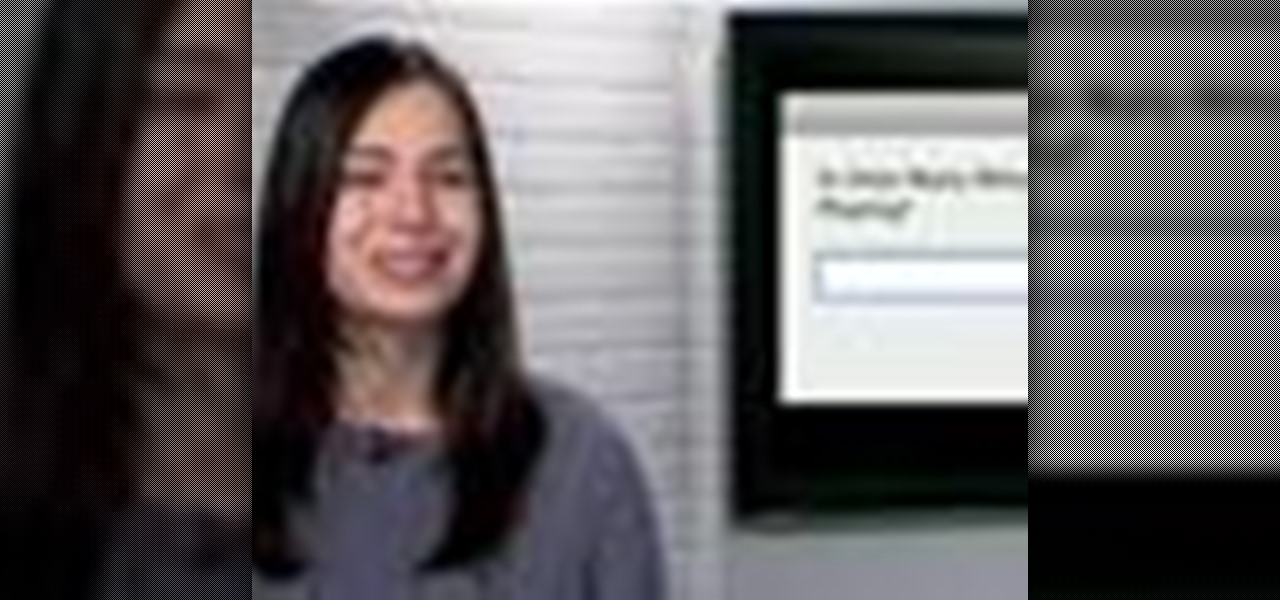
How To: Use a sleep timer with iTunes on a Mac
Like to fall asleep to music from your iTunes library but wish that your iTunes library would also go to sleep after a set interval of time? It can be done! And this free video tutorial from Tekzilla will show you how. Learn how to use the free iTunes Sleep Timer application with this video guide.
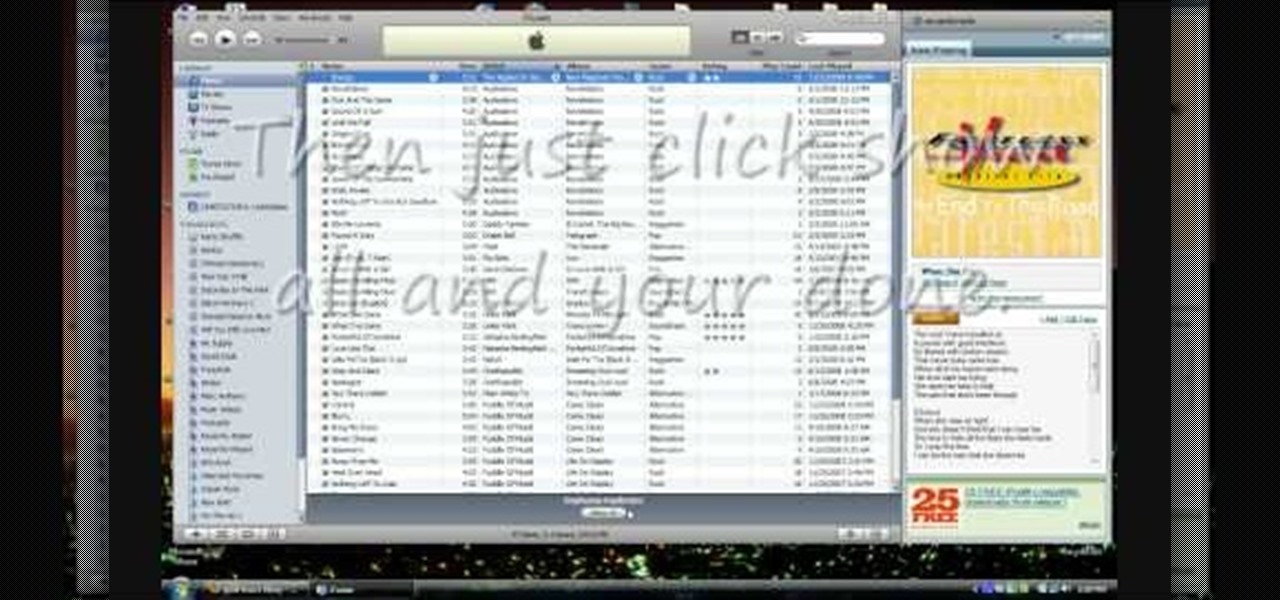
How To: Remove duplicates from your iTunes library
Are you notices tons of duplicate songs in your iPod? Did you accidentally import the same song more than once into your iTunes library? There's a quick fix out in the world of iTunes software! In this video, learn how to quickly and easily get rid of duplicate songs in your iTunes library.

How To: Customize your ringtone with iTunes 9
Generate custom ringtones for your mobile phone the easy way with iTunes 9. Whether you're new to Apple's iTunes digital music jukebox or just want to learn how to take advantage of iTunes 9's new features, you're sure to benefit from this free video tutorial from the folks at Lynda. Specifically, this software tutorial provides a complete overview of how to use iTunes to make and edit custom ringtones.
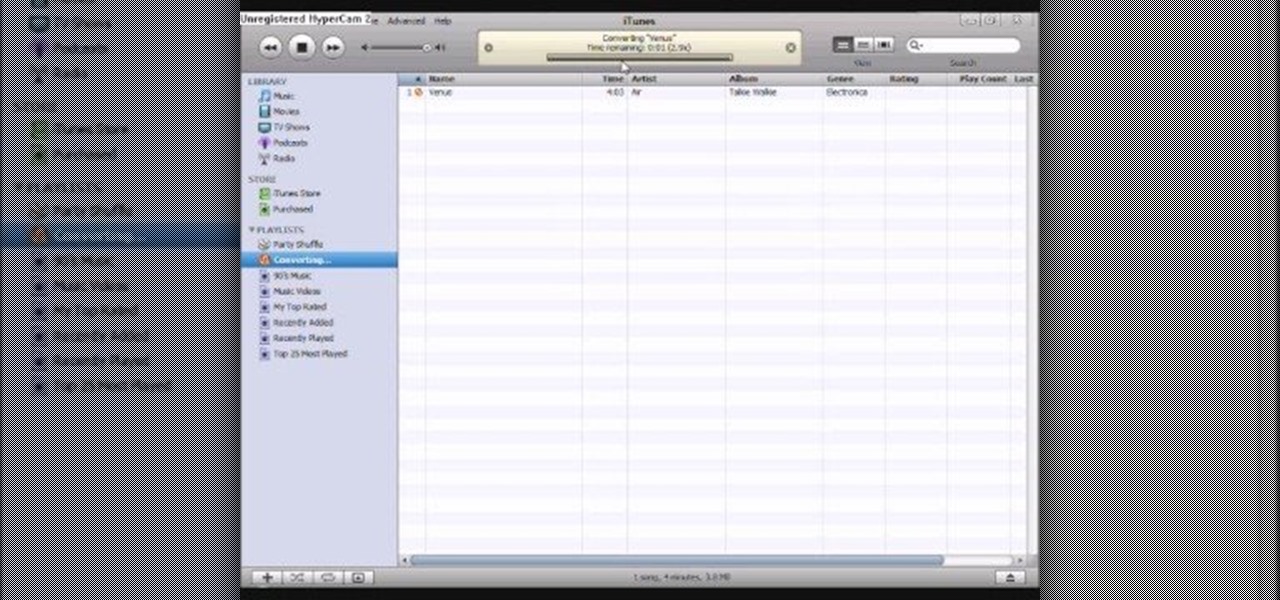
How To: Convert AAC iTunes files into MP3 without software
One of the biggest pains is finding a way to convert files. Most of the time, you would need to download software in order to do so, but that can be a problem within itself. This tutorial will help those that are interested in converting their AAC iTunes files into MP3 without using software. It's easy to do and will make your life a bit more easier. Enjoy!
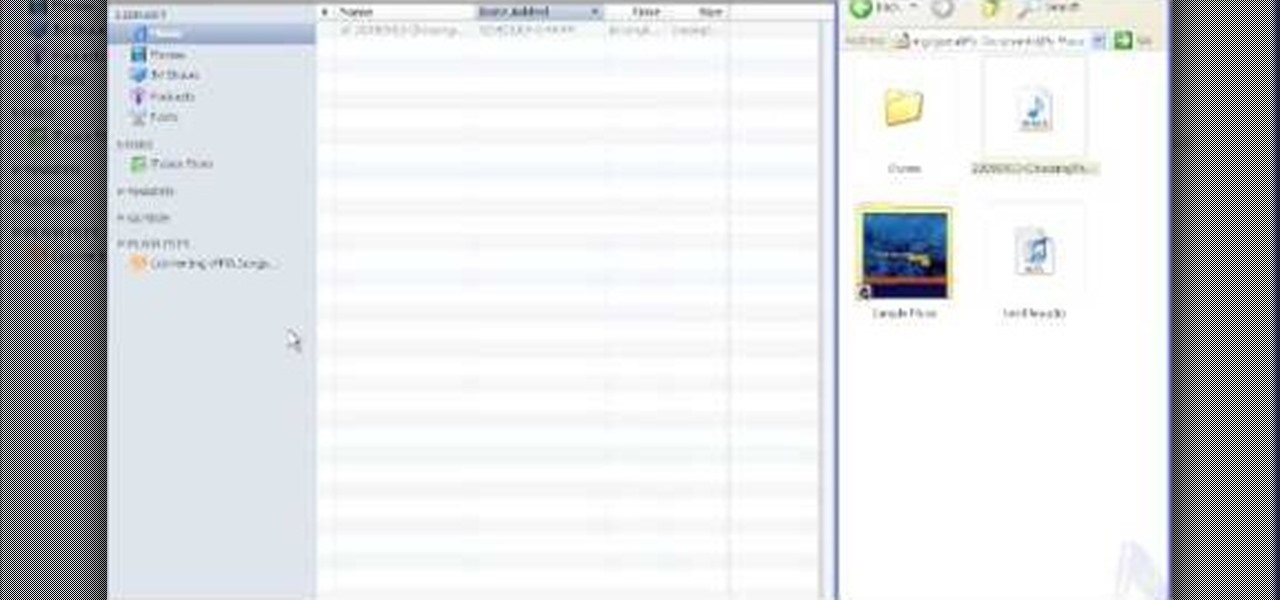
How To: Convert a wma file to mp3 with iTunes for podcasting
This tutorial is designed for those who wish to convert wma files into mp3s using iTunes. It's a great way to do so in order to post yours or others podcasts for the world to hear. It doesn't take very long and requires that you have iTunes downloaded onto your Mac or PC. So sit back and enjoy!

How To: Add album artwork to iTunes music
Almost anybody who owns an Apple product, especially an iPod or iPhone, has iTunes downloaded on their computer. It's a great piece of software that gives you easy access to all your favorite songs, shuffles your music in certain categories, and even updates you on the latest music out. But when it comes to downloading music from another source that is not iTunes, certain information may be missing. In this particular case: album artwork. It's nice to see what the album is playing without hav...

How To: Transfer files between iTunes libraries in iTunes 9
This video shows us the method to transfer files between iTunes libraries in iTunes 9. First step involves downloading iTunes 9 from apple.com. Go to the 'Edit' tab and 'Preferences'. Go to the 'Sharing' tab and select the 'Share selected playlists'. Select the playlists you want to share and click 'OK'. Now go to 'Advanced' and select 'Turn on home sharing'. Make sure that both are under the same account. Type in the password and you will see an icon in the shape of a home in the left side. ...

How To: Share music & video in iTunes 9 with Home Sharing
Brad Garland guides us through the process of sharing our media files so that they can be stored on a single computer in our home, and played on any computer that is connected to this computer with iTunes 9. Using this technique, he and his wife can not only play the music that's stored on the central computer via their laptops, but also copy the desired music and videos over to their laptops much like they would for an iPod. Brad explains that he does not include Podcasts in this process, be...
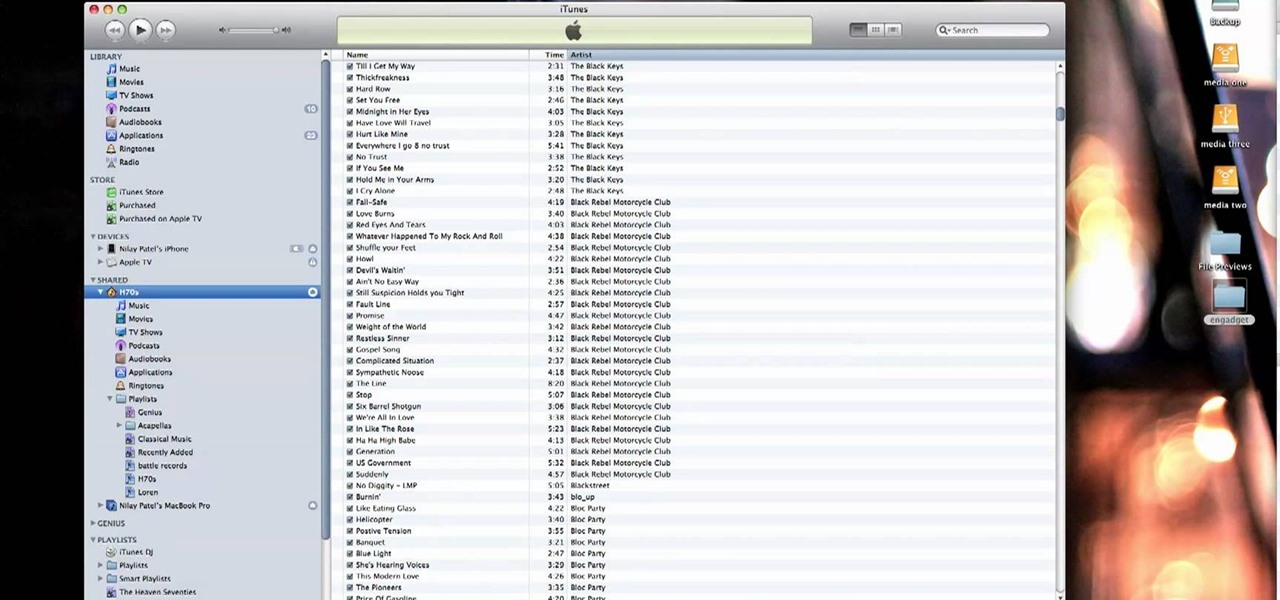
How To: Use the Home Sharing feature in iTunes 9
Engadget shows iTunes users how to make use of Home Sharing in iTunes 9 in this video. Using screenshots and video tutorials on-screen, Engadget shows the full interface of iTunes 9 to show you exactly where to start. Through several examples you can see how the transfers work and what viewing options and filters you can use to make the sharing feature quick and easy, including automatic transfers of your iTunes purchases or apps, so it's not just for your music library. Even though it's impo...
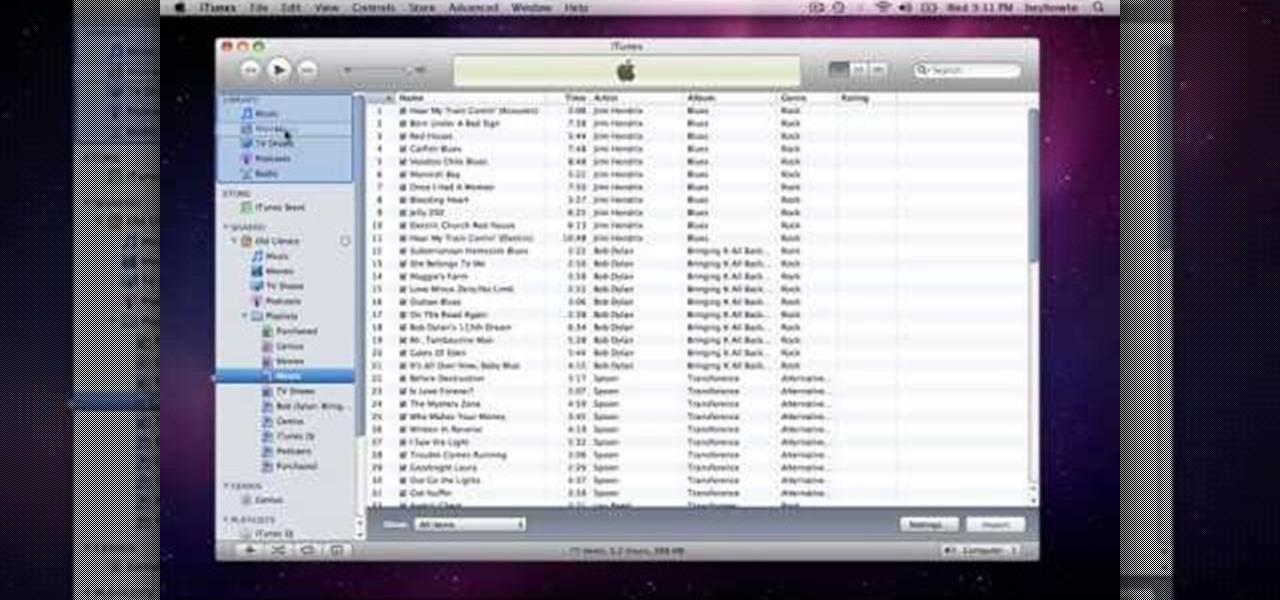
How To: Transfer music files between computers in iTunes 9
How to use Home Sharing in iTunes 9 to transfer music files to another computer. First make sure both computers have iTunes version 9 installed. To check this go to the iTunes 9 menu next to file in upper left and select the about item. On windows machines this will be in the help menu. In the computer with the music files we need to make sure the iTunes library is nicely organized. Again go to iTunes menu, this time open the preferences menu, and advanced icon. Check mark both sections "Keep...

How To: Download iTunes 9 for Windows
iTunes is one of the best music programs out there. You will need this program to use an iPod or download anything from the iTunes Music Store.
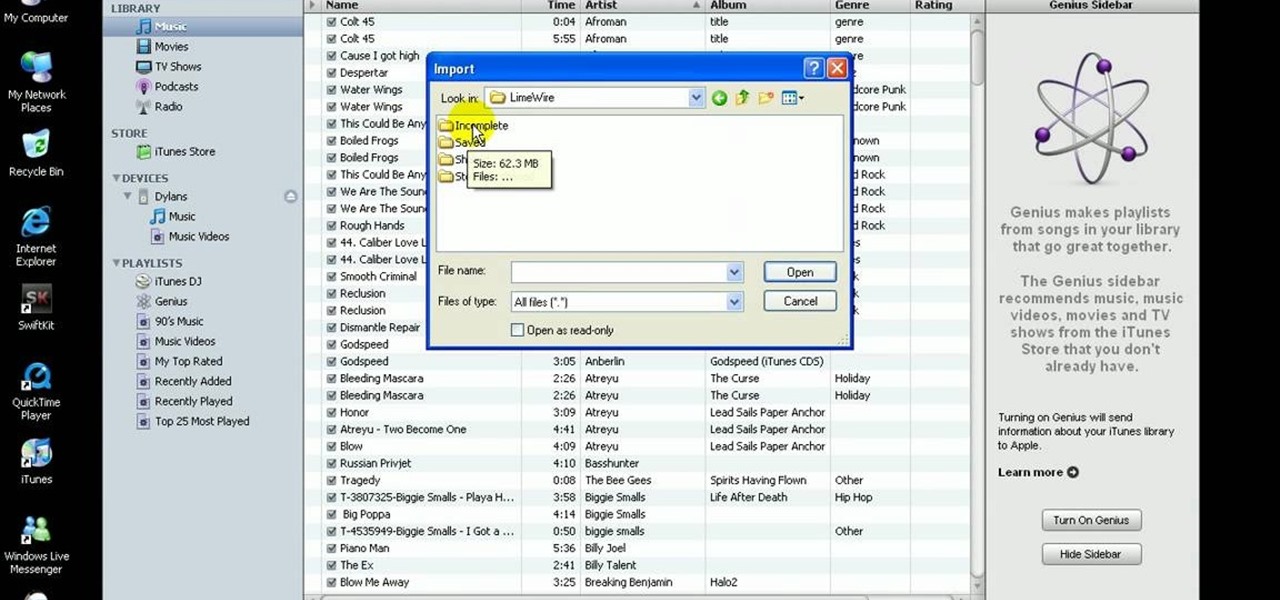
How To: Import music to iTunes, and add music to an iPod
In this quick video, learn how to import music to iTunes from elsewhere on your computer, and then add that music to your iPod or MP3 player. This tutorial contains very useful information that will allow you to take full advantage of your iPod and also help to keep all of your tunes in one place.
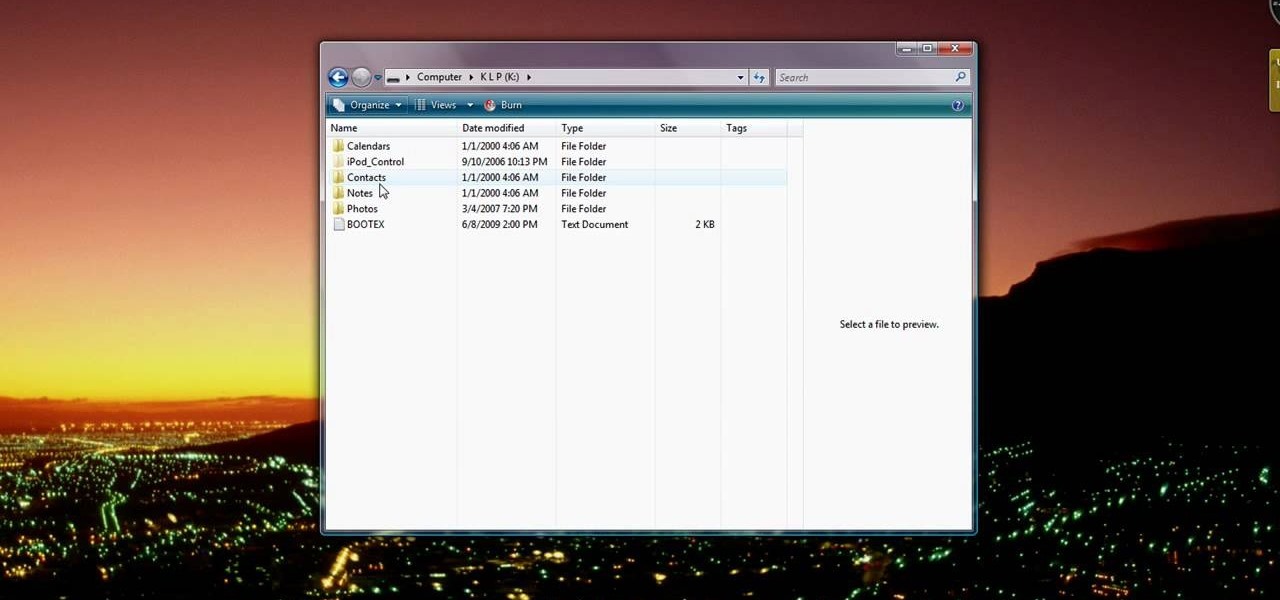
How To: Import songs from your iPod to iTunes on Windows Vista
If you have recently changed computers, or lost your music files, or even if you are just looking to share amongst multiple PCs; check out this tutorial and learn how to import songs into iTunes off of your iPod. This is a sort of backwards import, because normally you would be exporting your music ONTO your iPod.
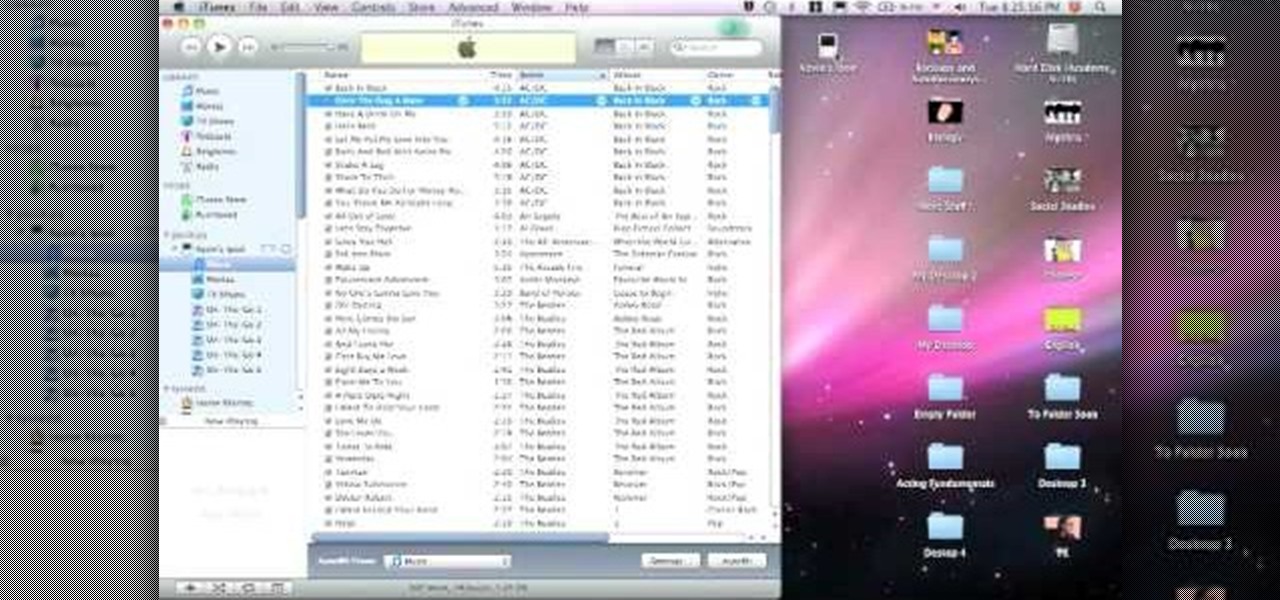
How To: Transfer music from your iPod to iTunes
It's unfortunate, but the fact of the matter is computers crash and you can lose a lot of important files when this happens. Your music doesn't have to be part of that. If something goes wrong with your iTunes, you can take the music on your iPod and transfer it to another iTunes. This video will show you how.

How To: Share iTunes with your friends
Sharing iTunes with your friends is easy to do and makes living together a lot more fun. Forget about burning CDs and wasting all that time and money. You can hookup your computers and listen to each others' music all the time. This video will show you how to share iTunes with your friends.

How To: Automatically add to iTunes 9 with new easy import
A new feature that comes with iTunes 9 is the ability to import files automatically into your iTunes folder. This process makes importing much faster and easier. In this tutorial, learn how to automatically add to iTunes using this easy import method. Luke will show you how to adjust your preferences and take full advantage of this new feature.
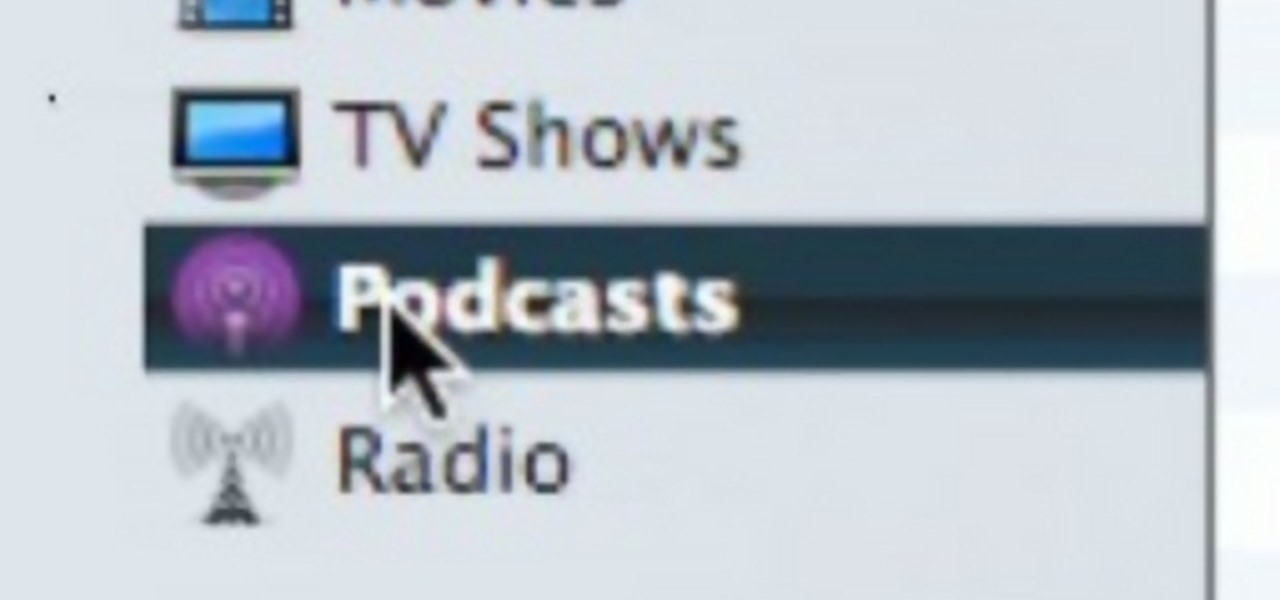
How To: Post a podcast to the iTunes store
You've recorded your podcast but are stumped on what to do next? Post your podcast to the iTunes store for outer parties to download & enjoy it. In this video (geared toward the average person with no XML knowledge), learn how to easily post a podcast to the iTunes store.
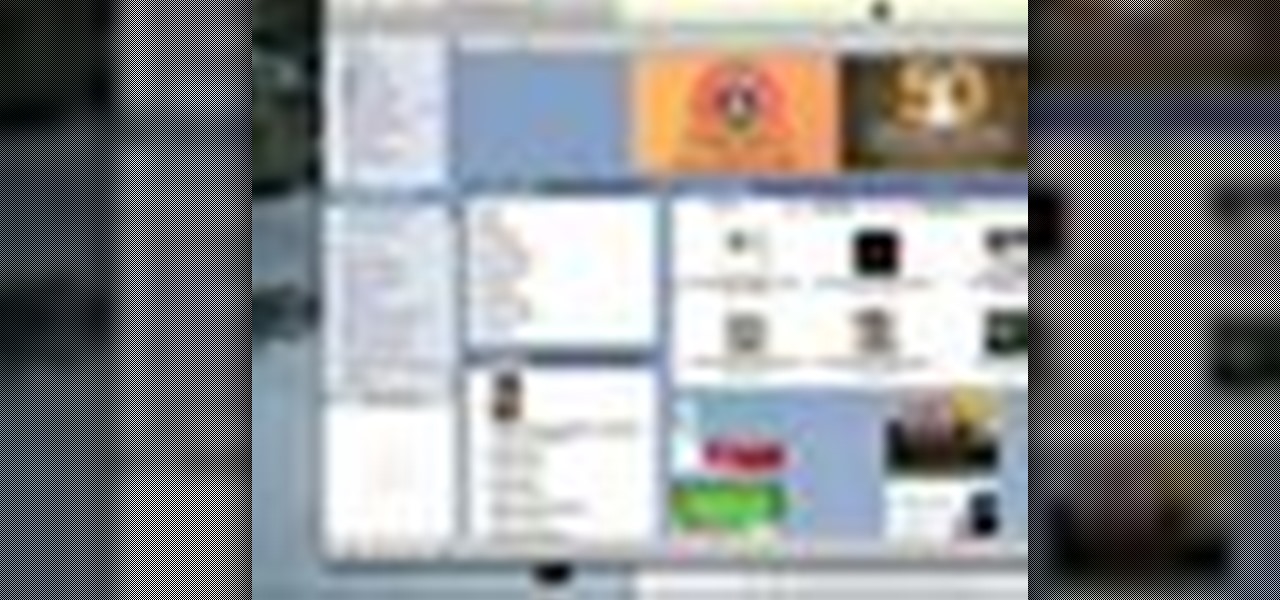
How To: Write a review for a podcasts in iTunes
Have you ever wanted to give a Podcast maker a piece of your mind? Did they say something that really irked you, or how about something that really inspired you? In this video, learn how to write a review for a podcast in iTunes. Tell that person what you think!
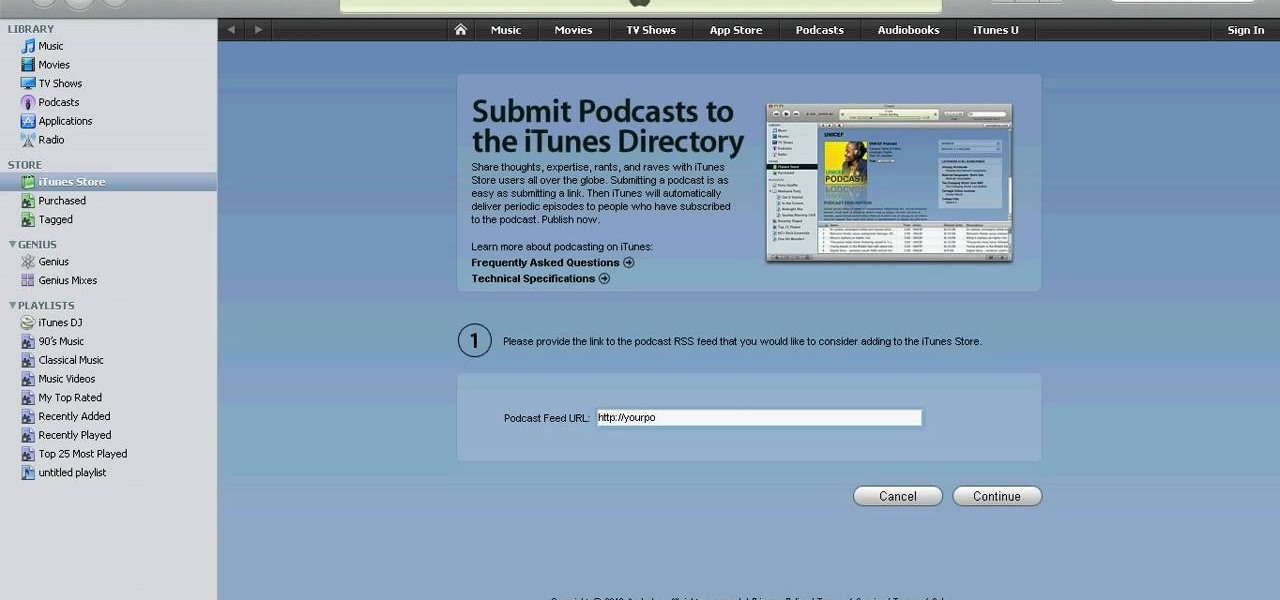
How To: Create your own iTunes podcast
Have you ever had the urge to create your own Podcast to share with your friends and family? In this video, learn how to not only create a Podcast, but how to upload it onto iTunes for download. This process is actually quite easy... and even easier with the help of this video!

How To: Burn a playlist to a CD in iTunes
If you want to burn a single song or entire cd from your itunes library you will have to create a play list. This video will show you how to create a play list and add songs that you would like put on a cd. You will then see how to burn the songs and you will have created your very own personalized cd. It’s not very difficult and will just take a few minutes.
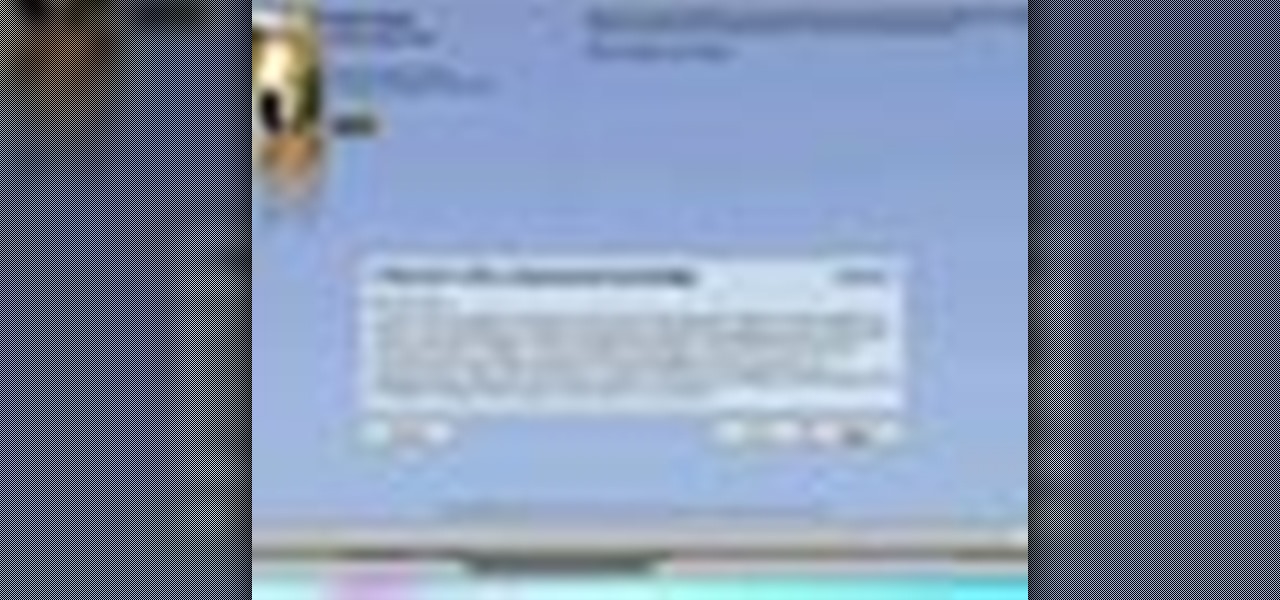
How To: Leave a podcast review in the iTunes Store
Show your love and appreciation (or you distaste and hatred) to your fellow podcasters and review their work in iTunes. Giving reviews in the iTunes Store for podcasts and other things is a great way to help others decide the worth of such items. One way in which podcasters get ‘seen’ more by the iTunes logarithms is by having people leave reviews to podcasts.
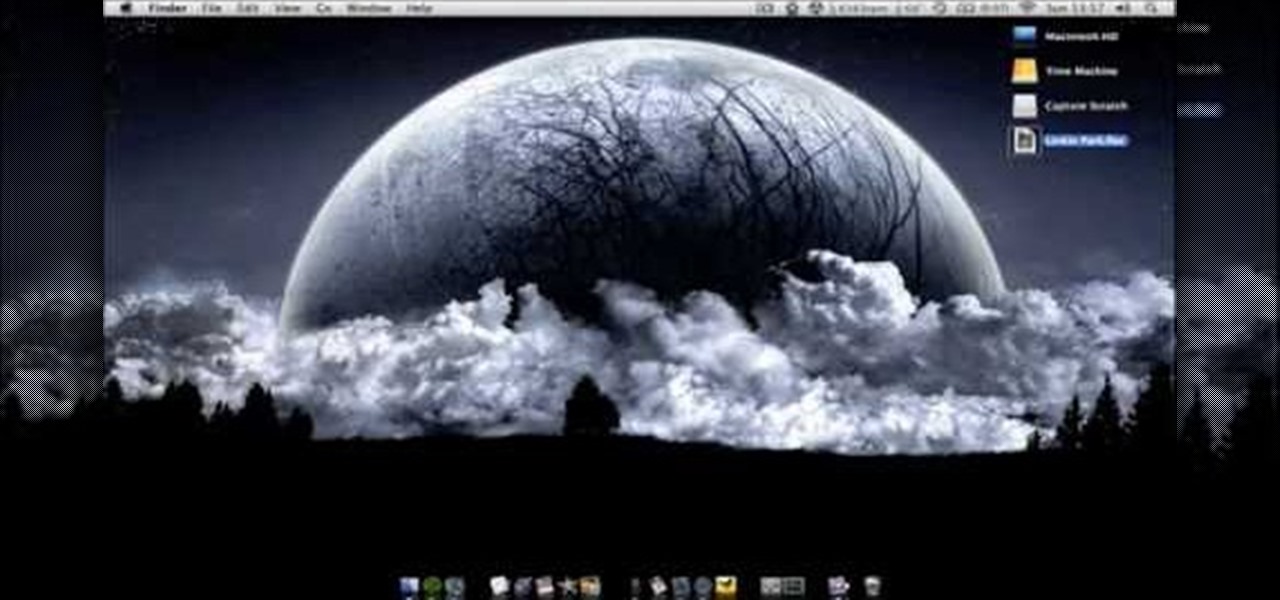
How To: Play FLAC files in iTunes with the Fluke application
This video shows you how to use flacs inside of iTunes. FLACS are higher quality audio files than your average mp3.FLAC stands for Free Lossless Audio Codec. It is designed for people who want to hear their music in a great high quality. For Mac users, download fluke. If you have iTunes up already, select open applications and open with. Select fluke and import it into iTunes. Once it has finished doing its thing, your music will open and you can play it. Essentially the system is tricking it...

How To: Rip and burn a CD using iTunes
You can use iTunes to transfer your old CDs or burn your downloaded MP3s so that you can listen to them on the go. Watch this tutorial for advice and the steps you need to make your own compact discs.
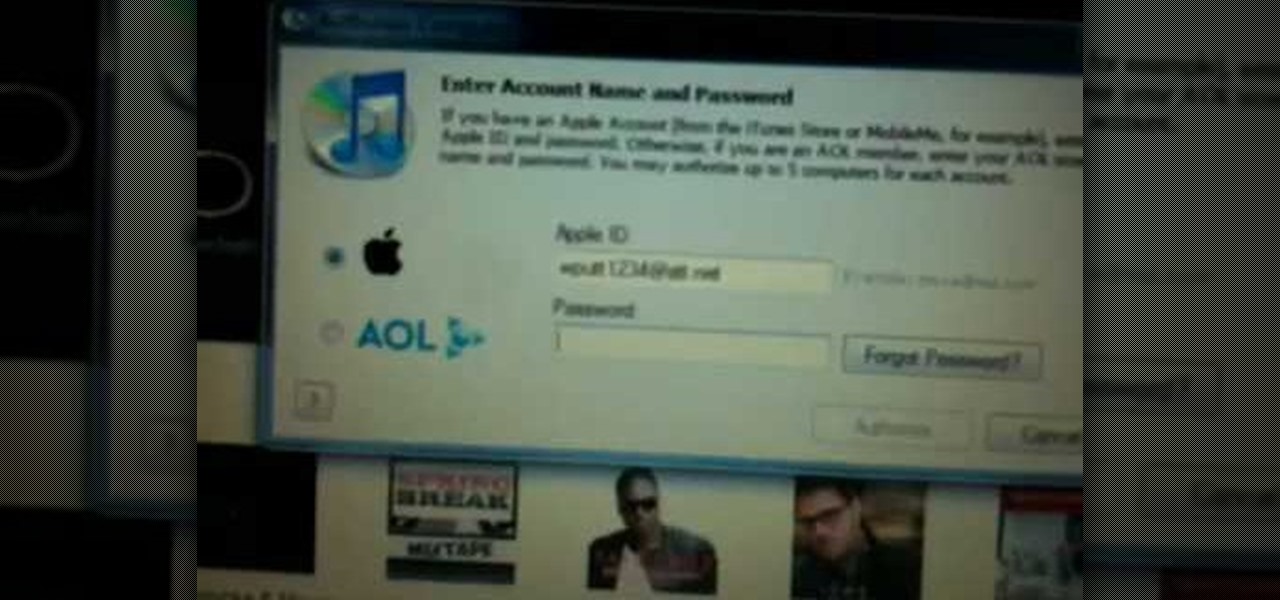
How To: Authorize or de-authorize a computer on iTunes
In this video from wadeputtii we learn how to authorize or de-authorize a computer on iTunes. Go to iTunes, sign into your account. Now click on Share and you will see Authorize Computer or Deauthorize Computer. If you want to authorize, click on that and enter your apple user email address and password. Then click authorize. If you have a new computer or you want to prevent someone else from using your account on your computer and you want to deauthorize your old computer, go to Share and De...

How To: Deauthorize all computers in iTunes
You may not realize it but when you buy music or movies from iTunes, you have to authorize it to be used on a computer and you can only authorize five computers. It's pretty easy to buy and replace computers and if you don't de-authorize the old ones, one day you will download a song and it will tell you that you have reached your five computer limit. At that point, what do you do if you don't have any of those computers anymore? Now Apple has put a fix in iTunes itself. Go to the iTunes stor...
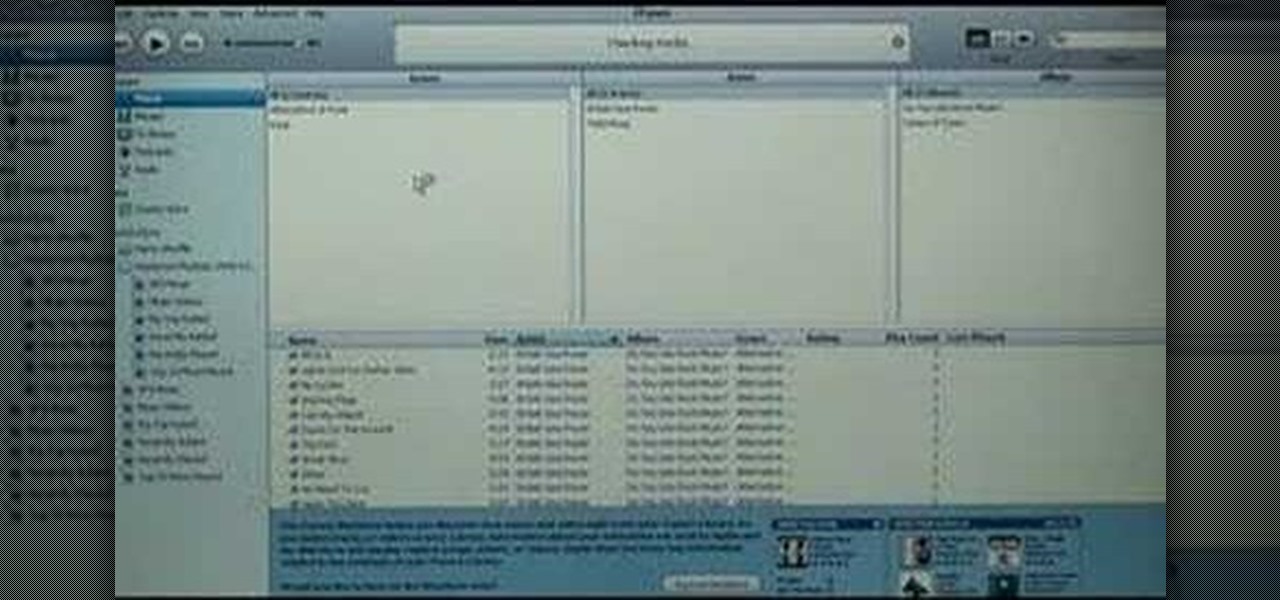
How To: Transfer your iTunes library to a new computer
This short video tutorial will show you how to transfer your iTunes library to a new computer. Follow these steps to transfer your iTunes library from your old to your new computer: Install iTunes onto your new computer. You will need some blank CD's or DVD's. Open iTunes on your old computer and choose "Backup the Disk". Copy everything onto the CD or DVD. Insert the CD into your new computer, and iTunes will ask you if you want to restore. Now your iTunes library is in your new computer.

How To: Burn a CD from a playlist in iTunes
This video teaches the secrets of burning a CD from a playlist in iTunes in simple steps. First open the iTunes, click 'File' and select 'new playlist'. Now click 'music' and go to your library to select the songs to add to your playlist. Now click and drag the songs of your wish to your playlist. Insert the empty disc, right-click on your playlist and select 'burn to disc'. Change the options if necessary, click 'burn' and then press 'OK' to start burning your disc.

How To: Preview iTunes songs on the web with Tekzilla
Veronica of Tekzilla shows you how to browse iTunes without launching the application on this episode of Tekzilla Daily. To check the availability of a specific song without launching iTunes go to URL given which is located on the Apple website and browse the artists that are available in the iTunes store. Although there is no search feature you can hover over a desired song. A play icon pops up; click it to hear a 30 second preview of the song. You'll have to launch iTunes if you want to pur...

How To: Create ringtones for your iPhone with iTunes
This video tutorial features Lisa Bettany, describing how to create your own ringtones on your iPhone. First you need to modify your import settings to aac encoder, then make sure you list high quality. When this is done hit "ctrl I" to set the time frame of your song. Right click this file and hit create aac version. From here you must delete the original song that you took the clip from. You must then change the extension of the file to .m4r. From here you just have to sync your iPod to iTu...
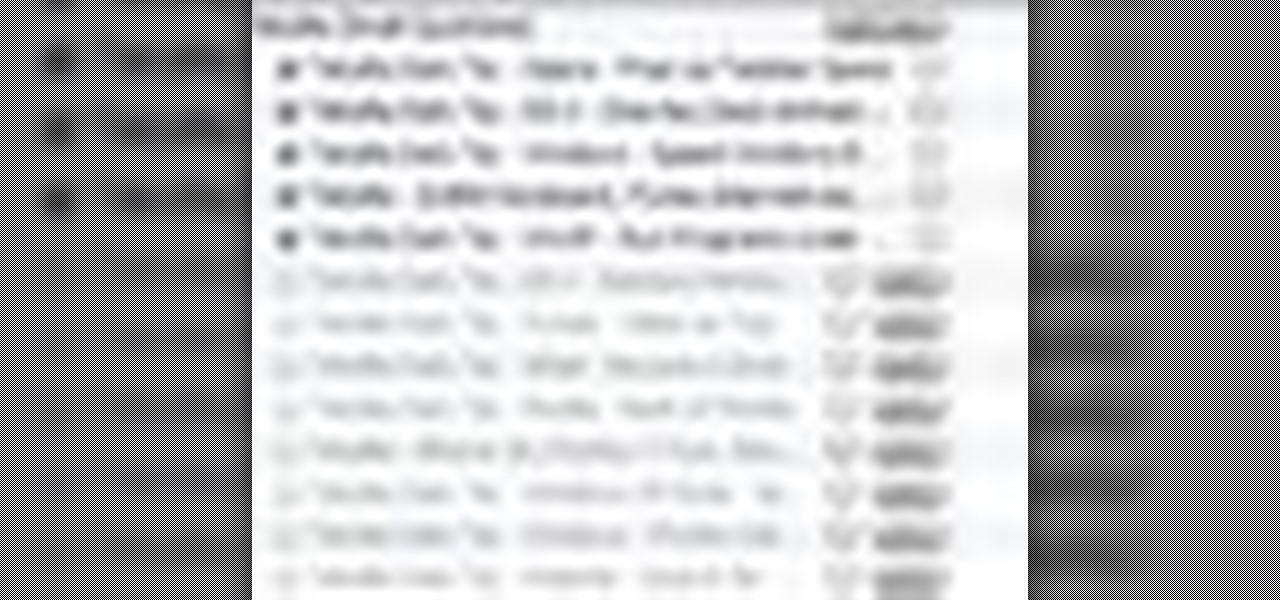
How To: Recover deleted podcasts on iTunes
Veronica Belmont from Tekzilla shares a tip for finding lost podcasts without unsubscribing and resubscribing to the feed. To do this by a simple keyboard combo fist close the disclosure triangle so that the individual episodes are hidden, then hold down the 'Option key' in Mac or 'Shift' in Windows and toggle the disclosure triangle as shown. The iTunes feed will refresh and all the past episodes will reappear. Combine this with the "Get All" button to find lost podcasts.