This short video tutorial will show you how to transfer your iTunes library to a new computer. Follow these steps to transfer your iTunes library from your old to your new computer: Install iTunes onto your new computer. You will need some blank CD's or DVD's. Open iTunes on your old computer and choose "Backup the Disk". Copy everything onto the CD or DVD. Insert the CD into your new computer, and iTunes will ask you if you want to restore. Now your iTunes library is in your new computer.
Apple's iOS 26 and iPadOS 26 updates are packed with new features, and you can try them before almost everyone else. First, check Gadget Hacks' list of supported iPhone and iPad models, then follow the step-by-step guide to install the iOS/iPadOS 26 beta — no paid developer account required.






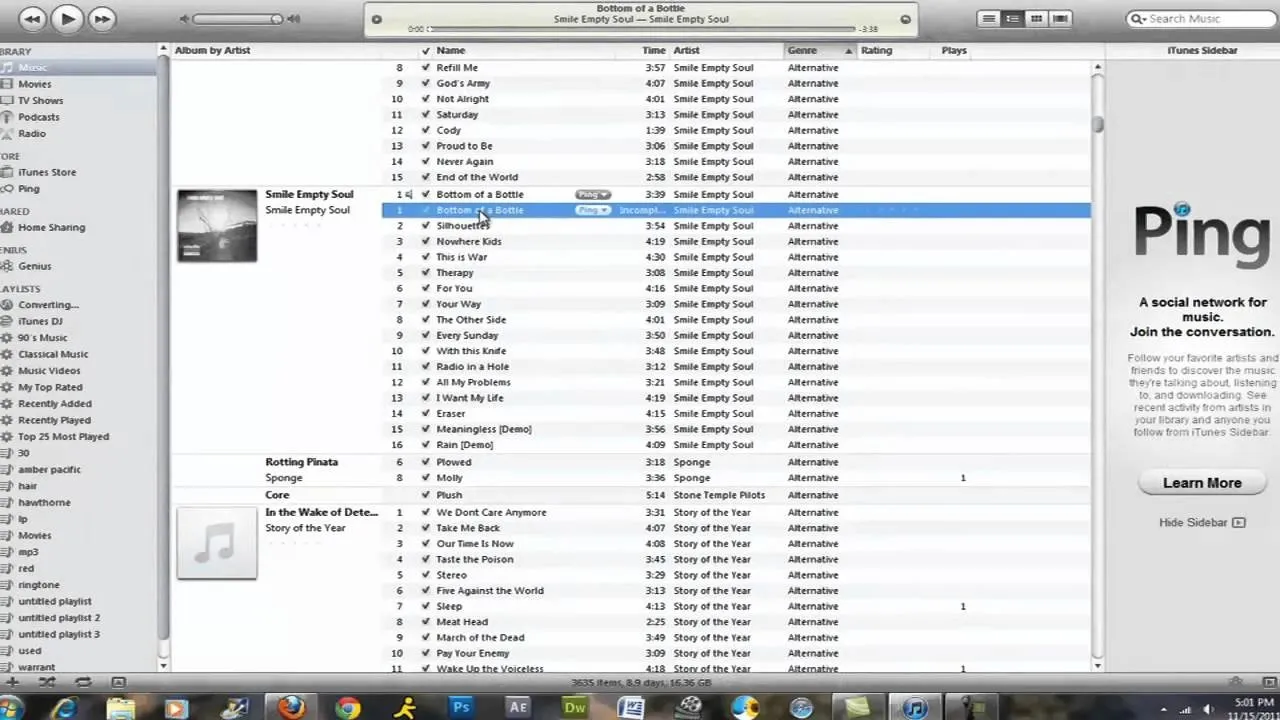
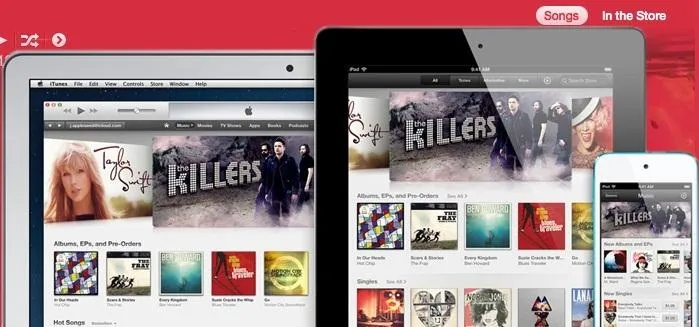
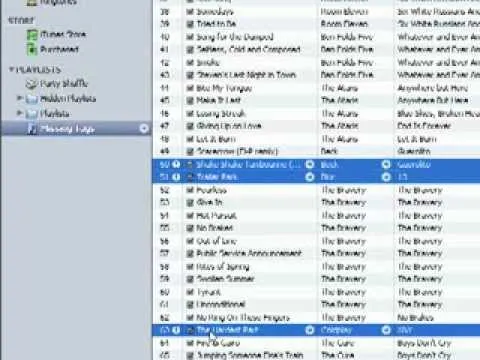


Comments
Be the first, drop a comment!