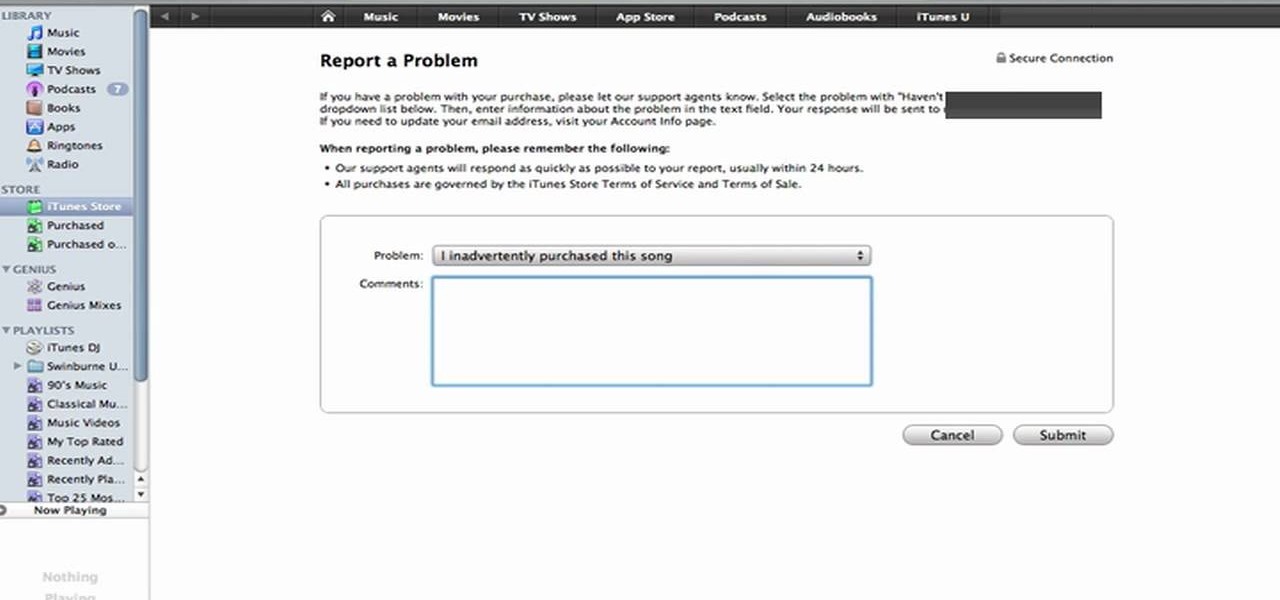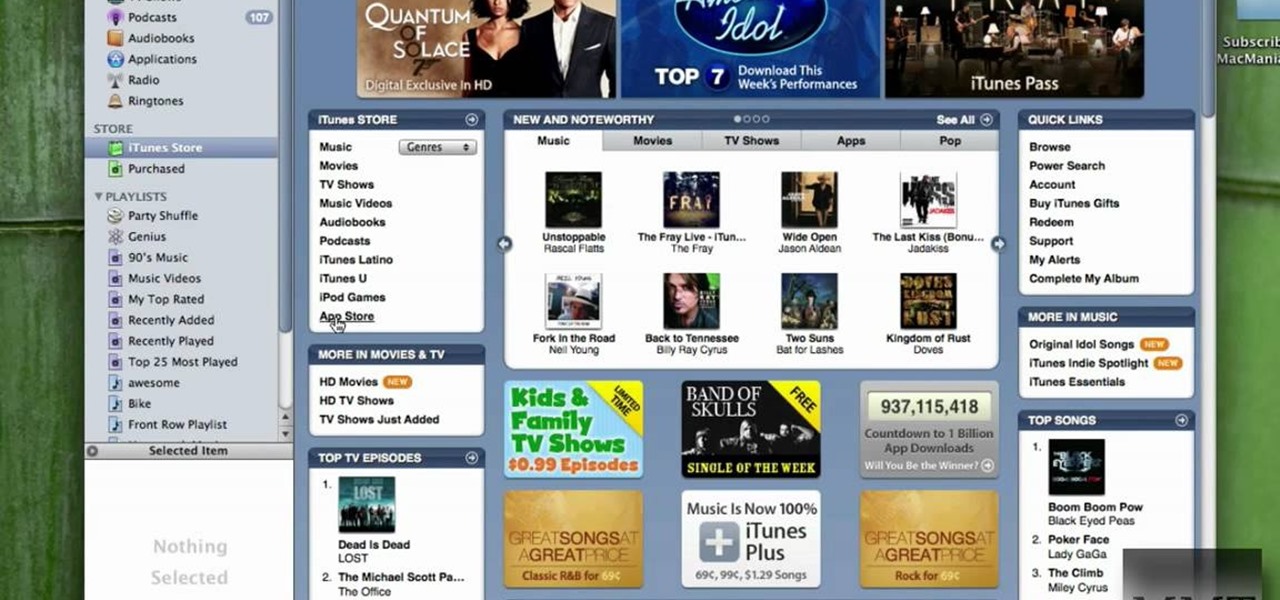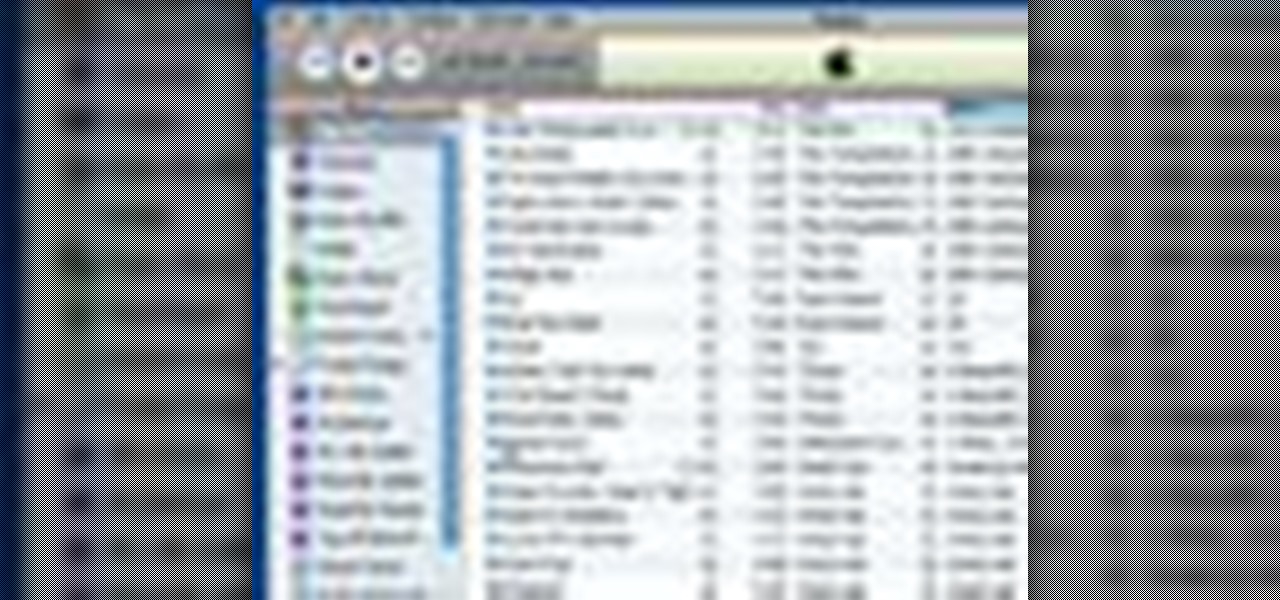iTunes Features


How To: Share iTunes with your friends
Sharing iTunes with your friends is easy to do and makes living together a lot more fun. Forget about burning CDs and wasting all that time and money. You can hookup your computers and listen to each others' music all the time. This video will show you how to share iTunes with your friends.

How To: Share your iTunes library with other computers
With music sharing and iTunes, you can share you music with any other computers running iTunes in the same home. For example, you can play music from your desktop computer on your laptop.
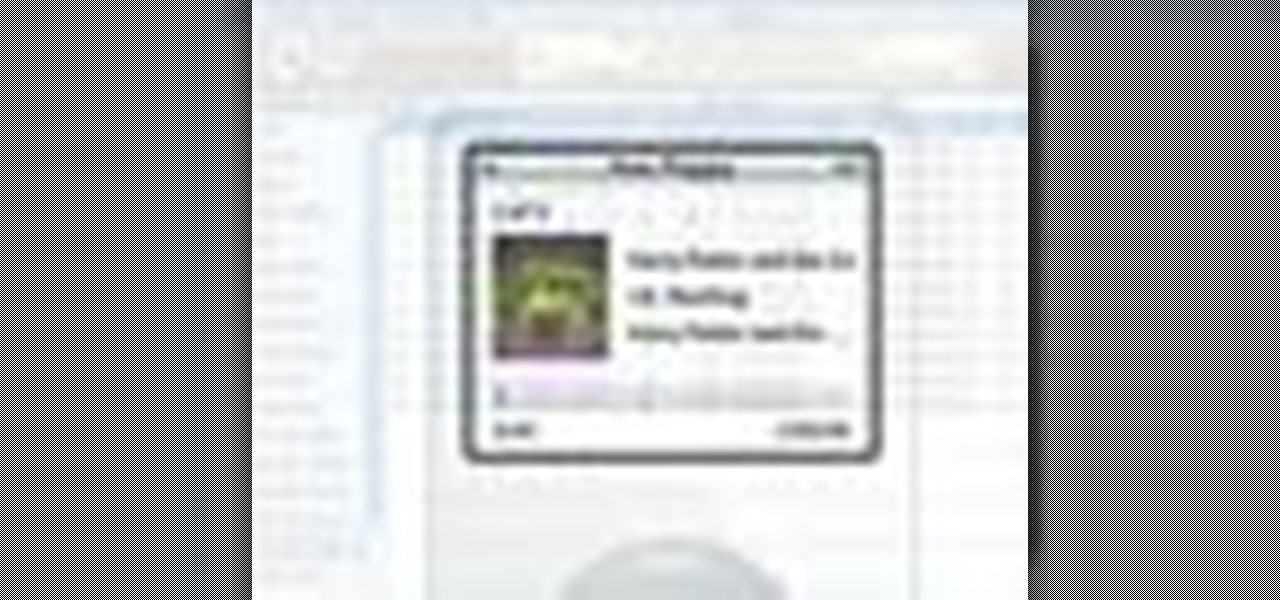
How To: Play audiobooks and podcasts on iTunes
Playing audiobooks and podcasts is a lot like playing your music, but there's a couple of nice features iTunes offers to make it easy. For example, you can bookmark an audiobook.

How To: Sync iTunes on multiple computers with Home Sharing
In this video tutorial, we learn how to share content from an iTunes library with multiple computers with the Home Sharing feature. It's easy. So easy, in fact, that this home-computing how-to from the folks at CNET can present a complete overview of the process in just over two minutes. For more information, including a complete demonstration detailed, step-by-step instructions, take a look.

How To: Move your music to another computer with iTunes
To use your iPod to move your music, you must sync your library to your iPod as data into a folder.
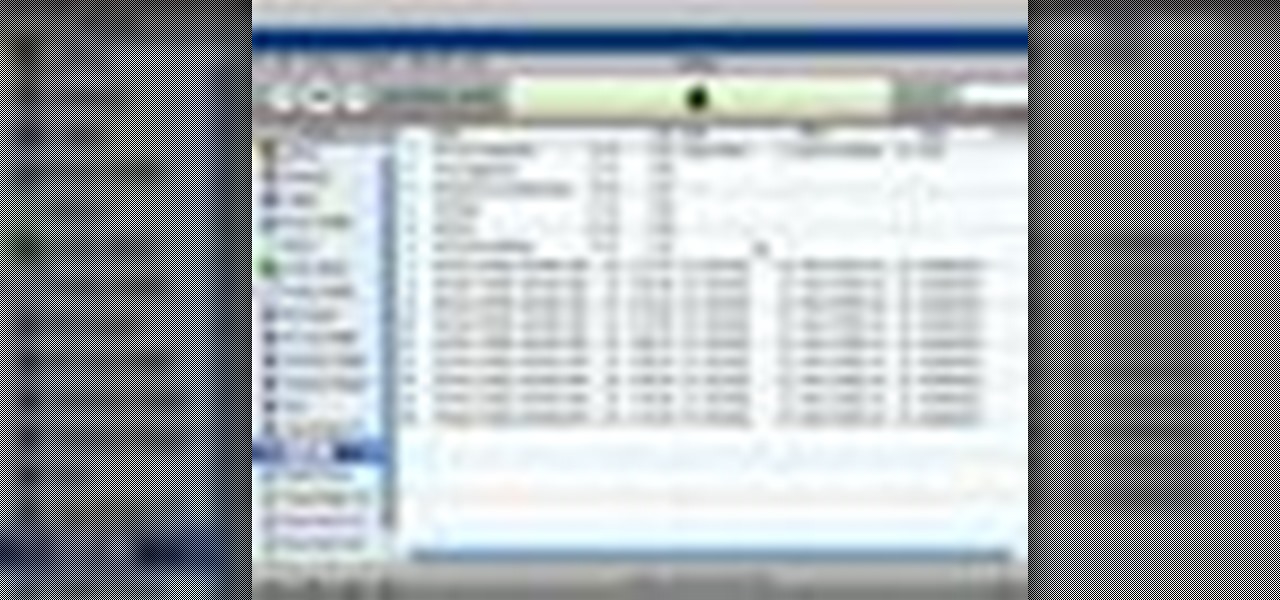
How To: Back up your purchases on iTunes
iTunes makes it easy to make a backup copy of your iTunes music store purchases to a CD or a DVD. A CD will hold about 100 songs; a DVD will hold about 500 songs.
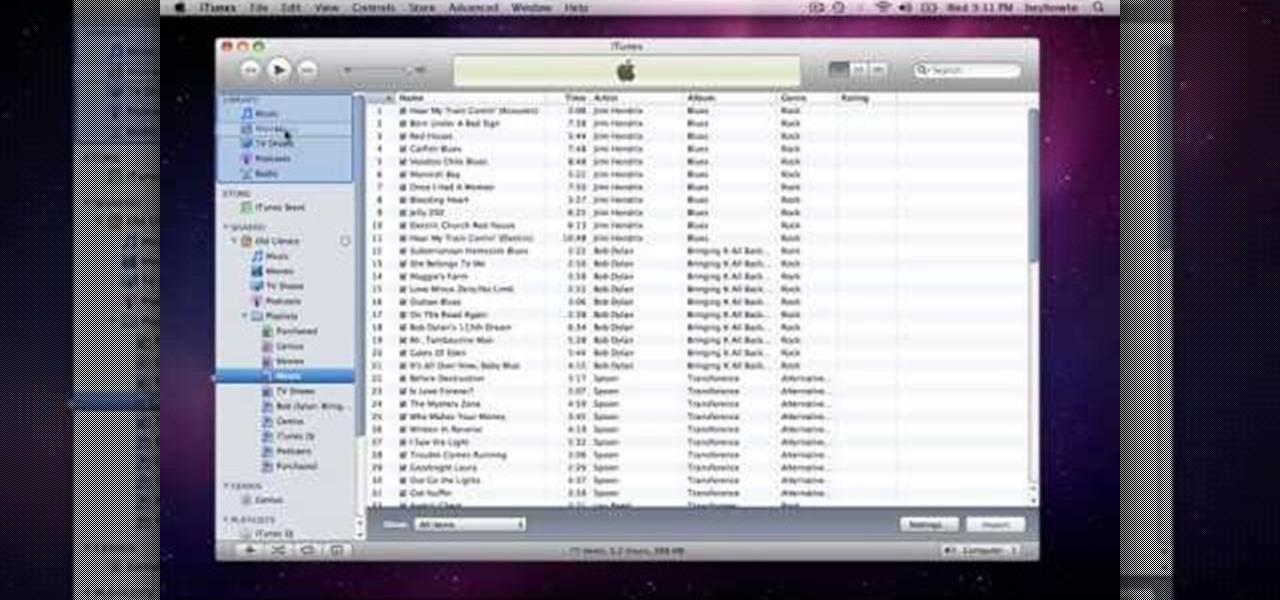
How To: Transfer music files between computers in iTunes 9
How to use Home Sharing in iTunes 9 to transfer music files to another computer. First make sure both computers have iTunes version 9 installed. To check this go to the iTunes 9 menu next to file in upper left and select the about item. On windows machines this will be in the help menu. In the computer with the music files we need to make sure the iTunes library is nicely organized. Again go to iTunes menu, this time open the preferences menu, and advanced icon. Check mark both sections "Keep...

How To: Burn a playable CD using iTunes
In this video tutorial, viewers learn how to burn a CD using iTunes. Begin by opening iTunes and create a playlist. To create a playlist, click on the + sign at the bottom left corner and name it. Then drag the desired song(s) into the playlist. Now insert a blank CD into the computer hard drive and click on Burn Disc at the bottom right corner. When a small window pops up, select the preferred speed, gap between songs and CD information. When finished, click on Burn. his video will benefit t...
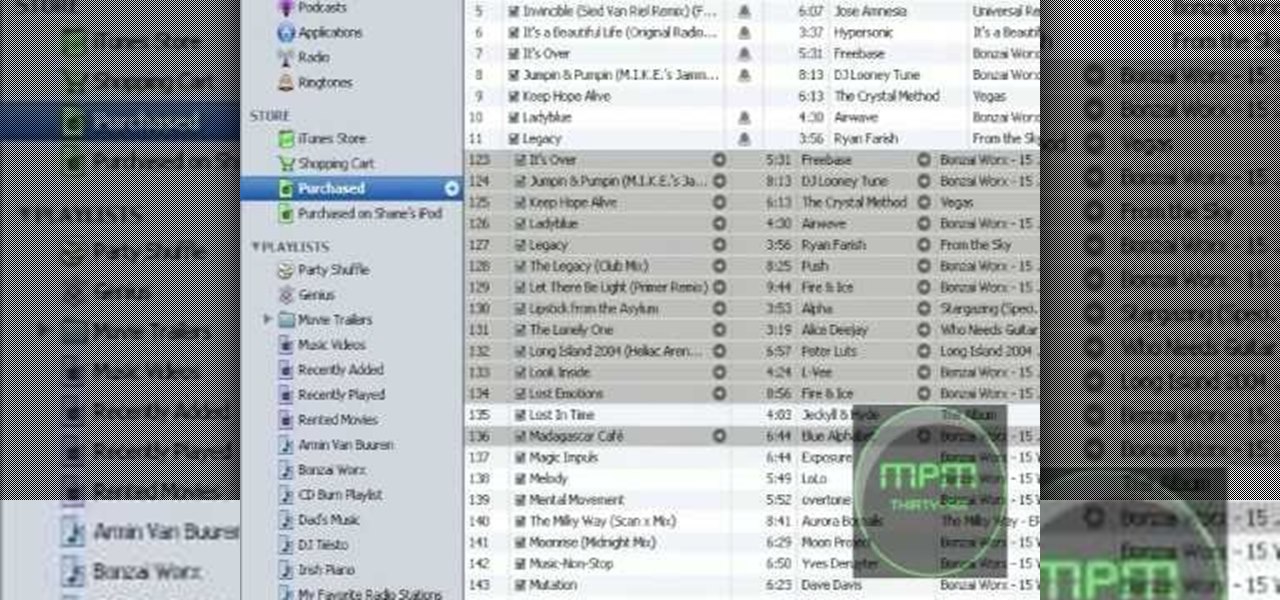
How To: Convert MP4 files to MP3 in iTunes 8
In this tutorial, we learn how to convert MP4 files to MP3 files in iTunes 8. With some purchased music, you can right click "convert to MP3", so check that out first. If you can't do this, create a new folder in iTunes, then go through your music to choose what you want to convert. Drag these into your new folder, then place a CD into your disc drive. After you do this, click on "burn disc", and a new window will pop up. It will ask you what speed you want and if you want to make it into an ...
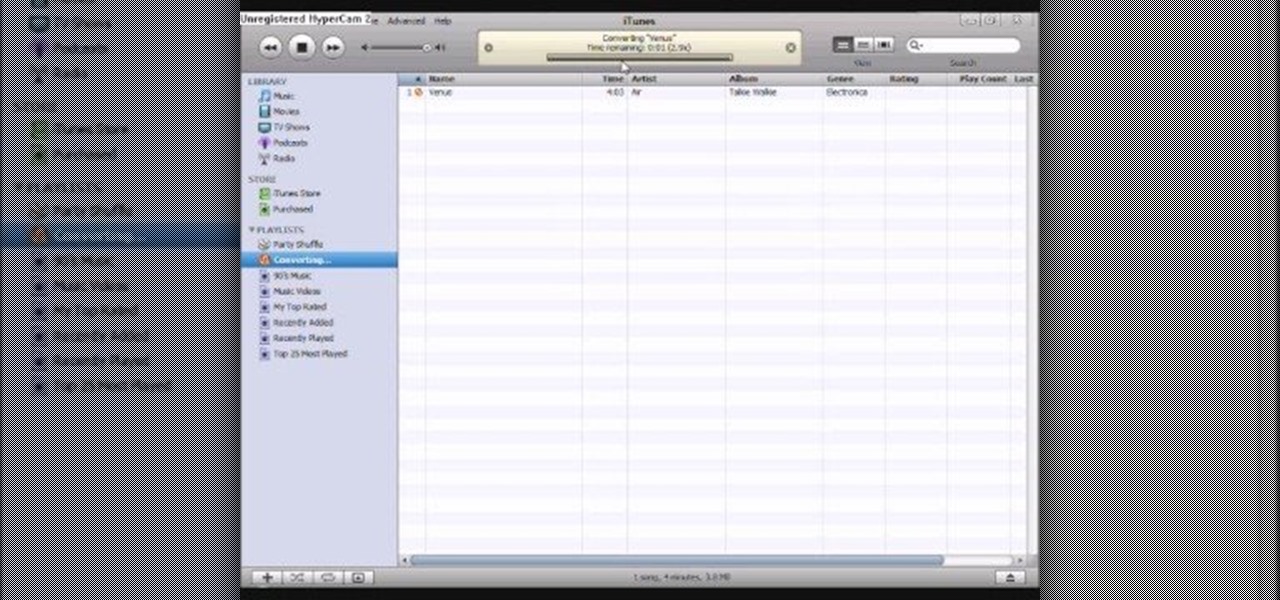
How To: Convert AAC iTunes files into MP3 without software
One of the biggest pains is finding a way to convert files. Most of the time, you would need to download software in order to do so, but that can be a problem within itself. This tutorial will help those that are interested in converting their AAC iTunes files into MP3 without using software. It's easy to do and will make your life a bit more easier. Enjoy!

How To: Deauthorize all computers in iTunes
You may not realize it but when you buy music or movies from iTunes, you have to authorize it to be used on a computer and you can only authorize five computers. It's pretty easy to buy and replace computers and if you don't de-authorize the old ones, one day you will download a song and it will tell you that you have reached your five computer limit. At that point, what do you do if you don't have any of those computers anymore? Now Apple has put a fix in iTunes itself. Go to the iTunes stor...
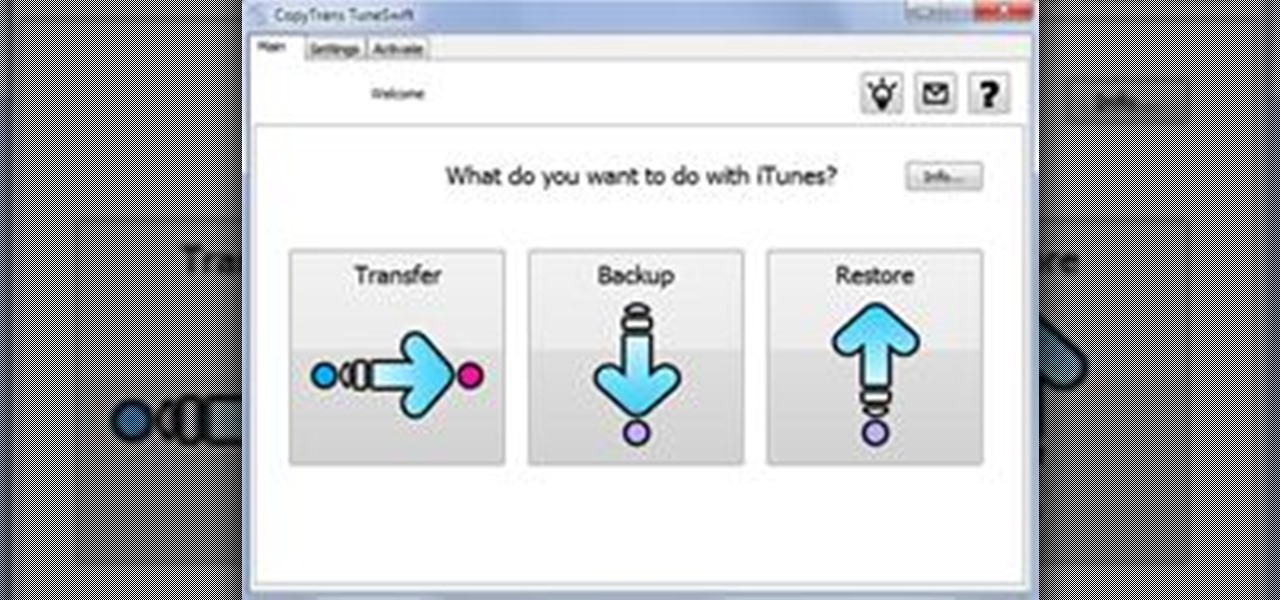
How To: Transfer an iTunes Library from PC to Mac
How to transfer iTunes from PC to Mac You want to switch from PC to Mac and you want to take your iTunes library with you? There are several ways to move iTunes from your Windows PC to your new Mac. You can manually move all your iTunes contents to an external hard drive and from it to your Mac, or you can use a software like CopyTrans TuneSwift that does the job for you. Let's start with the easier way!
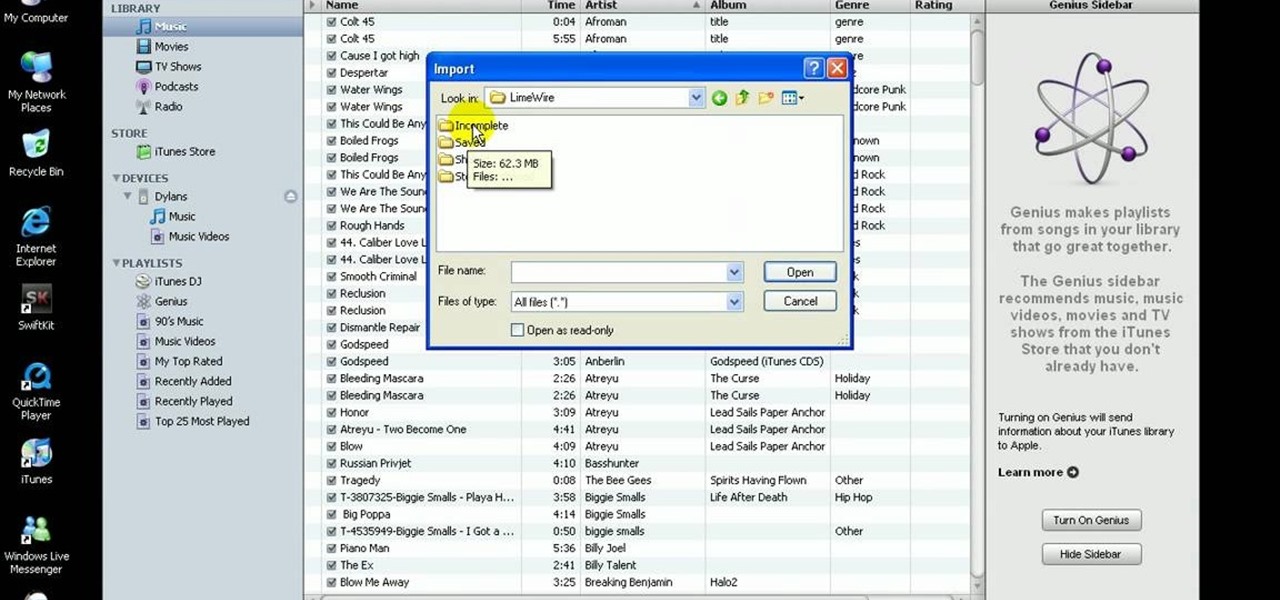
How To: Import music to iTunes, and add music to an iPod
In this quick video, learn how to import music to iTunes from elsewhere on your computer, and then add that music to your iPod or MP3 player. This tutorial contains very useful information that will allow you to take full advantage of your iPod and also help to keep all of your tunes in one place.
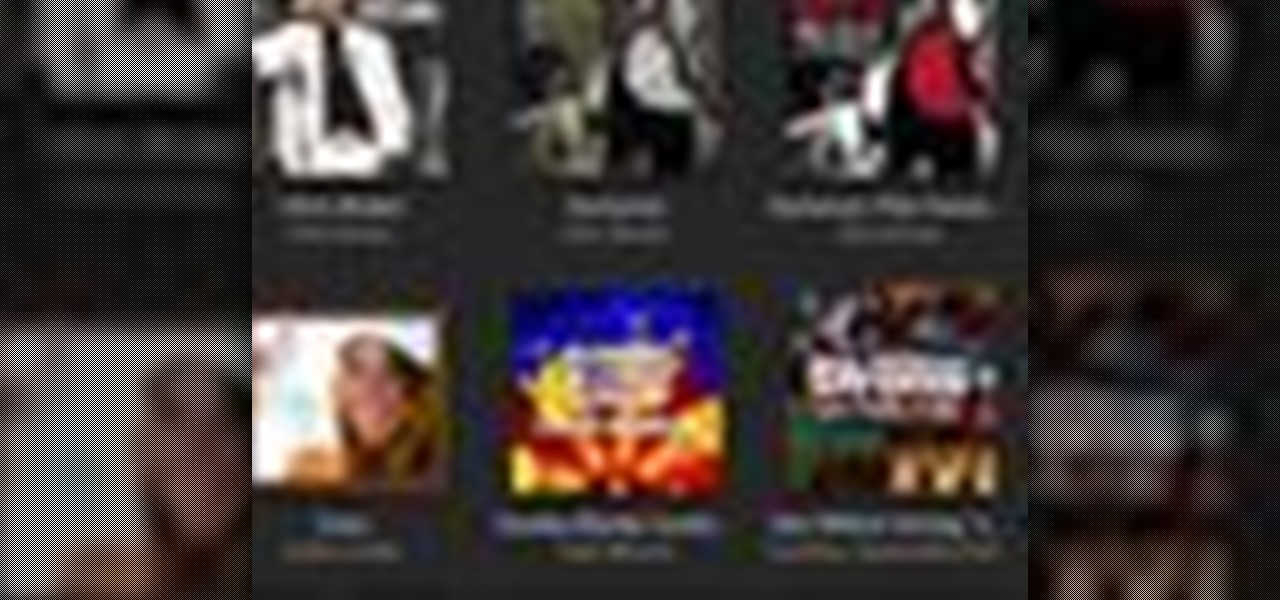
How To: Import music from CDs with iTunes
iTunes makes it easy to take all the music from your CD collection and add it to your iTunes library. ONce added, you can enjoy any song anytime without ever needing your CD again. All you need to do is import your music.
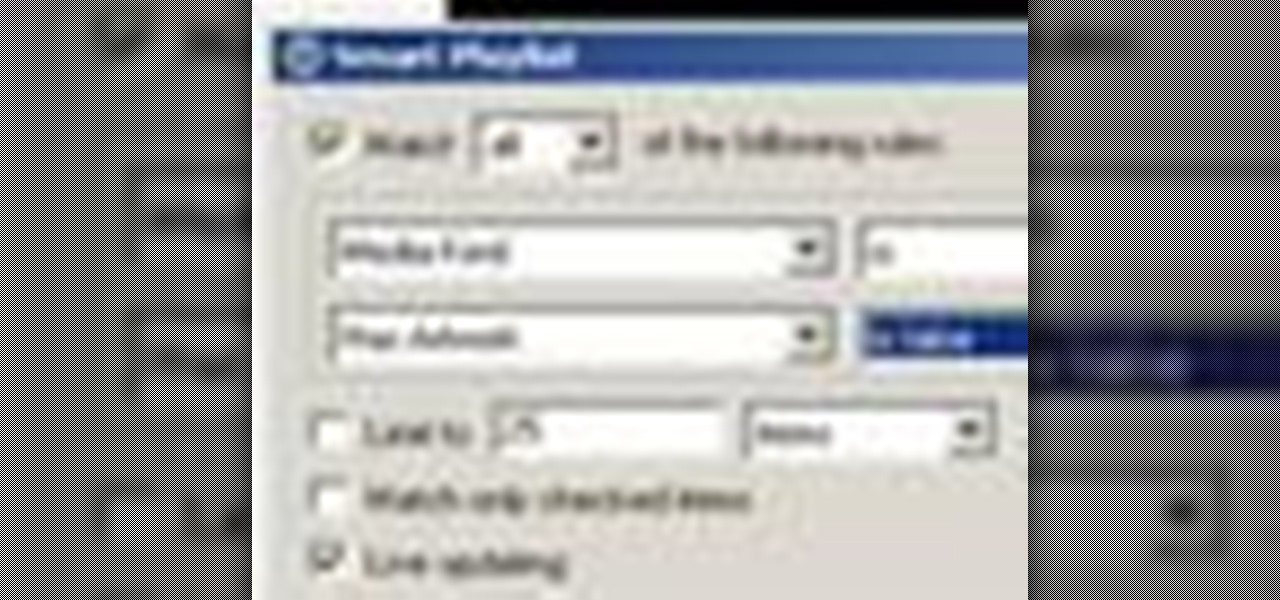
How To: Find and fix missing album artwork in iTunes 9 or 10
Looking for an easy way to find and fix missing cover art in iTunes? With the right technique, it's easy. So easy, in fact, that this home-computing how-to from the folks at CNET can present a complete overview of the process in just over a minute. For more information, including a complete demonstration detailed, step-by-step instructions, take a look.

How To: Setup a playlist in iTunes to organize your music
Music today is easily and readily downloaded, and because of that, many of us end up with giant music collections. If you're using iTunes, you can organize your music into specific playlists so that you always have what you want to listen to easily accessible. Take a look at this guide on how to create an iTunes playlist.
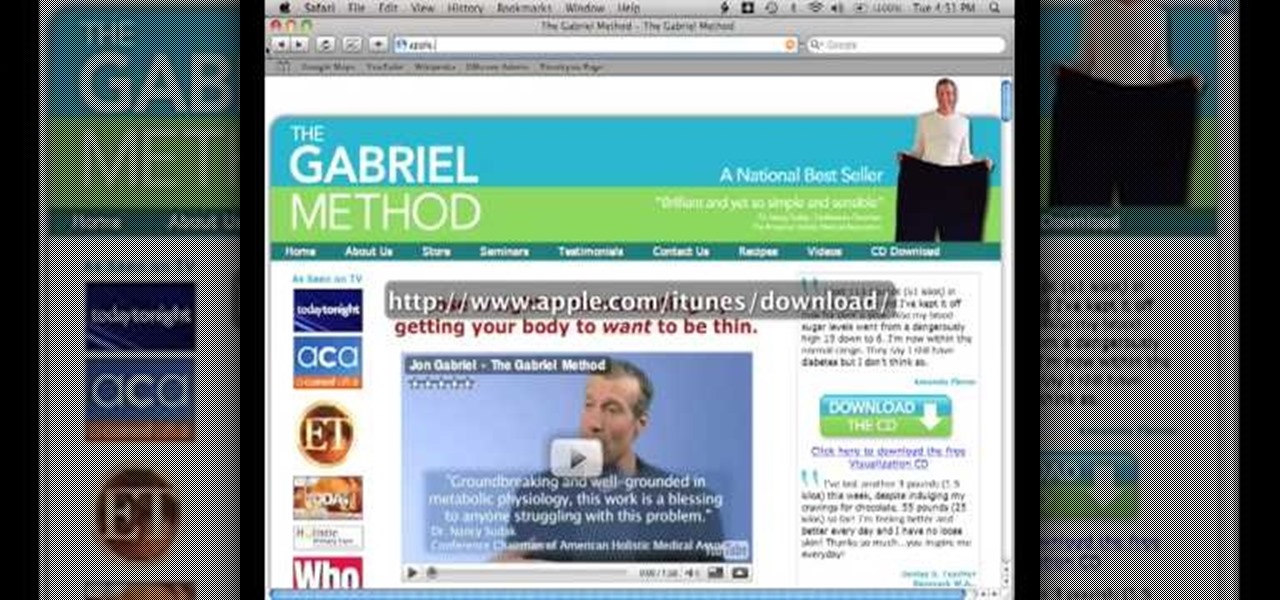
How To: Burn an audio CD in iTunes on a Mac or PC
In this video tutorial, viewers learn how to burn a CD in iTunes. Begin by opening the iTunes. Users will need to create a play-list. Then click on File and select New Play-list. Users may wish to name the Play-list. Now simply go to the music library and drag the desired song(s) into the play-list. Then insert a blank disc into the hard drive. Finish by clicking on Burn Disc and configuring the options. This video will benefit those viewers who use iTunes, and would like to learn how to burn...
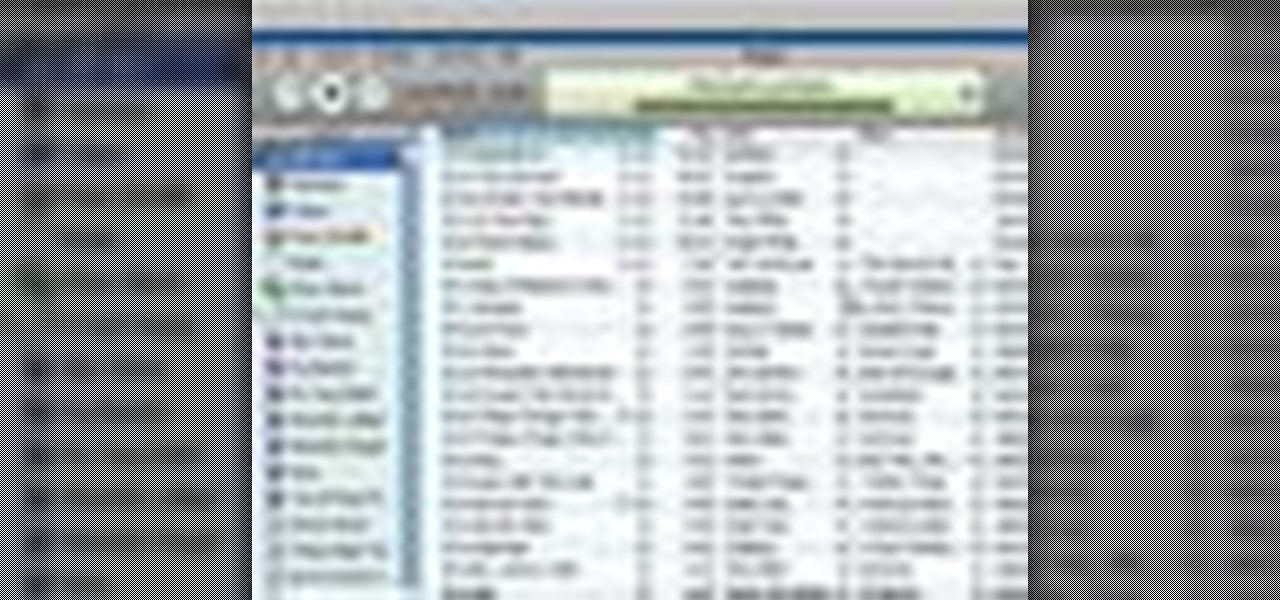
How To: Find lost music with iTunes
Although rare, sometimes a purchased song or video doesn't download properly. If this happens, there are methods iTunes provides to look for the lost music.
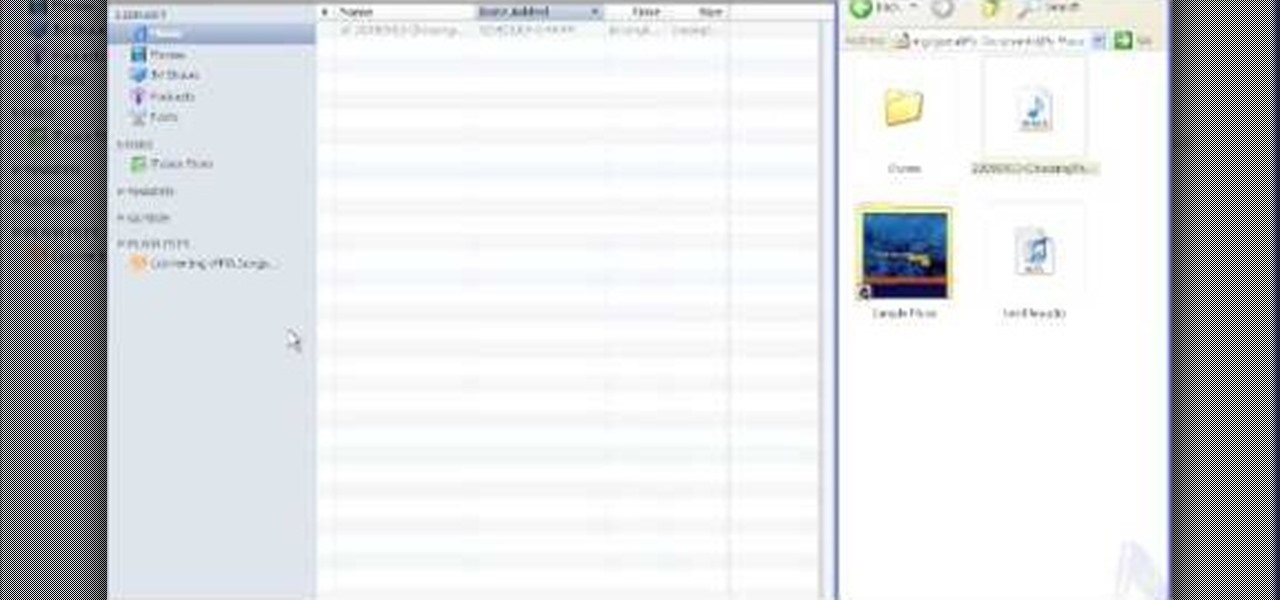
How To: Convert a wma file to mp3 with iTunes for podcasting
This tutorial is designed for those who wish to convert wma files into mp3s using iTunes. It's a great way to do so in order to post yours or others podcasts for the world to hear. It doesn't take very long and requires that you have iTunes downloaded onto your Mac or PC. So sit back and enjoy!

How To: Turn auto-sync off in iTunes
This video shows how to turn the auto-sync feature in iTunes off and manually manage your iPod, focusing on Macs. To do this, all you have to do this is connect your iPod to a computer, click on the iPod in iTunes, and check the manually manage music box. Turn auto-sync off in iTunes.
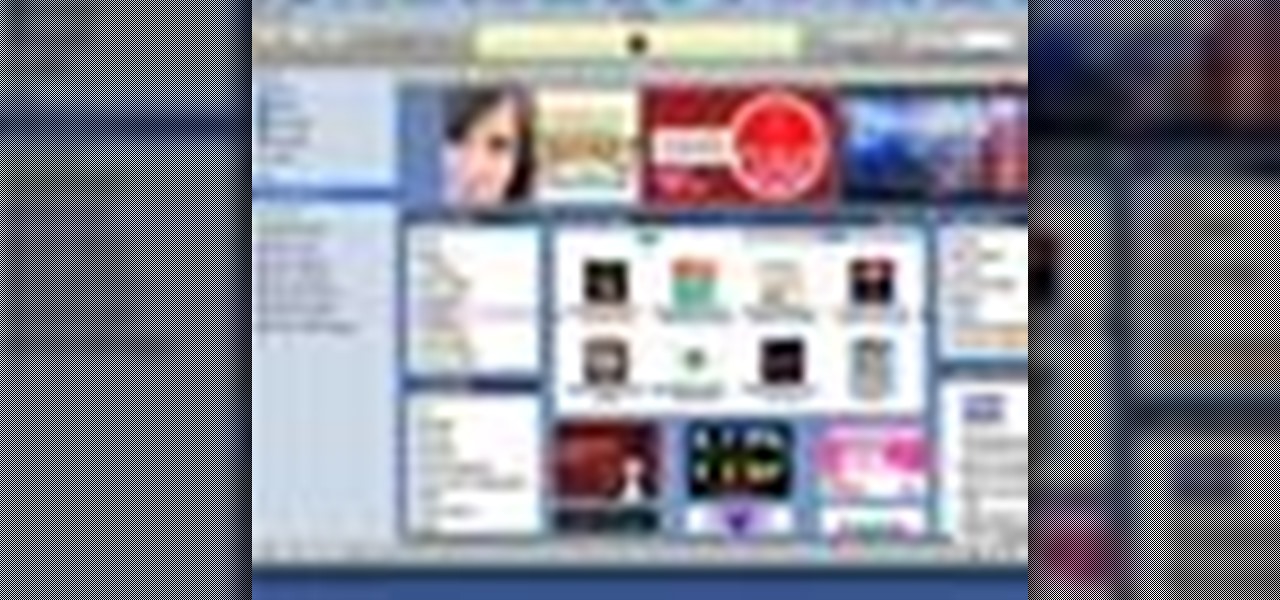
How To: Use iTunes, Audacity and Podomatic to create podcasts
This tutorial on the companion Tech Ease for Mac site explains what podcasting is and shows you how to subscribe to podcasts using iTunes, a free program from Apple. Since iTunes is cross-platform, the steps shown in the movie will work on Windows as well. This movie defines podcasting, shows you the different types of podcasts you can create, and how to subscribe to podcasts using iTunes.
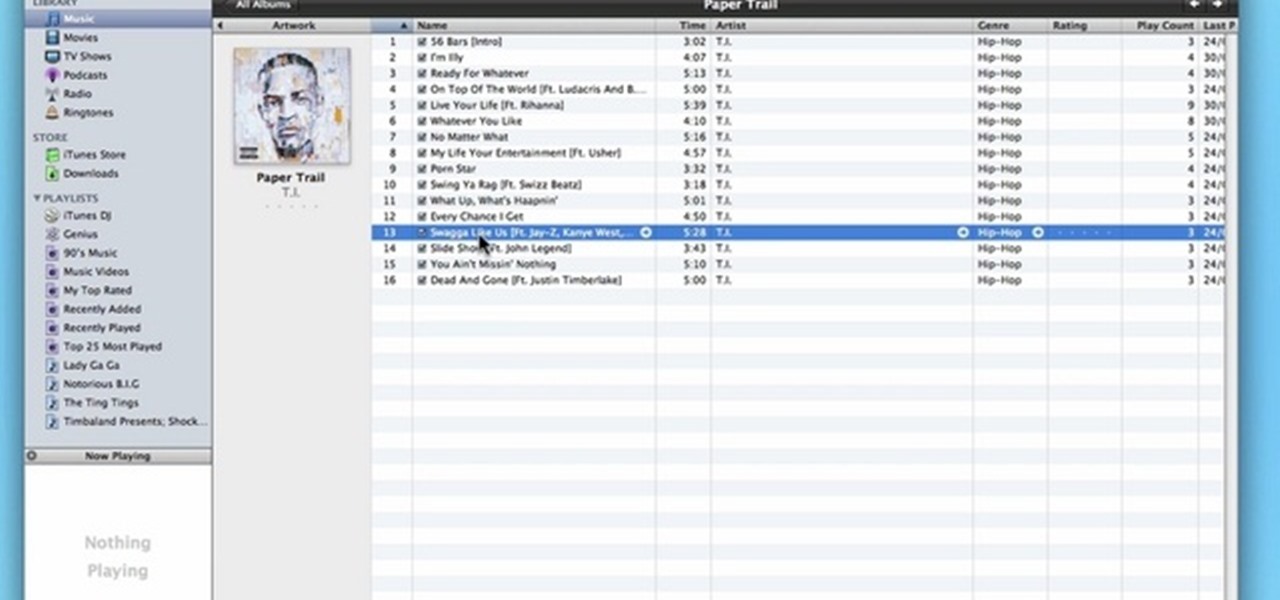
How To: Convert audio file formats using iTunes
In this video, learn how to convert audio file formats using iTunes. Changing file formats will come in handy if using two media players, or using audio software programs such as Final Cut Pro. Changing an audio files type is very easy in iTunes and made even easier with the help of this video!

How To: Give music on iTunes
The music store lets you give the gift of music. Just go to an album you'd like to give someone, click "Gift this music," and complete the next forms.

How To: Access iTunes radio stations
This video focuses on listening to iTunes radio if you have an Apple computer. It shows how to set up the radio in iTunes and how to choose the genre of music you want to listen to. Access iTunes radio stations.
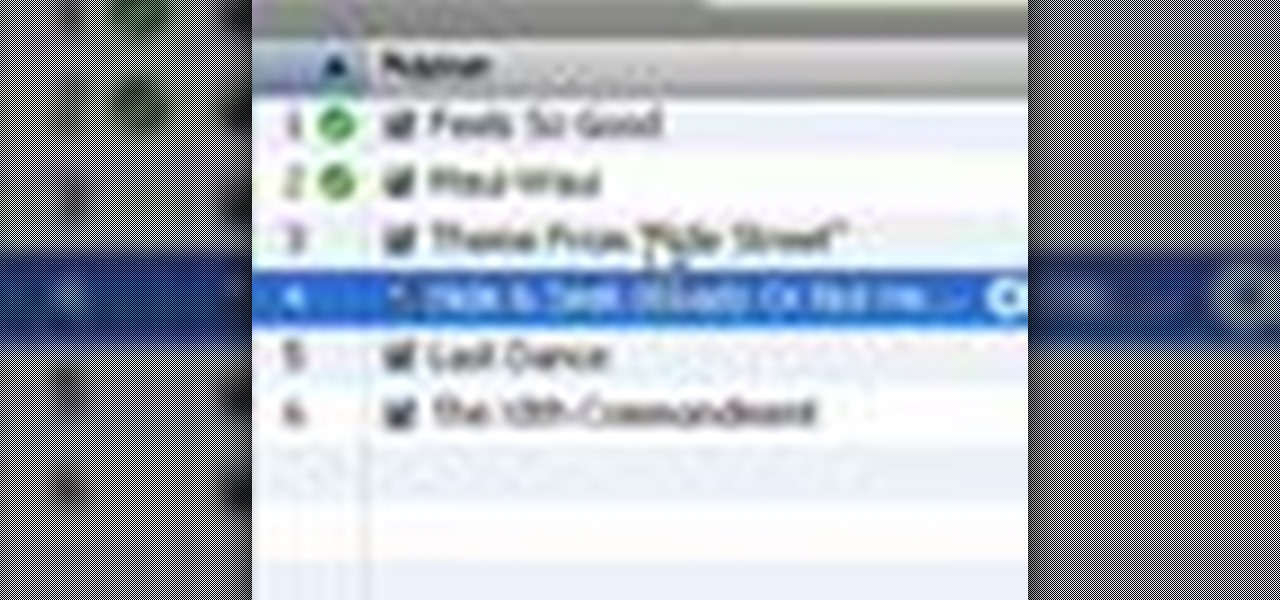
How To: Import a music CD into iTunes
A video tutorial showing how to import your CD library into a digital library on iTunes. A great way to consolidate space and keep up with the times using iTunes.
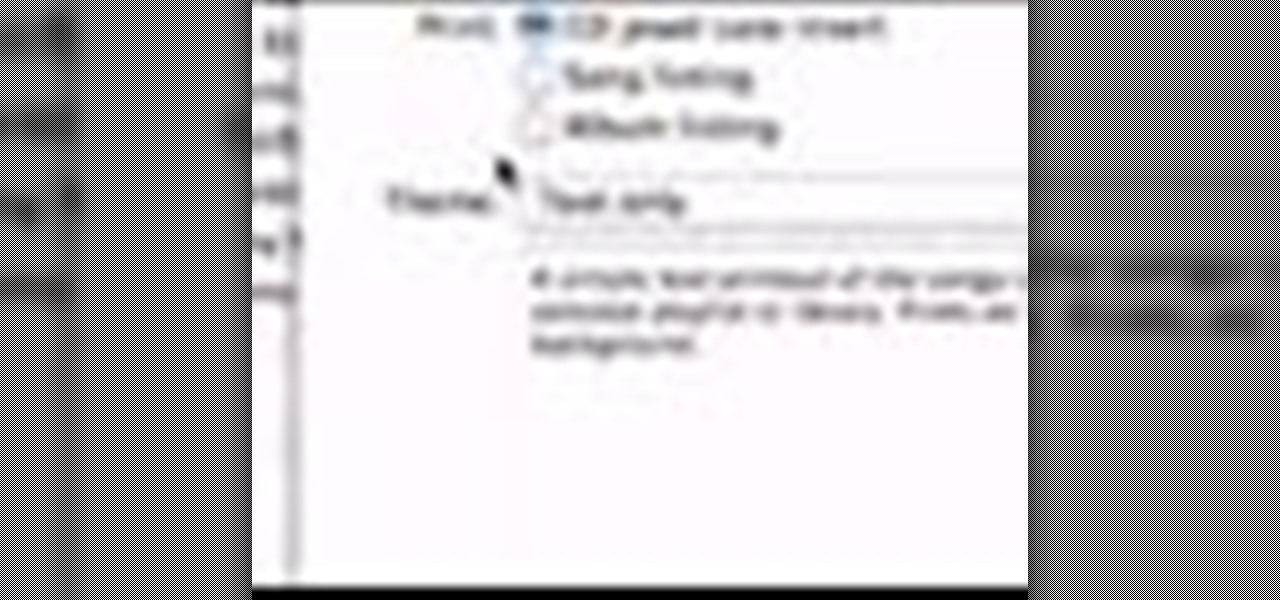
How To: Print CD jewel case inserts from iTunes
iTunes has now made printing CD case inserts out of your song lists simple and quick. It's as easy as opening iTunes, clicking on the desired play list and printing the CD case label. Print CD jewel case inserts from iTunes.
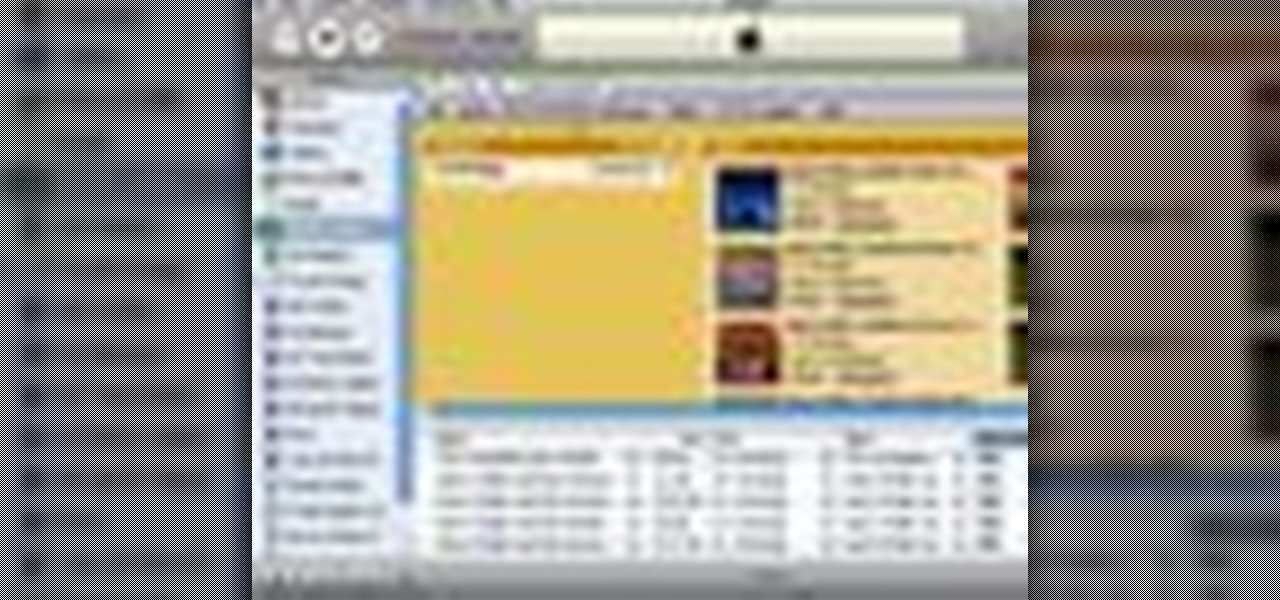
How To: Find audiobooks in the iTunes music store
The iTunes music store puts a library of best-selling books at your fingertips. In the music store, just click "Audiobooks" and browse.

How To: Make video playlists on iTunes for iPods and iPhones
In this video tutorial, we learn how to create playlists of videos within iTunes. It's easy. So easy, in fact, that this home-computing how-to from the folks at CNET can present a complete overview of the process in just over two minutes. For more information, including a complete demonstration detailed, step-by-step instructions, take a look.
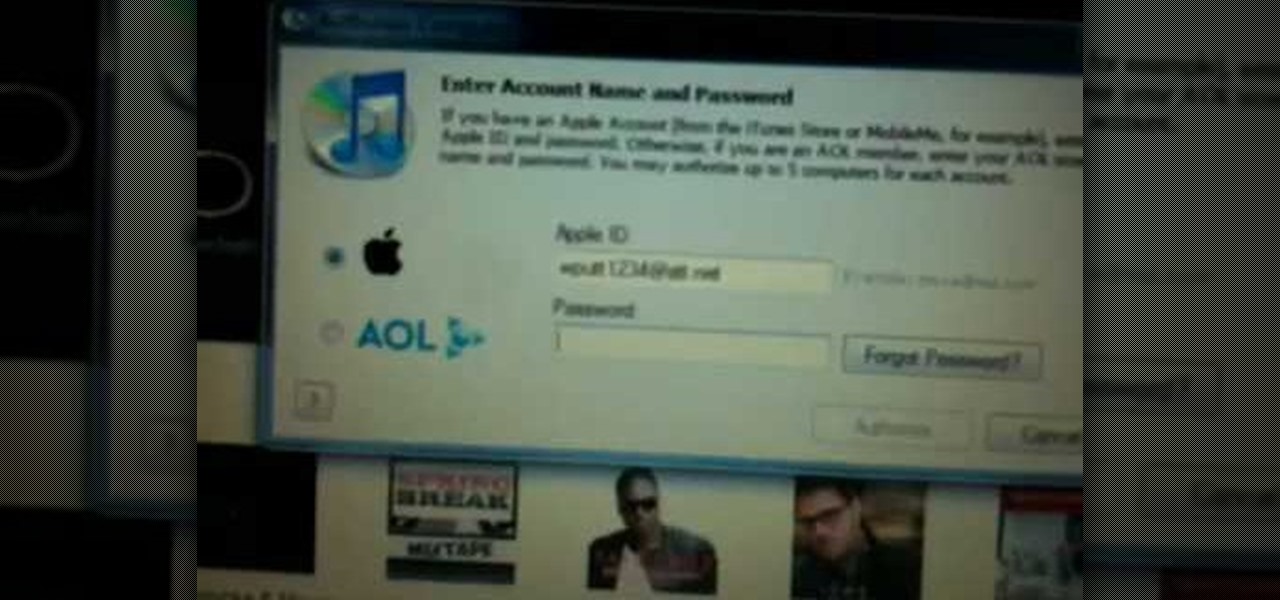
How To: Authorize or de-authorize a computer on iTunes
In this video from wadeputtii we learn how to authorize or de-authorize a computer on iTunes. Go to iTunes, sign into your account. Now click on Share and you will see Authorize Computer or Deauthorize Computer. If you want to authorize, click on that and enter your apple user email address and password. Then click authorize. If you have a new computer or you want to prevent someone else from using your account on your computer and you want to deauthorize your old computer, go to Share and De...
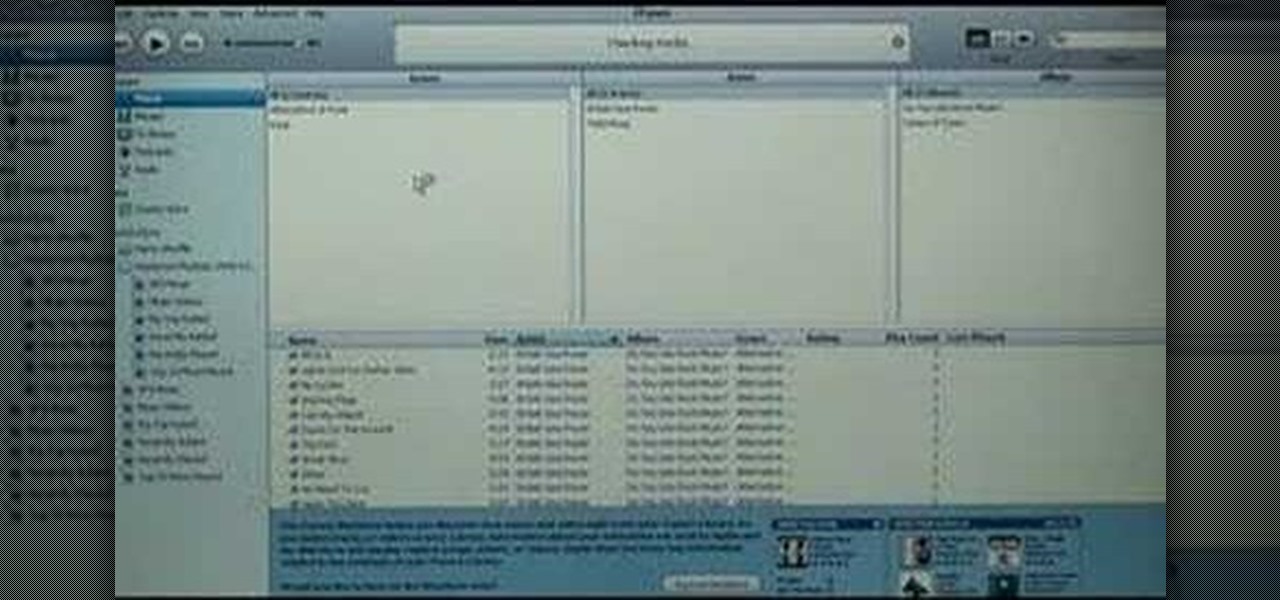
How To: Transfer your iTunes library to a new computer
This short video tutorial will show you how to transfer your iTunes library to a new computer. Follow these steps to transfer your iTunes library from your old to your new computer: Install iTunes onto your new computer. You will need some blank CD's or DVD's. Open iTunes on your old computer and choose "Backup the Disk". Copy everything onto the CD or DVD. Insert the CD into your new computer, and iTunes will ask you if you want to restore. Now your iTunes library is in your new computer.
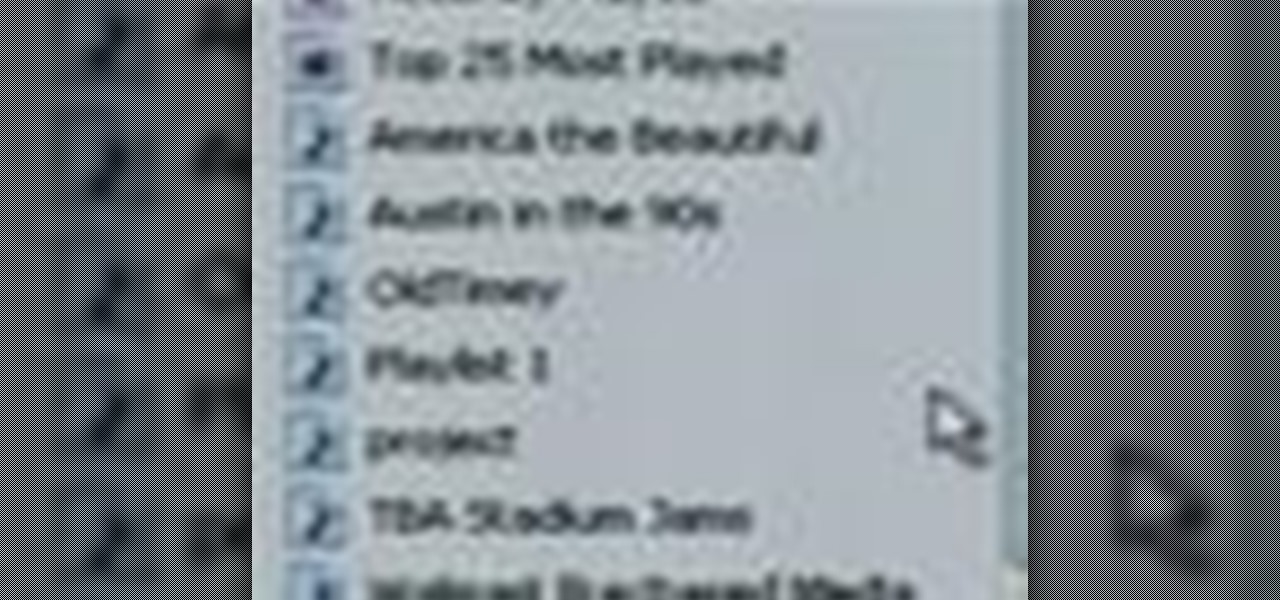
How To: Move iTunes to a new computer
Moving iTunes to a new computer can be a painful and frustrating process. This helpful tutorial video offers some tips that will make the whole process easier. This how-to video shows you how to keep your iTunes playlists and other metadata intact when switching PCs.
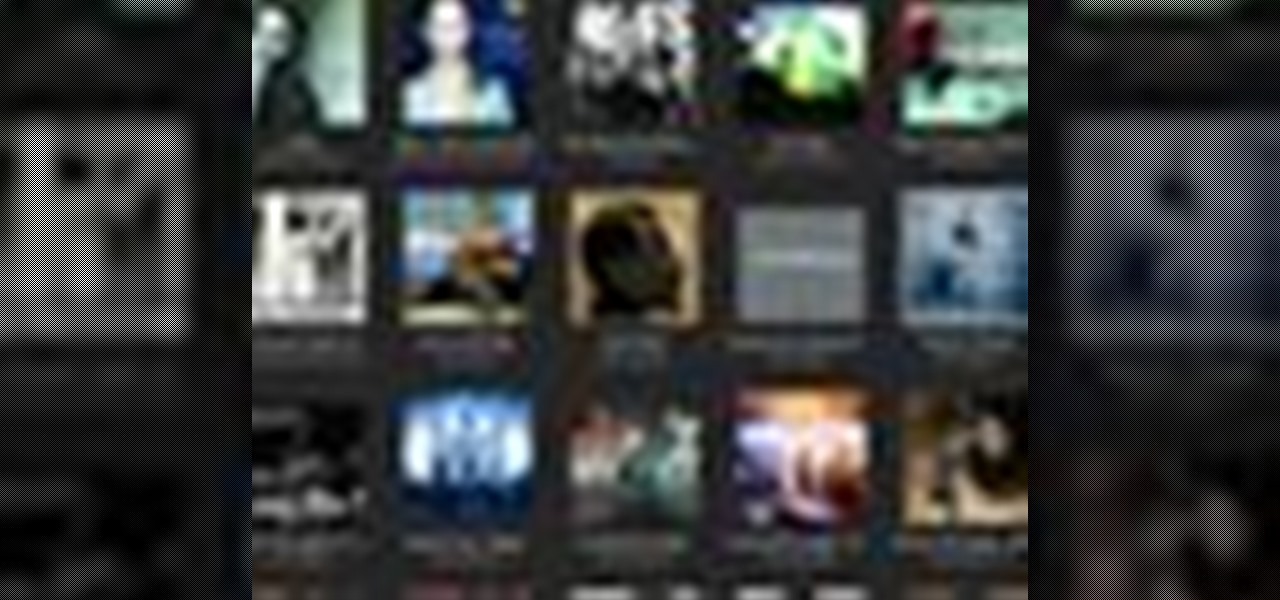
How To: Explore the iTunes Jukebox
Everything you need to enjoy your new digital library is in iTunes. iTunes organizes all your music and video into categories you can browse easily.

How To: Add iTunes songs to Movie Maker without a CD
In this tutorial, we learn how to add iTunes songs to Movie Maker without a CD. First, open up Windows Movie Maker, then click on the narrate timeline icon. After this, change the audio input source to "wave out mix". Make sure the input level is set at its lowest. Then, leave Windows Movie Maker open and open up iTunes. Find the song you want to import, then create a playlist if you would like. From here, drag your songs onto Movie Maker and then press play. Once you do this, you will be abl...
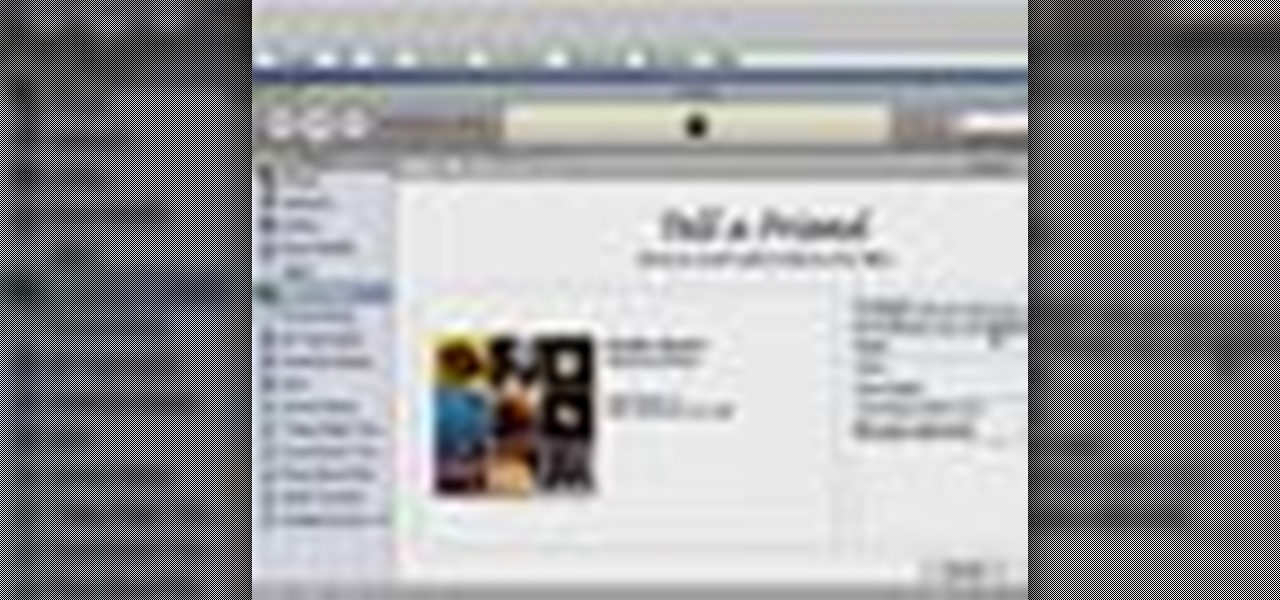
How To: Publish an iMix on the iTunes music store
With the iTunes music store, it's easy to recommend music to friends and family, no matter where they are. All you need to do is make a playlist and publish it to the iTunes music store.
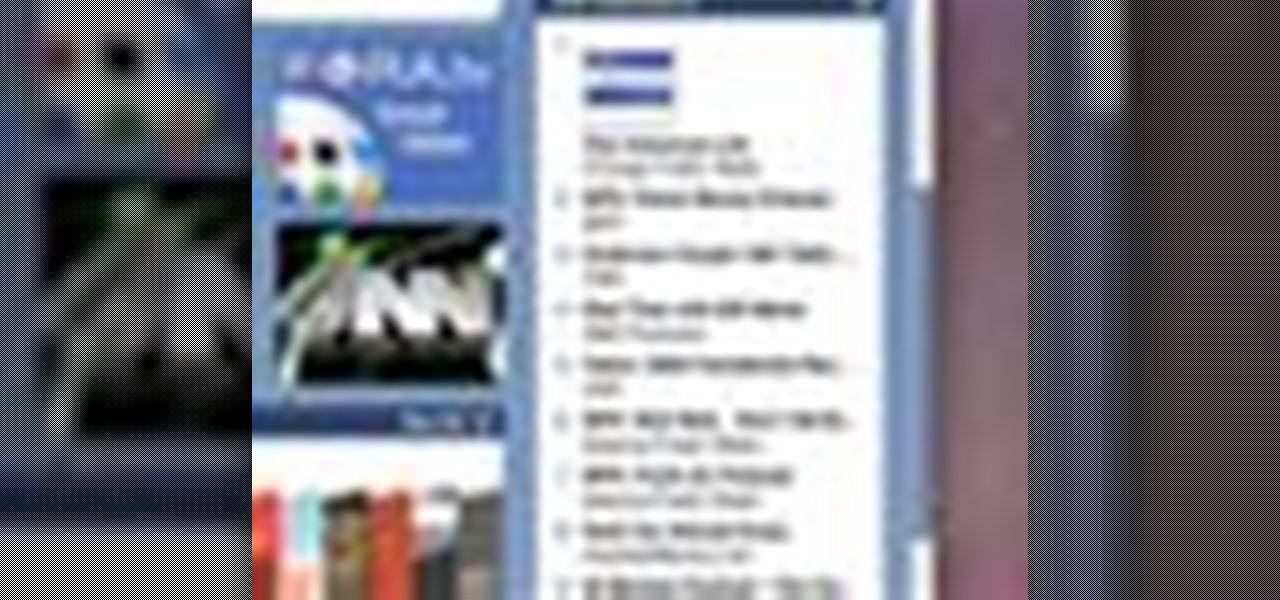
How To: Get free podcasts with iTunes 8
A podcast is a show, such as a radio or TV show, with episodes you can download and play on your computer, iPod, or iPhone. The iTunes store has thousands of audio and video podcasts from all over the world, and every one of them is free.
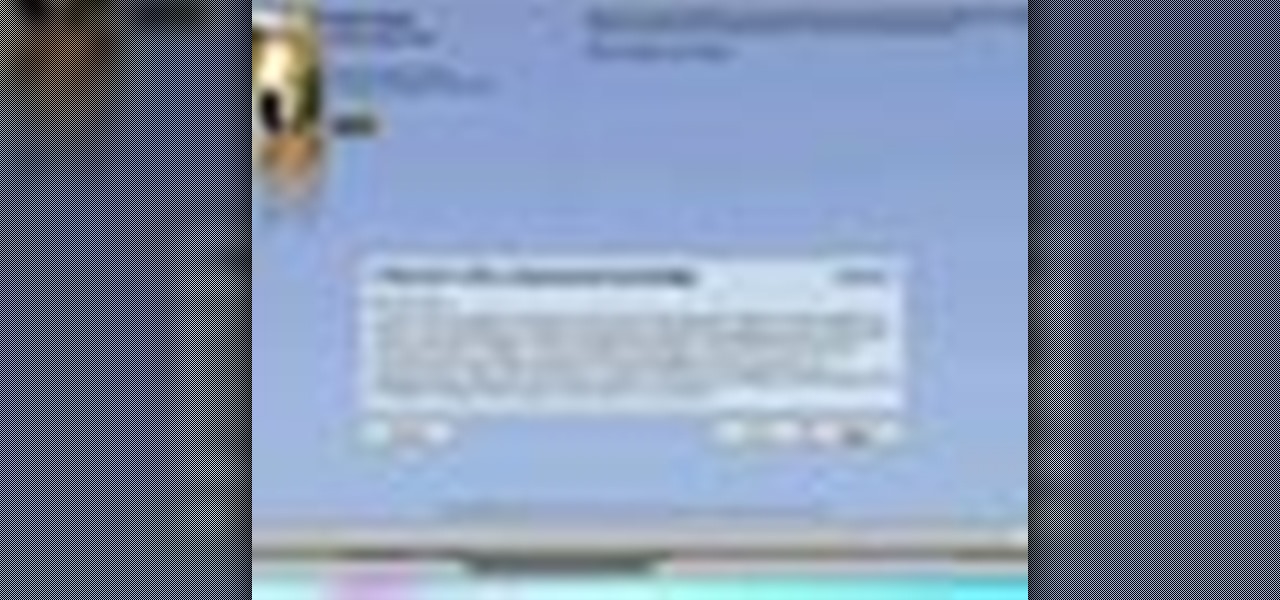
How To: Leave a podcast review in the iTunes Store
Show your love and appreciation (or you distaste and hatred) to your fellow podcasters and review their work in iTunes. Giving reviews in the iTunes Store for podcasts and other things is a great way to help others decide the worth of such items. One way in which podcasters get ‘seen’ more by the iTunes logarithms is by having people leave reviews to podcasts.
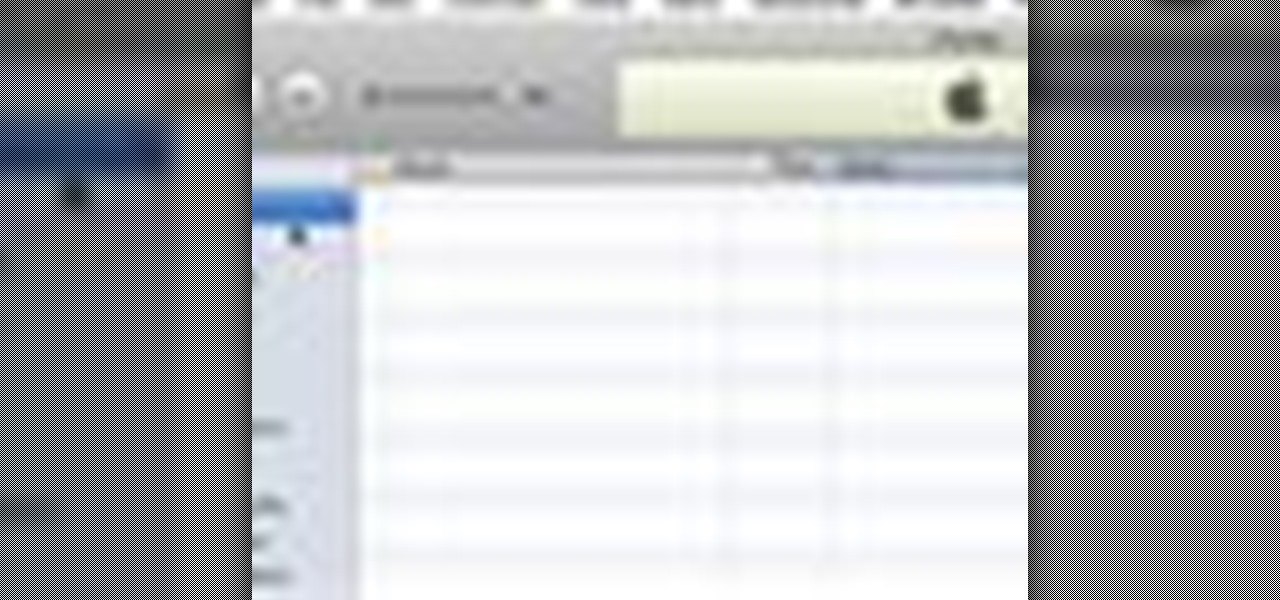
How To: Find podcasts on iTunes
Use your Mac to find podcasts on iTunes. This tutorial gives you instructions on finding podcasts of your interest.
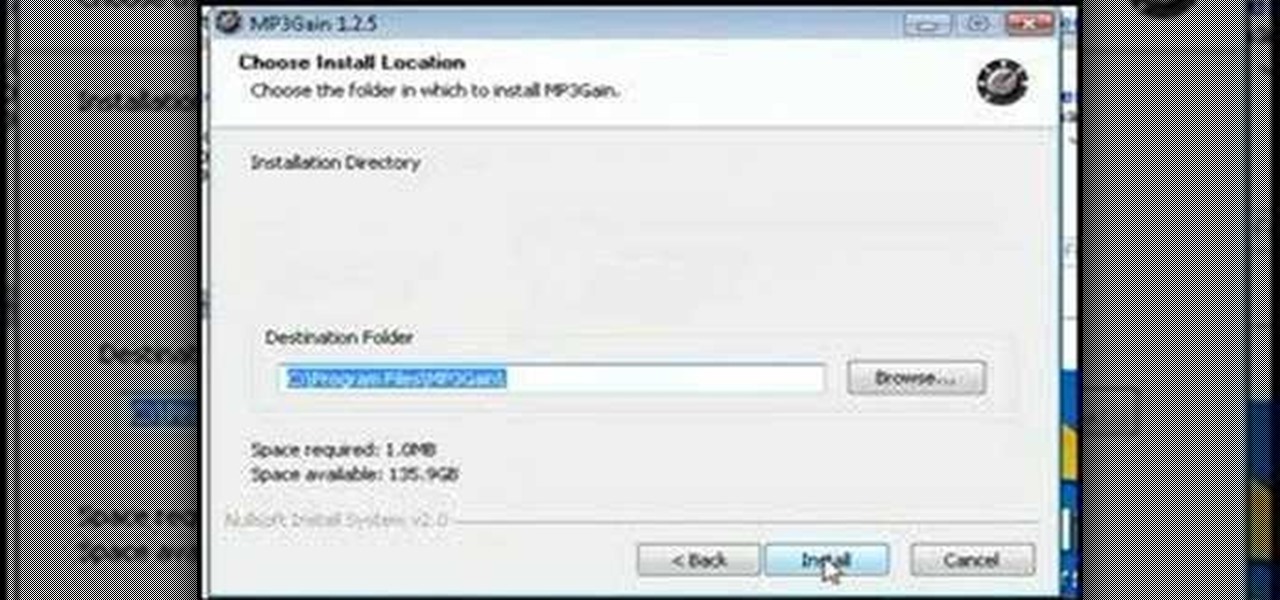
How To: Create the ultimate MP3 collection w/ MP3Gain, Albumart, iTunes & MediaMonkey
Tinkernut has all the answers when it comes to MP3 music files, and they're sharing a few of their favorite tips to help you build the ultimate MP3 collection! Watch all three of these videos for the best practices to manage your music files.
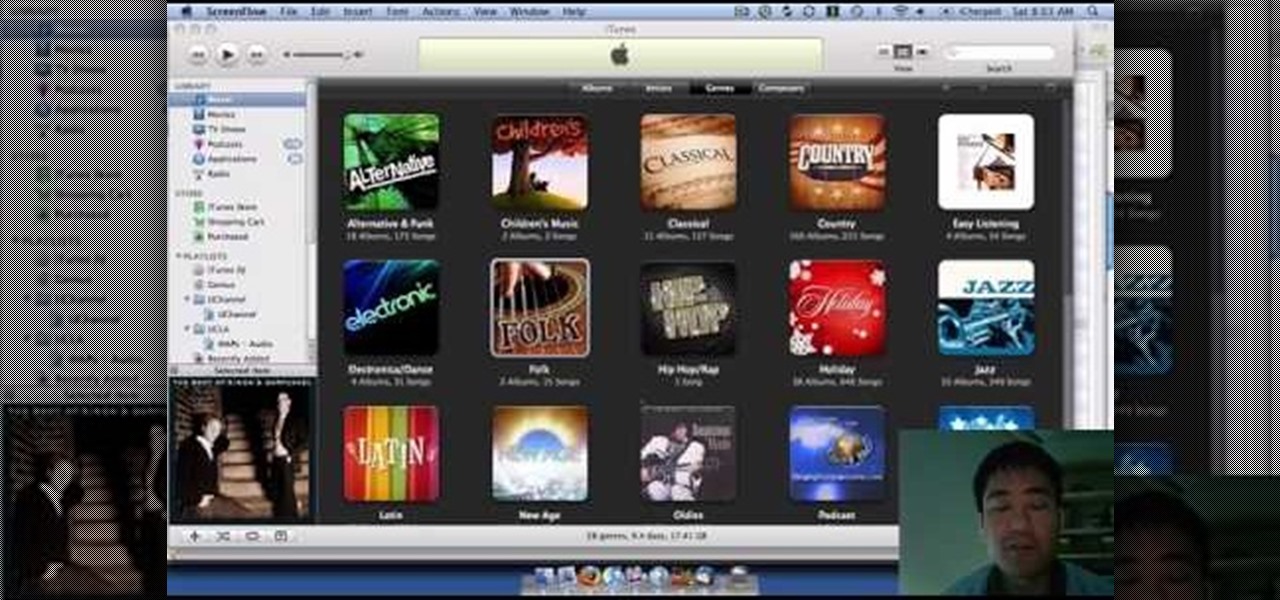
How To: Rip and burn a CD in iTunes
iTunes offers the ability to extract and copy data with its rip and burn functions. Ripping lets you import songs into your iTunes library from a variety of sources. Burning lets you write audio files on to a CD. Once you customize the audio file playlist that you wish to have on CD, simply initiate the program's burn function, and you'll have a music CD in no time.
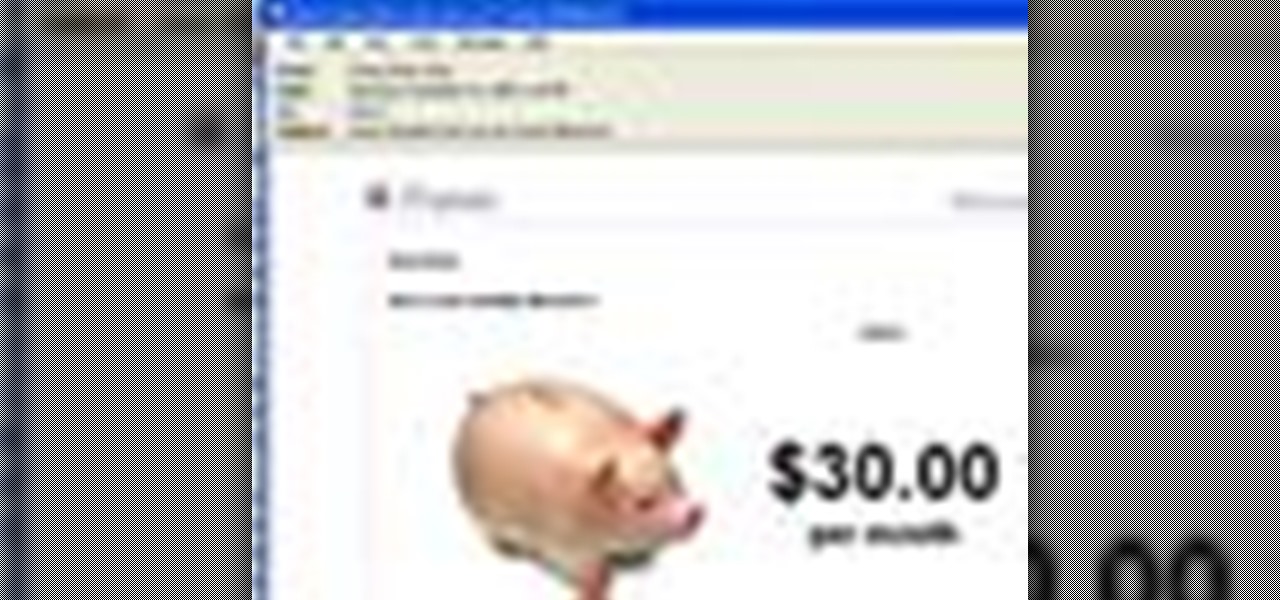
How To: Use the iTunes music store with your kids
Kids can have fun using the iTunes music store while parents still control the credit card and content their children can access. Parents can restrict access to certain content, set up a shopping cart to review music choices before they're purchased, and give kids a monthly allowance.