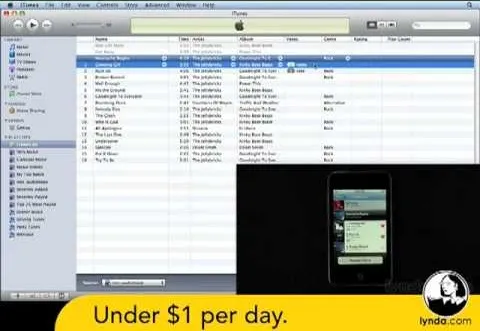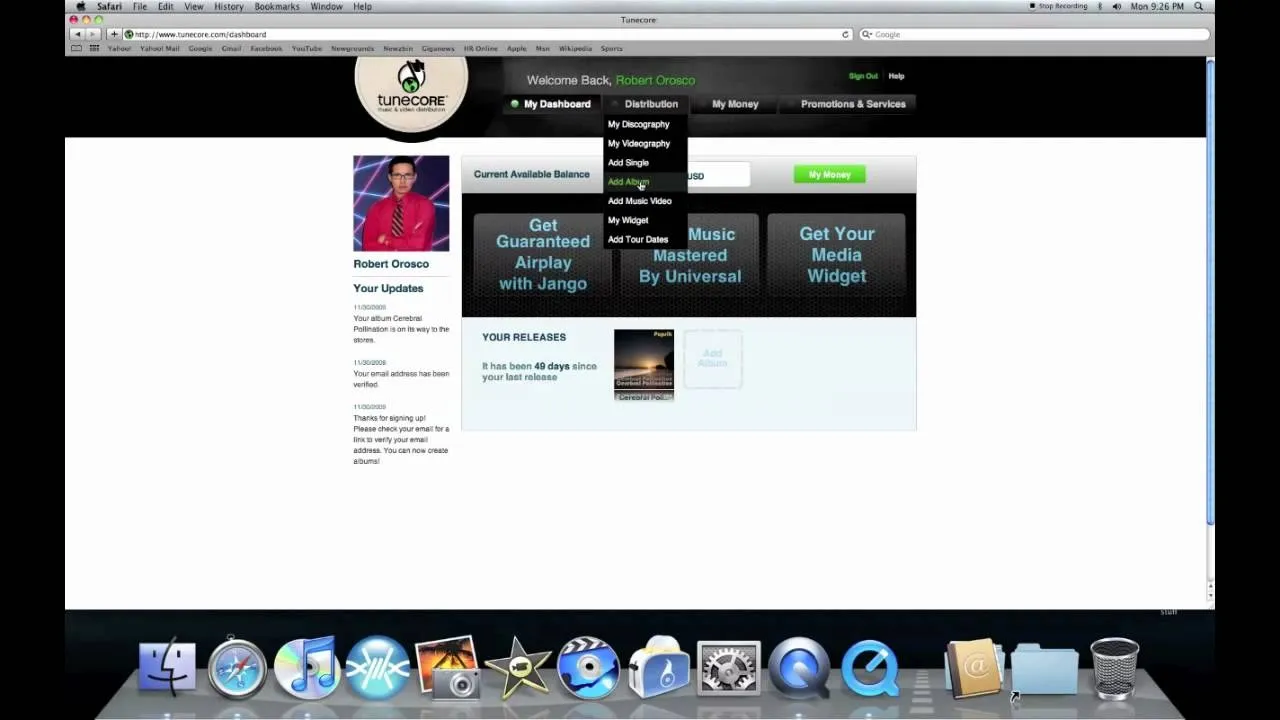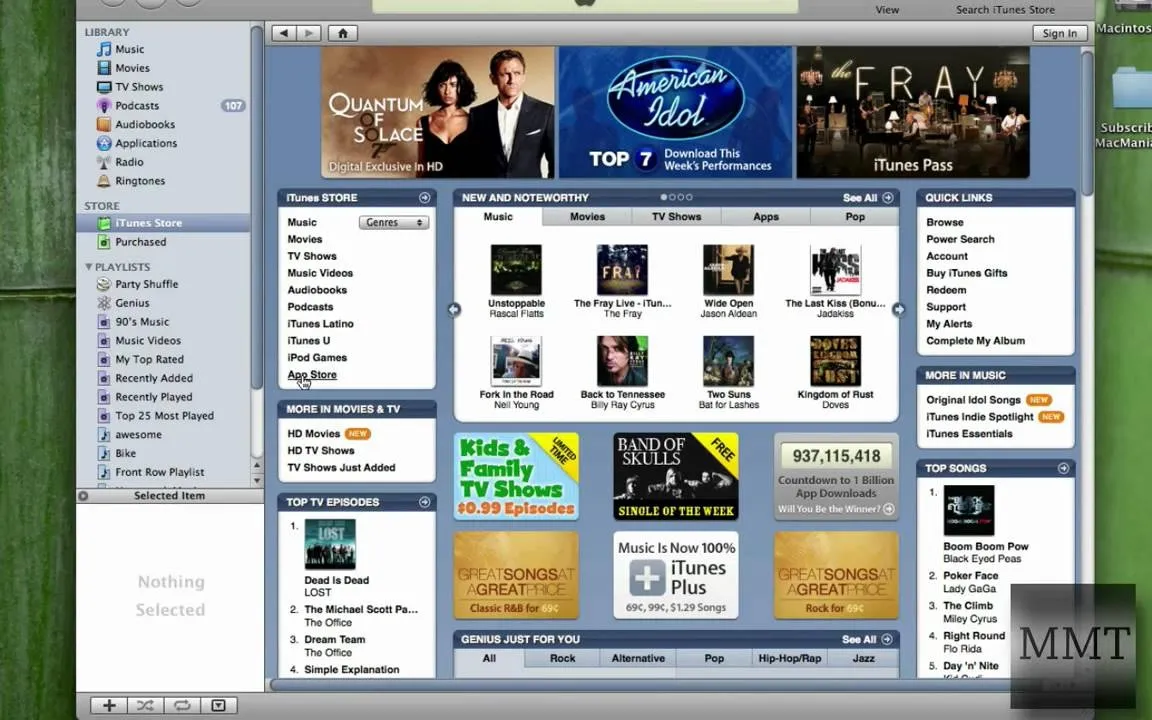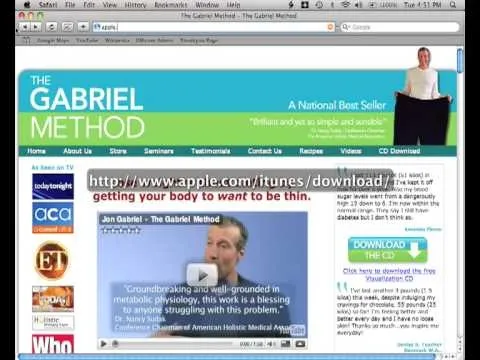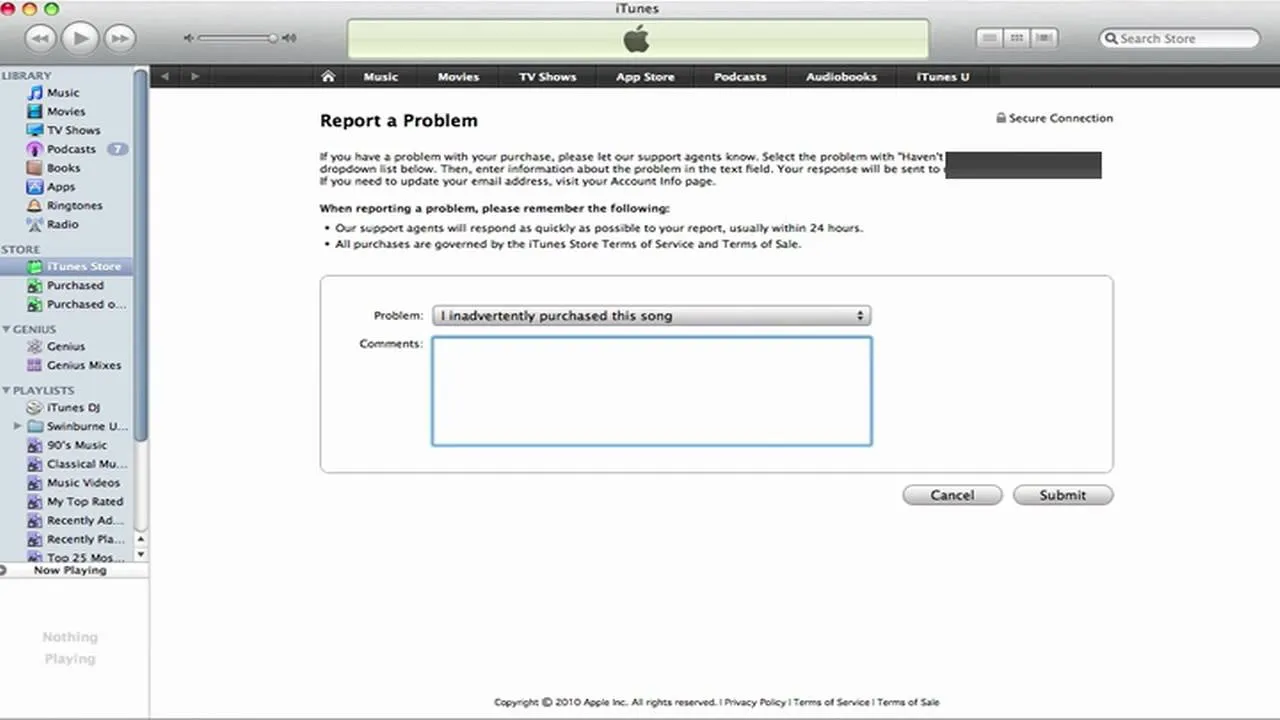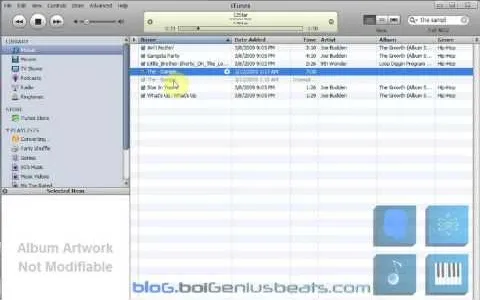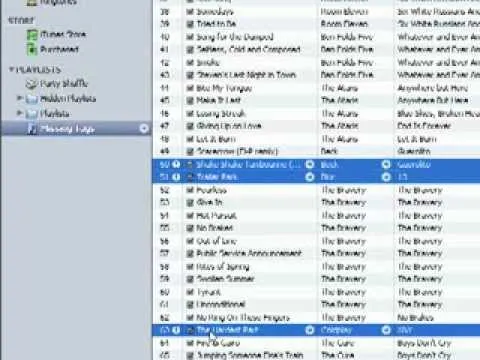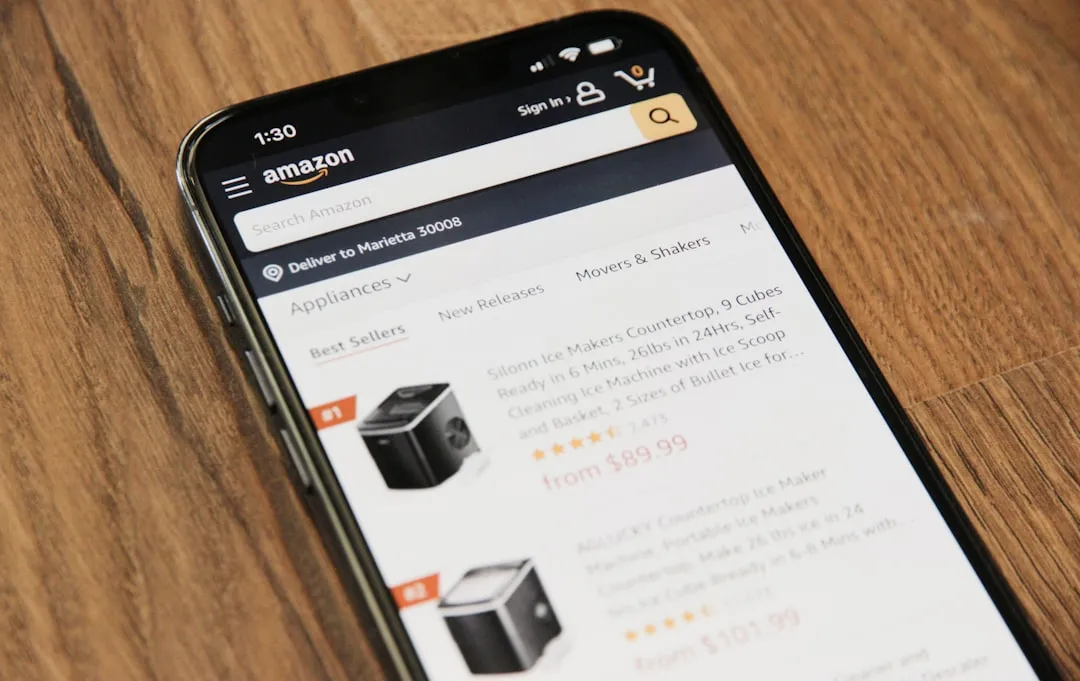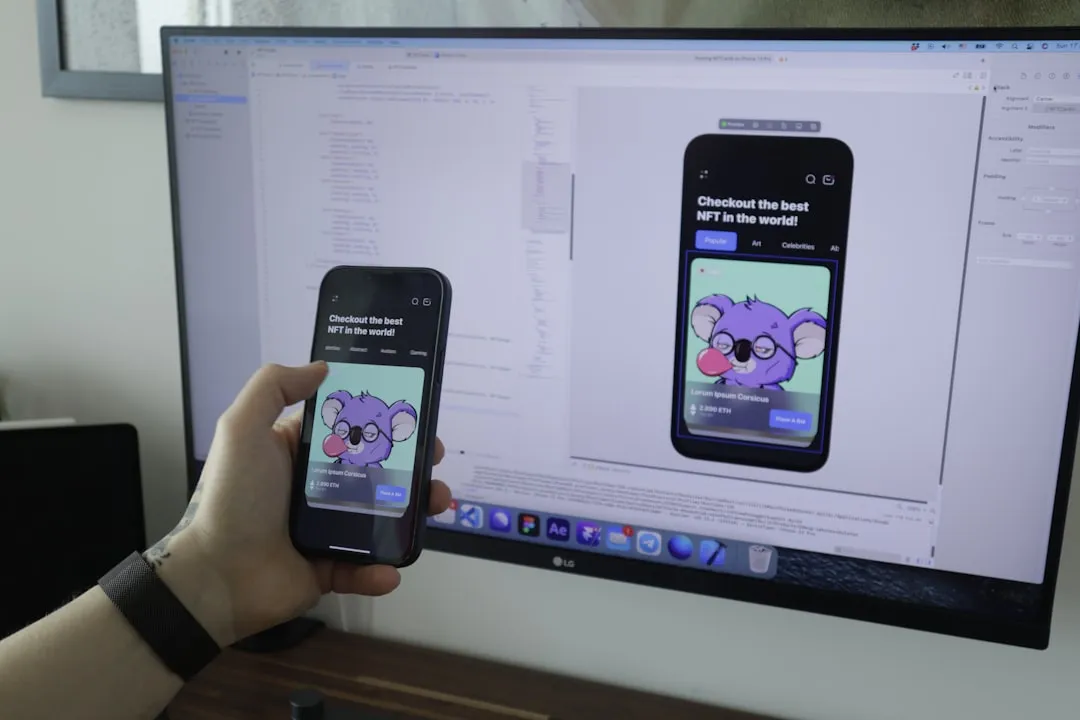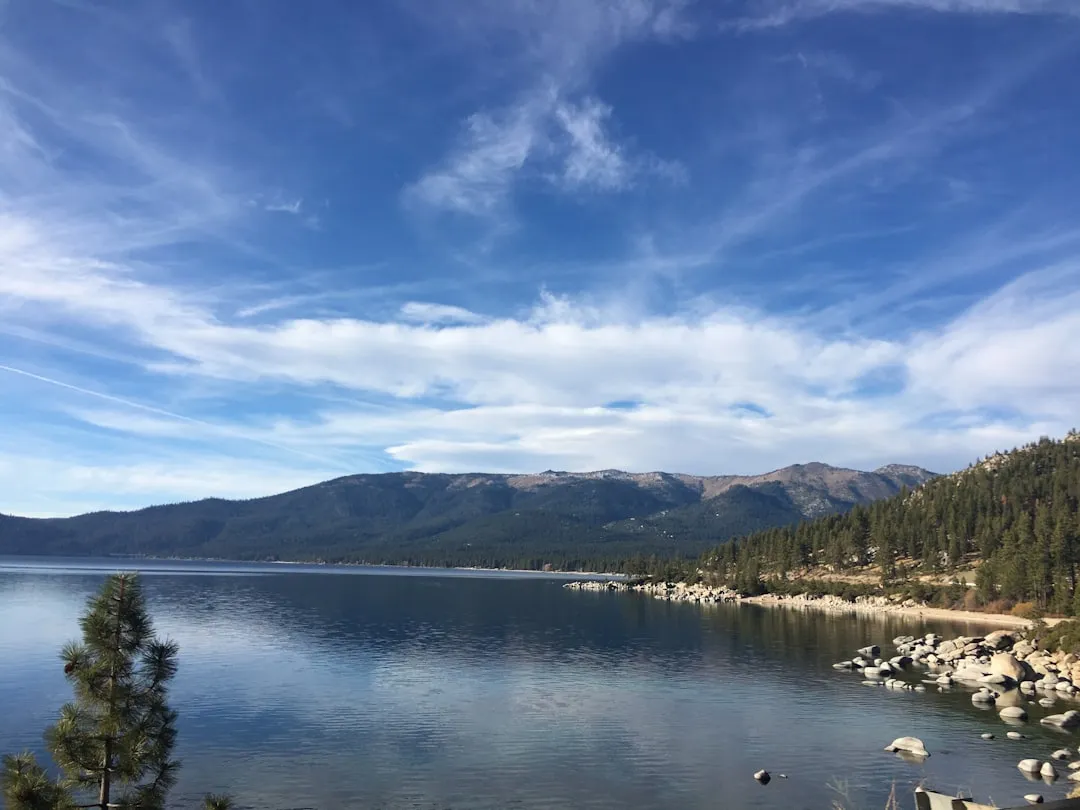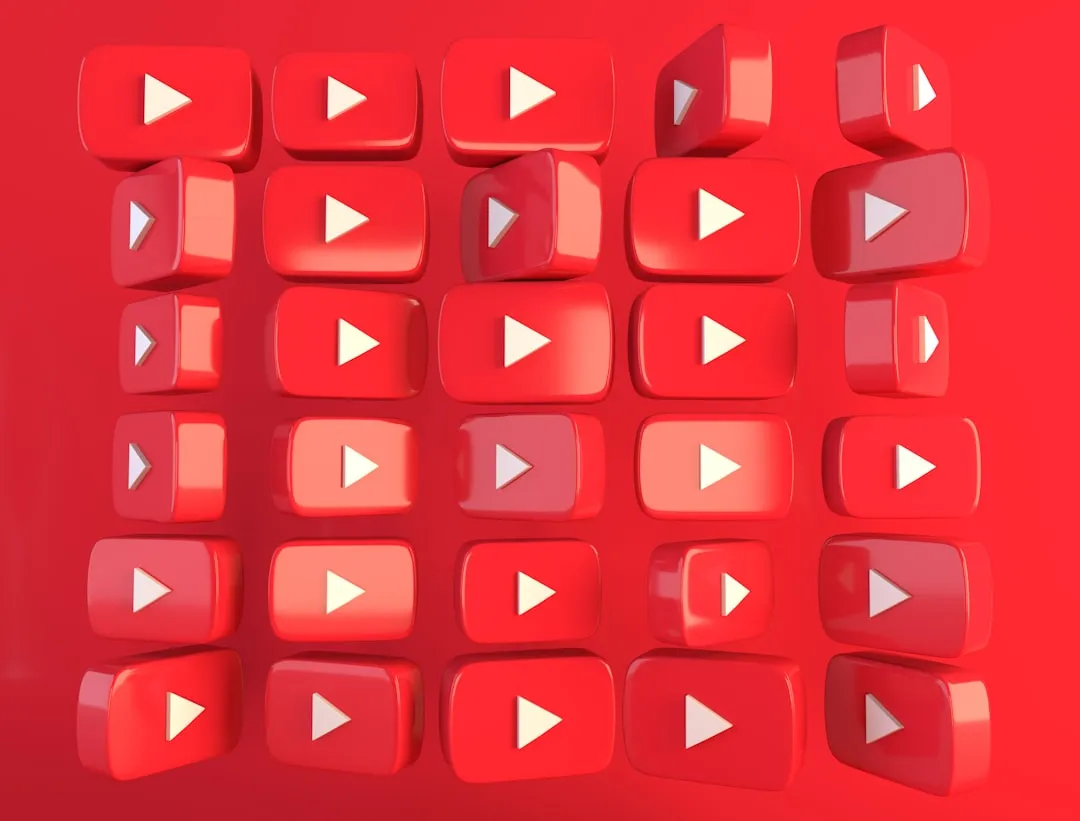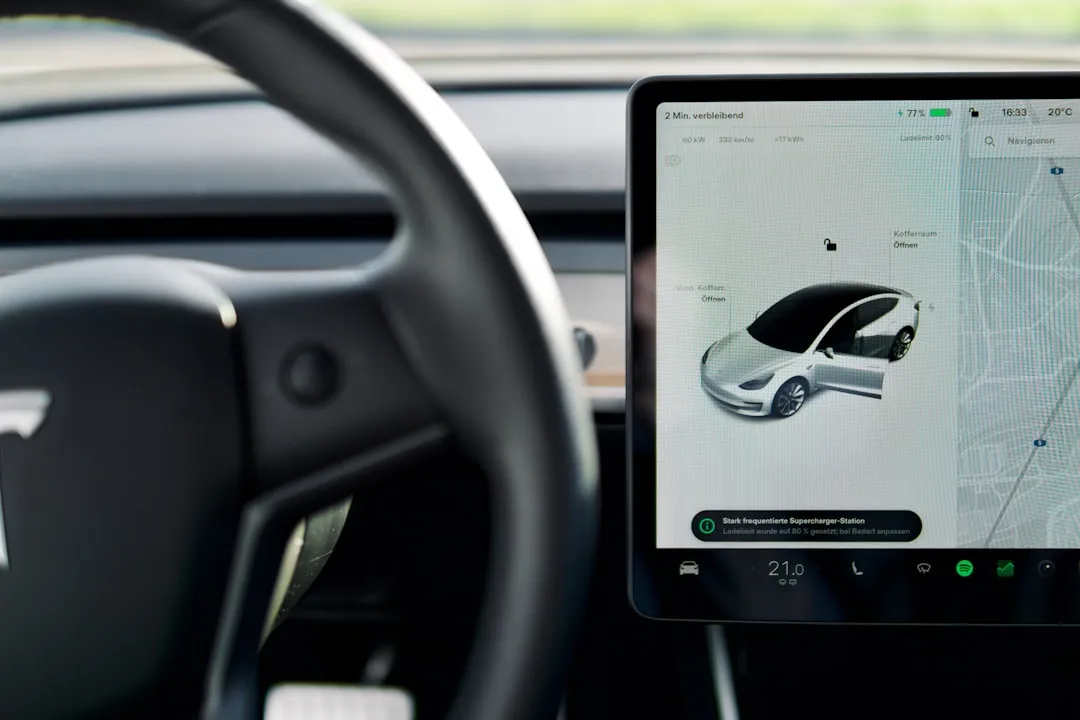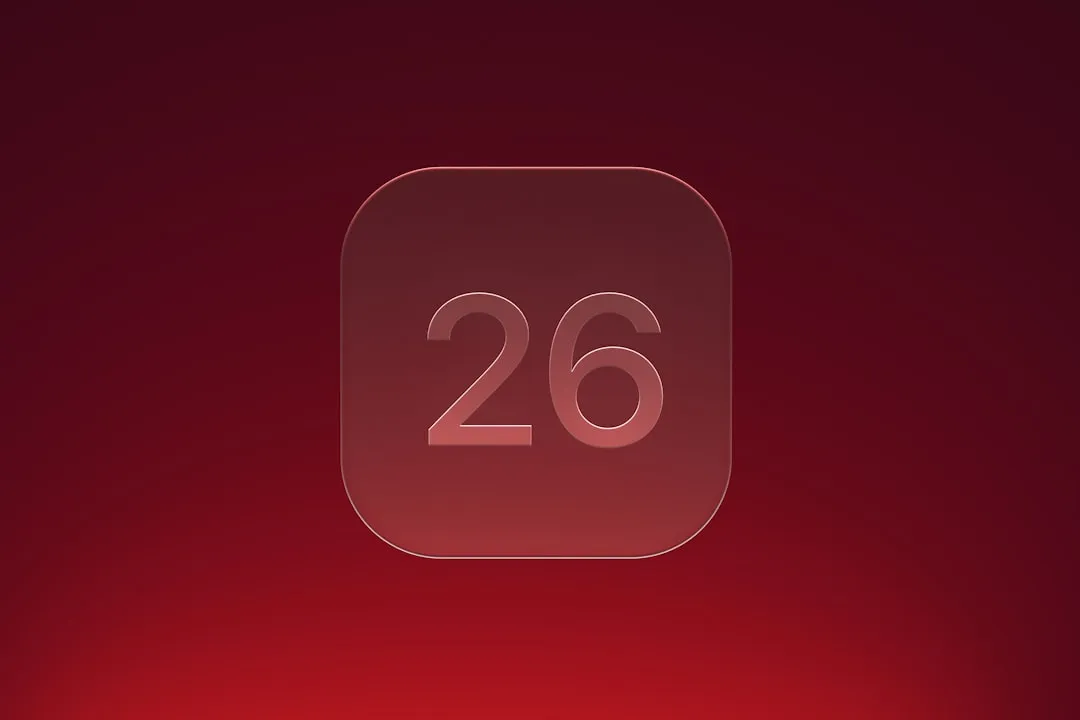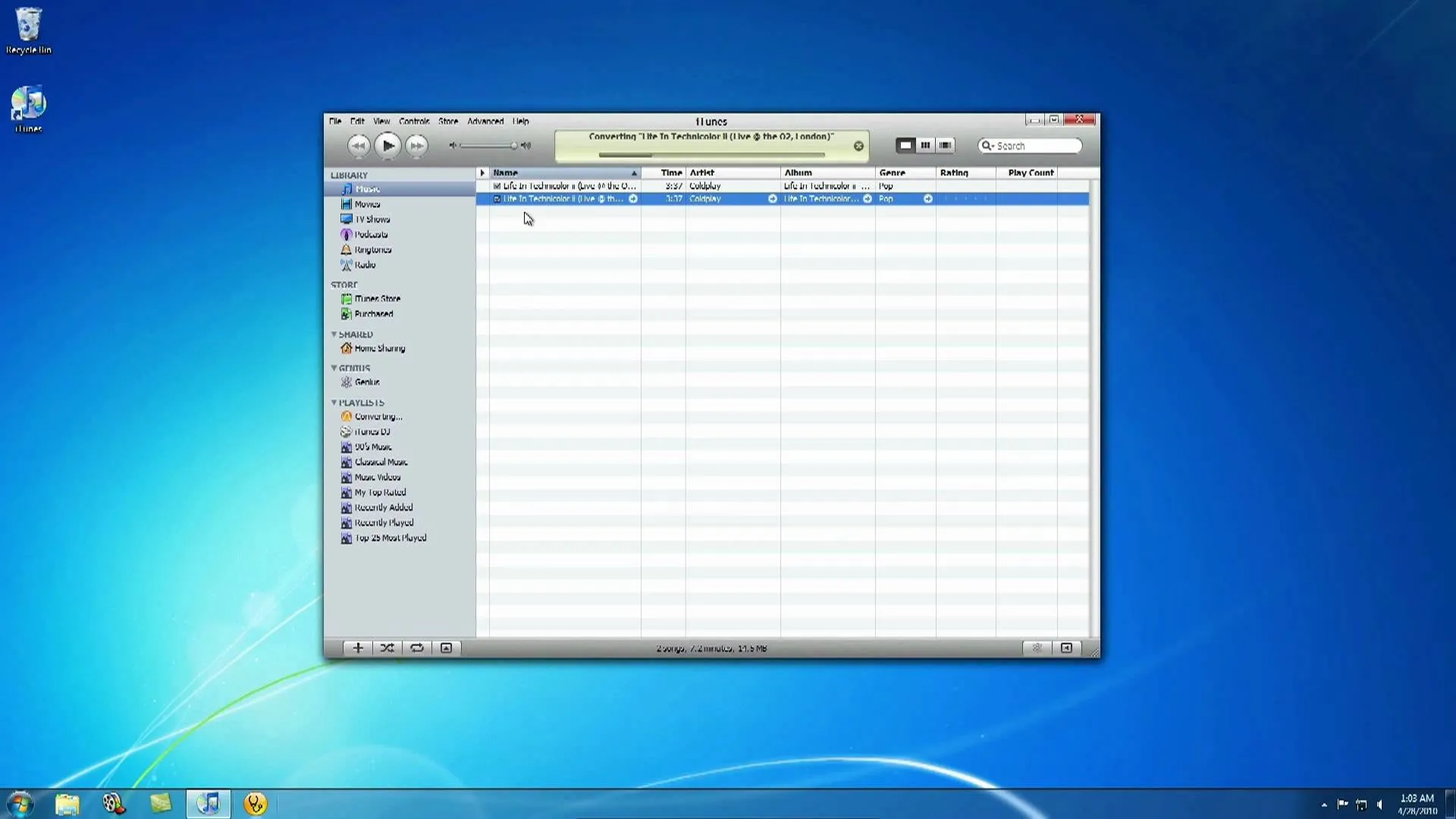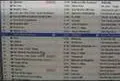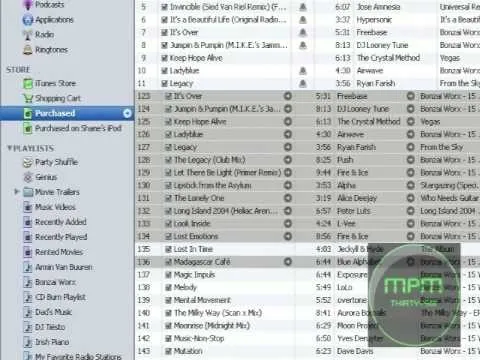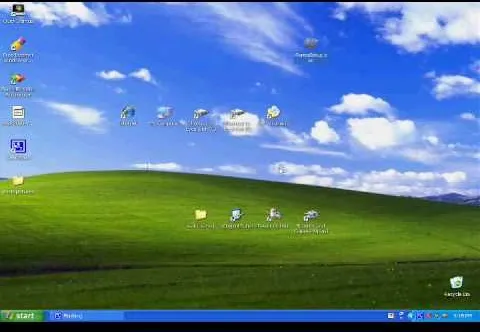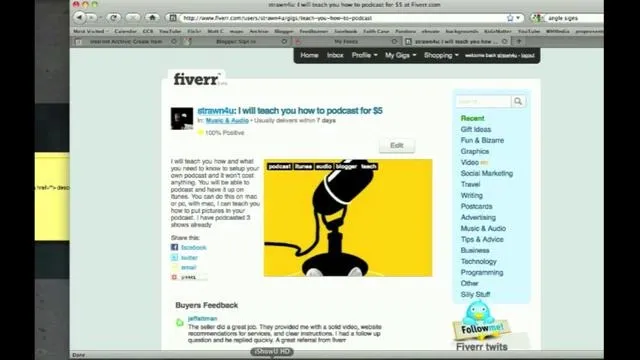How-To Guides about iTunes


how to
Bring Back the Sidebar (Plus, 8 More Tricks That Make iTunes 12 Feel Like 11)

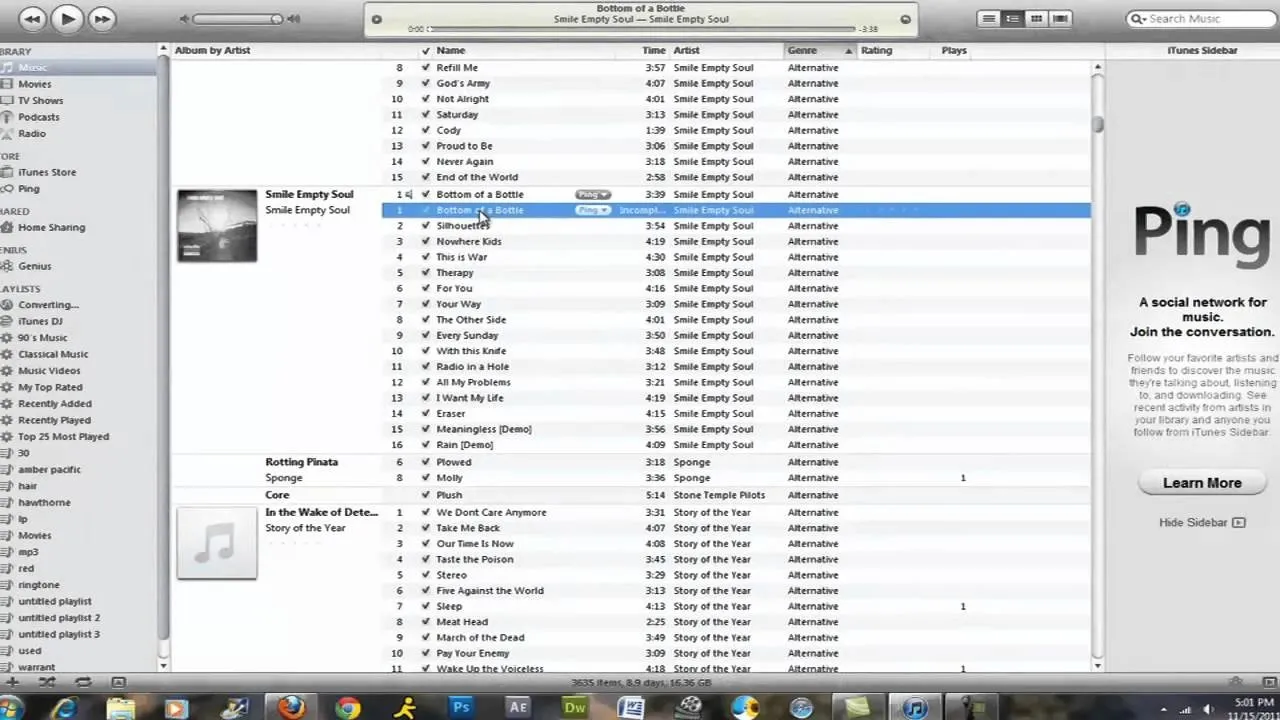
how to
How to Make Free Ringtones in iTunes

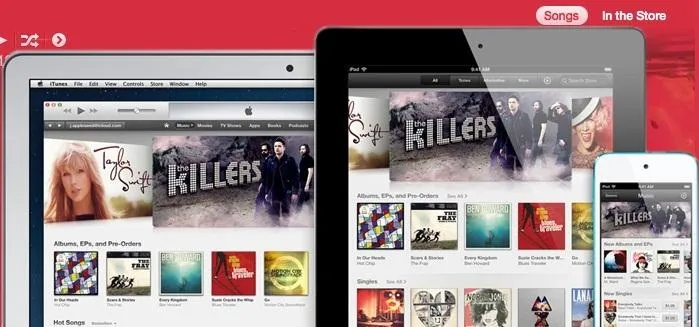
how to
The 7 Best New Features in Apple's iTunes 11


















how to
How to Fix iTunes error
Featured On WonderHowTo:
Productivity & Shortcuts




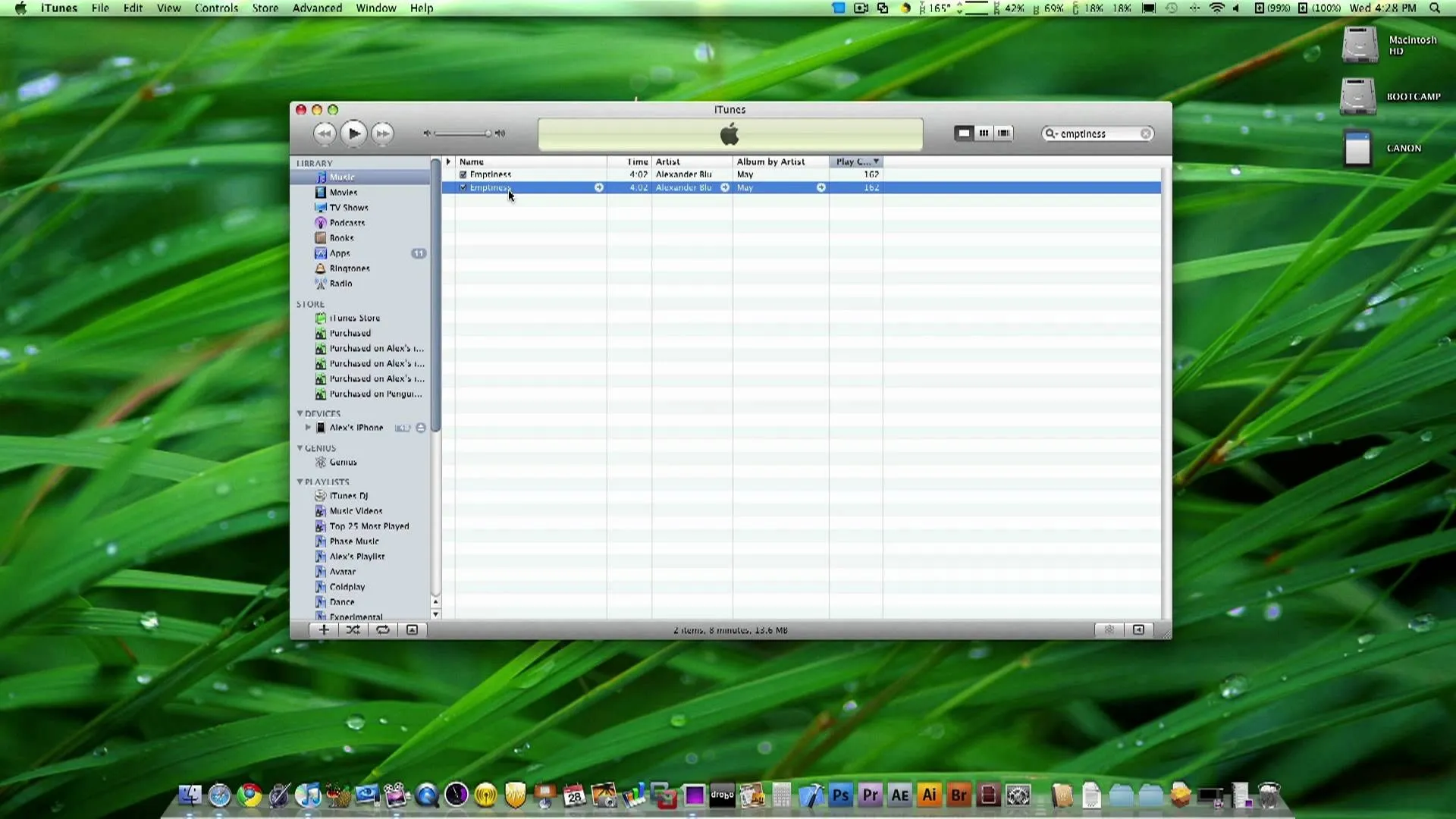



Featured On WonderHowTo:
Music & Audio










Featured On WonderHowTo:
Augmented Reality










Featured On WonderHowTo:
Gaming