How to use Home Sharing in iTunes 9 to transfer music files to another computer. First make sure both computers have iTunes version 9 installed. To check this go to the iTunes 9 menu next to file in upper left and select the about item. On windows machines this will be in the help menu. In the computer with the music files we need to make sure the iTunes library is nicely organized. Again go to iTunes menu, this time open the preferences menu, and advanced icon. Check mark both sections "Keep iTunes Media folder organized" and "Copy files to iTunes Media folder when adding to library" and press OK. Next go to file, library, organize library tab and check mark "Consolidate files" if available check mark "Upgrade to iTunes Media organization". Great now we are ready to to turn on home sharing and log into the itunes account. Log into your itunes account on the other computer. Look under the shared menu and you should now be able to see the files from the library on the other computer the one you had originally stored the music. Now we can transfer the music. Click on a song an select all, then drag to music file. You should see the copy bar working near top. Congratulations you have copied your iTunes 9 music to another computer using "Home Sharing".
Apple's iOS 26 and iPadOS 26 updates are packed with new features, and you can try them before almost everyone else. First, check Gadget Hacks' list of supported iPhone and iPad models, then follow the step-by-step guide to install the iOS/iPadOS 26 beta — no paid developer account required.






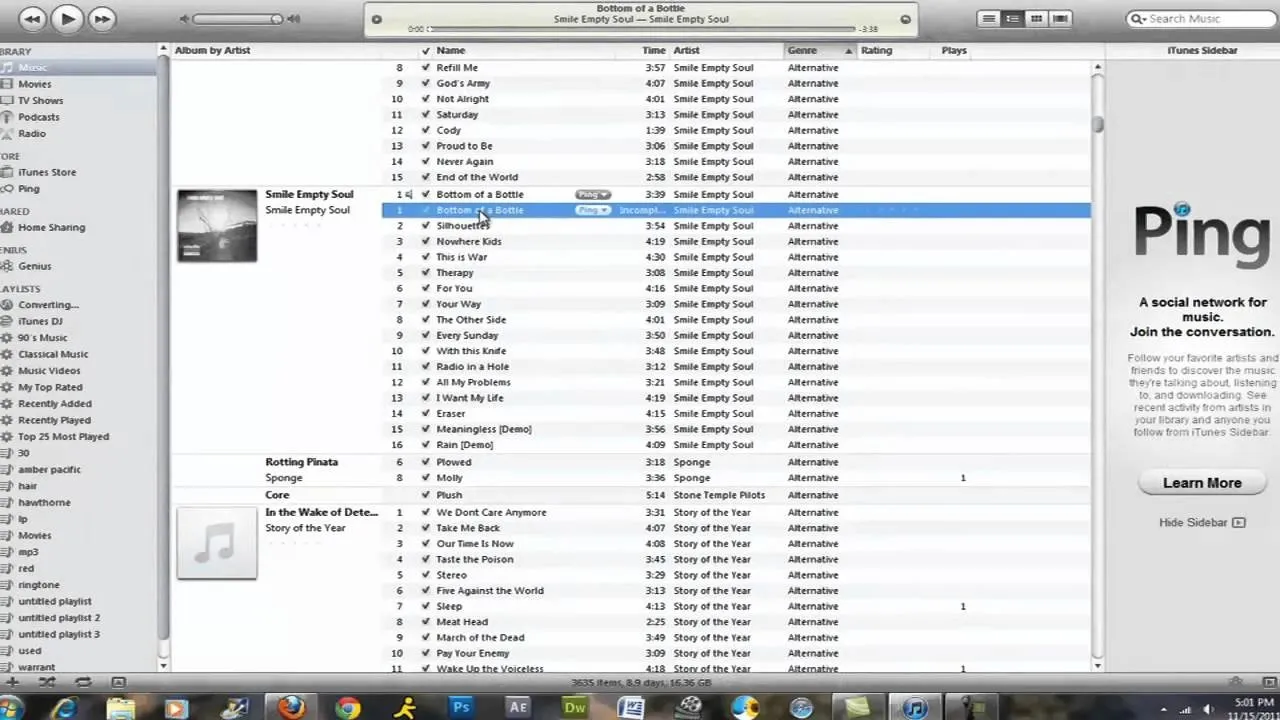
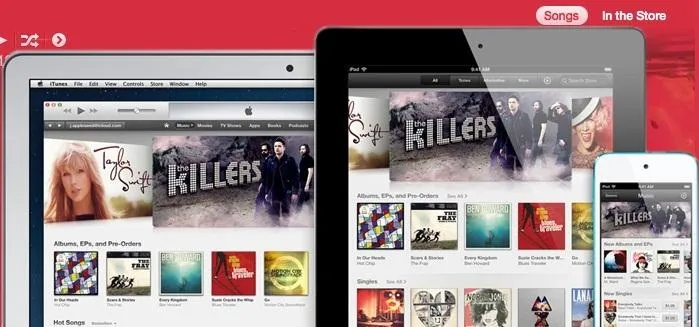
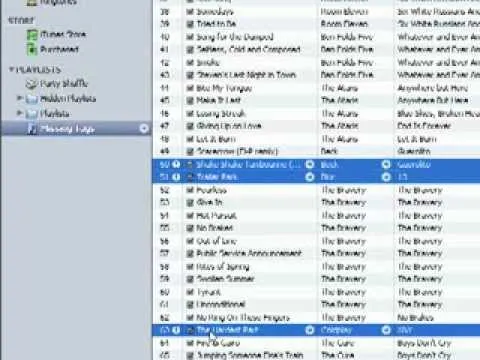


Comments
Be the first, drop a comment!