You can use iTunes to transfer your old CDs or burn your downloaded MP3s so that you can listen to them on the go. Watch this tutorial for advice and the steps you need to make your own compact discs.
You Will Need:
* CD
* Computer
* iTunes
* CD burner
* Blank CD
* Internet connection
Step 1: Insert music CD and open iTunes
Insert the music CD that you want to rip songs from. Open iTunes, if it doesn't automatically start. You will see the CD icon in the list on the left side of the iTunes window.
Step 2: Select the songs to rip and select Import CD
Uncheck any songs you don't want copied to iTunes. Click the Import CD button in the lower right corner of the iTunes window.
Step 3: Wait for the songs to be imported to iTunes
Wait for iTunes to import the songs you've selected. When they're imported, remove the CD from the drive.
Step 4: Create a new playlist
To burn songs to a CD, create a new playlist by clicking the plus sign in the bottom-left corner of the iTunes window. Name the playlist.
Step 5: Add songs you want on your CD to playlist
Click Library on the list at the left side of the iTunes window. Click on the song you want on your CD, hold the mouse button, and drag the song to your playlist on the left side of the window.
Step 6: Add songs
Continue adding songs to the playlist. Click on the playlist to keep track of the total playtime.
Keep the playlist's playtime under the amount of time your CD will hold, since iTunes will only burn the amount of songs that will fit on the disc.
Step 7: Insert a blank CD and select Burn Disc
Insert a blank CD and click on the playlist you want to burn. Press the Burn Disc button at the bottom-right of the iTunes window, and select Audio CD as the disc format.
Step 8: Adjust options, and click Burn
Adjust any options that you wish to change, such as decreasing the time between songs or changing recording speed. Click Burn, and soon you'll have a new CD full







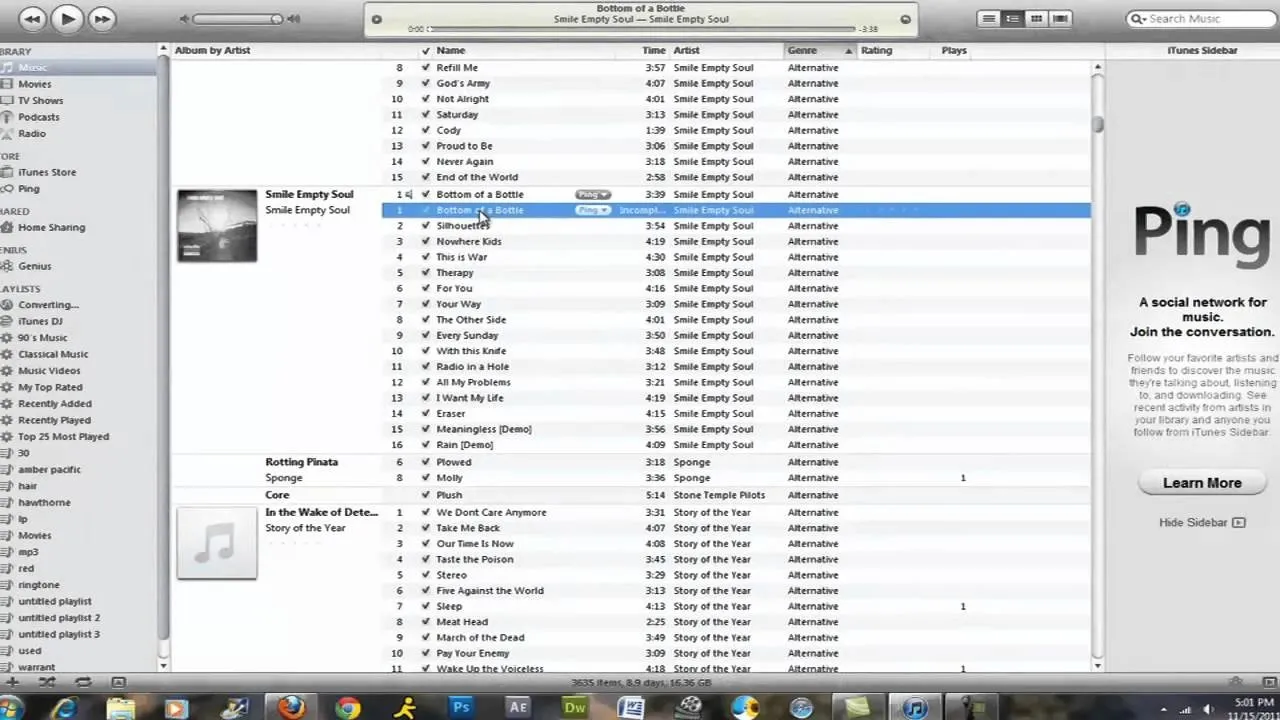
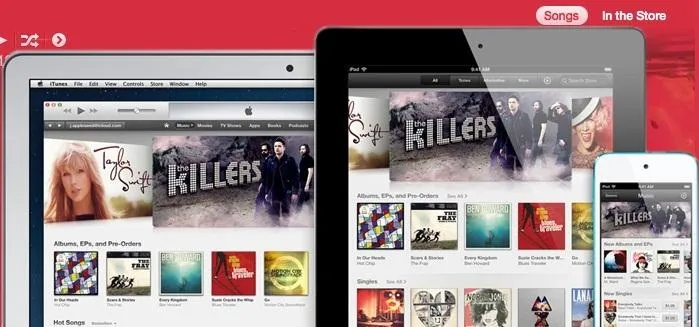
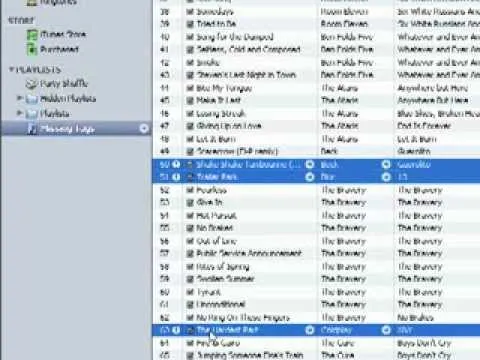


Comments
Be the first, drop a comment!