Granted the iPhone is an awesome phone... but their choice for default ringtones kind of, well, stinks. They have plenty of apps you can BUY to PURCHASE ringtones... but why waste money when you can make an unlimited amount of ringtones yourself forFREE? At first glance, it looks complicated and confusing, but I'll break it down so simply, you'll be making ringtones for everyone in iTunes.
- First open your iTunes application on your computer.
- Choose the song that you wish to make a ringtone with.
- Listen to the song and write down the time where the song is at when you want your ringtone to start. For example, you want the chorus, listen to the song until it gets to the chorus and then write down the time it starts - *ex: 0:33. Then let the song play until you want your ringtone to end. So you should have two numbers in mind.
Example: Start time= 0:33; End time= 1:00
Tips
Make sure your ringtone is longer than 10 seconds, but no longer than 30 seconds. Ringtones that are more than 30 seconds long may not sync to your iPhone correctly. Ringtones less than 10 seconds long, well... won't be much of a ringtone at all ;)
Now that you have your start and stop times, highlight your song in iTunes, right click (or for MAC users, control click) the song and choose "Get Info".

If it didn't already take you there, click on the "Options" tab in the Get Info window.

Go down to the Start and Stop Times on the screen, erase the current Start Time and enter in your new one, do the same with the Stop Time, then click OK.

Re-click the song so it will play again, and make sure it's how you want your ringtone to sound (in regards to when it starts and stops).
Right click the song and select Create AAC Version.

This will duplicate the song, but you will notice under the times that one will have the songs full length time and the one underneath will have a shortened version.

Next, drag the clipped version out onto your desktop.

Then go back to iTunes and delete the clipped version (this will not delete it from your desktop only from iTunes).

Then, click on the title of the clip on your desktop and change from .m4a to .m4r.
 If the title of the song is not highlighted, click on it once to highlight it so it will then look like this:
If the title of the song is not highlighted, click on it once to highlight it so it will then look like this:
 Once highlighted, click it again (you might have to click it twice) so it turns white and the blinking cursor is located after the .m4a. Then delete the "a" from the .m4a and replace it with an "r".
Once highlighted, click it again (you might have to click it twice) so it turns white and the blinking cursor is located after the .m4a. Then delete the "a" from the .m4a and replace it with an "r".
*It should look like the picture below:
 Once you click out of it, a window will pop up and prompt you to solidify the change, click "Use .m4r.
Once you click out of it, a window will pop up and prompt you to solidify the change, click "Use .m4r.

Once changed, drag the ringtone from your desktop back into iTunes.

Then click on the ringtones tab in your iTunes library and ta-da! There is your new ringtone!

Now you can delete the ringtone from your desktop. Also remember to go back to your music library and restore the original times to the song. Do this by right clicking the song again (in the LIBRARY, NOT the RINGTONES folder), selecting "Get Info" and under the Options tab, erase both the Start and Stop Time, and hit OK. It will then restore to the original times, just click OK again.
When you've made all the ringtones you wish... simply plug in your iPhone and sync away as normal!
Warnings
- Making your own ringtones from CD's you've purchased and put on your iTunes is perfectly legal, but downloading your own music from external sites should be done at your OWN RISK. Downloading music from such sites IS illegal, so as stated, do this at your own risk. =)






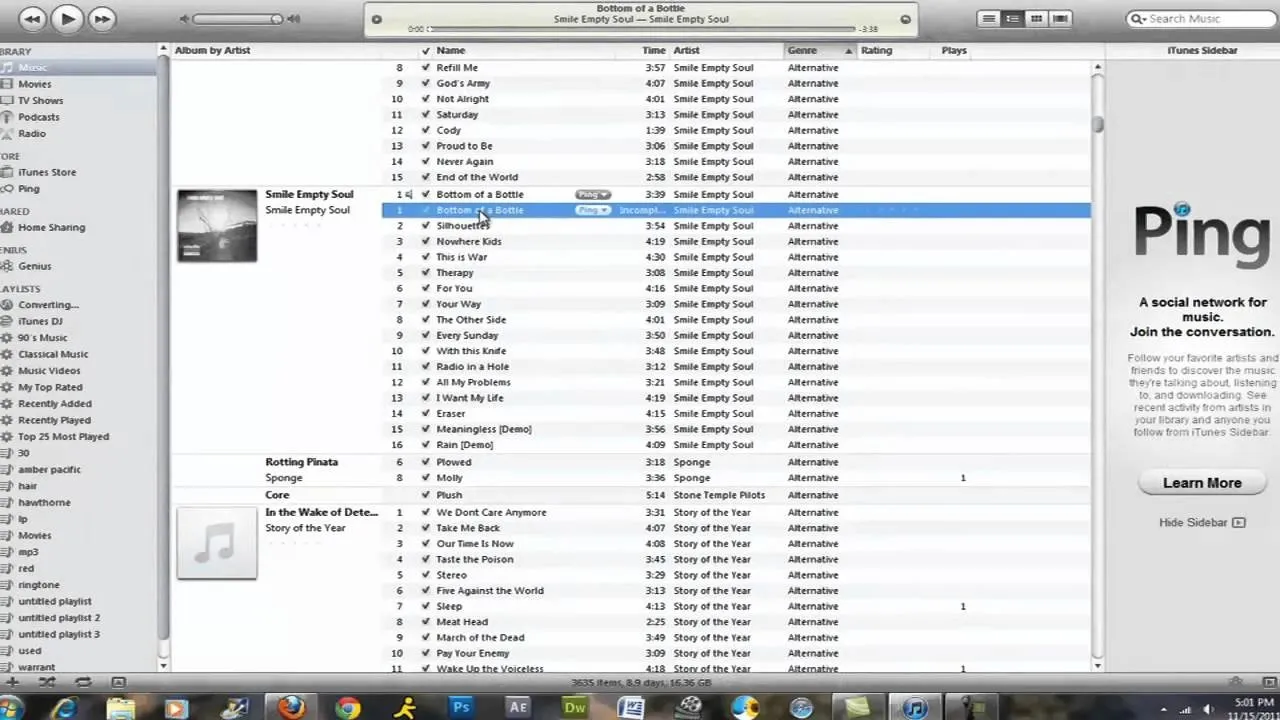
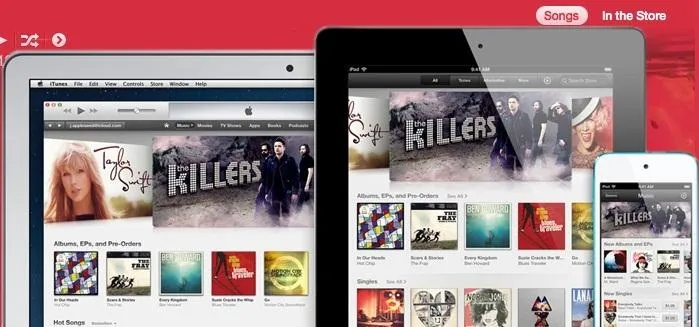
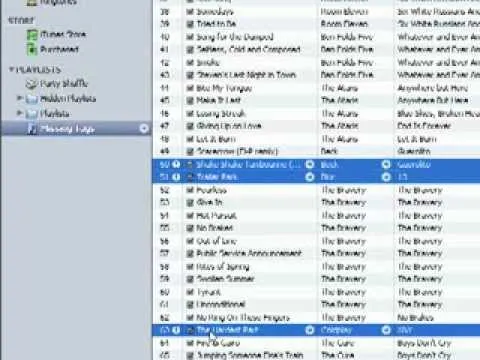


Comments
Be the first, drop a comment!