Apple's iTunes Match service is a great feature for people who have large libraries or want to sync their music across a lot of different devices. It lets you store any song in your library that exists in the iTunes Store on the cloud, even songs you imported from CDs, and even improves the quality of some of them. But, like any new service, it's not without its problems, and the fact that it costs $25 a year makes those problems seem even worse.
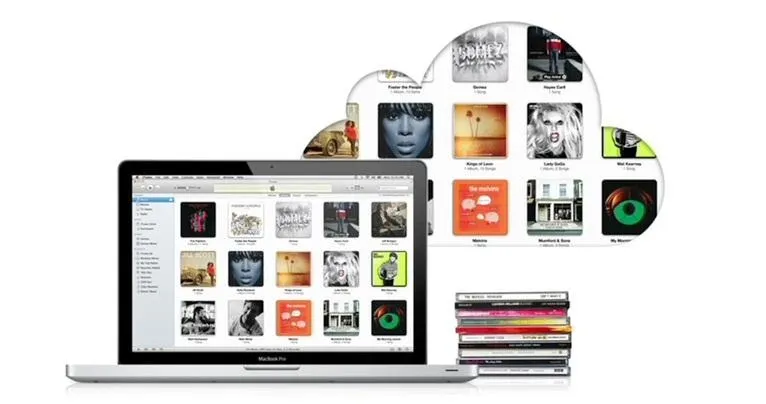
Among the issues that users reported, unmatched songs and duplicate playlists seem to be the two most common. Here are a few ways to solve them so you can get back to the important stuff—the music.
Unmatched Song Errors
There are several different reasons as to why iTunes may not recognize or match certain songs in your library. The most annoying thing about this is that often, not only will it not match the song, it won't even tell you why it won't match the song. Two of the most common reasons for "unknown error" messages are song length and bit-rate.
Changing Song Lengths
If the song is too short (less than five seconds) or the length of your copy is a few seconds off from the length of the song in iTunes, it will tell you the song is ineligible. You can fix this by changing the length of the song to match the length listed on iTunes. The easiest way to do this (without having to decode or encode) is to use an mp3 editor, like MP3 Frame Editor for Windows or MP3 Trimmer for Mac. With these, you can easily make a song shorter or longer by trimming it or adding a few seconds of silence at the end.
Improving a Song's Bitrate
If a song is too low-quality, iTunes won't match it, so, if you're a classic rock buff, some of the songs you ripped from CDs may not match. Songs encoded at a lower quality than 96kbps will be skipped by iTunes Match, but you can actually use iTunes to upgrade the bitrate of a song.
First, sort your library by iCloud status so that all the ineligible songs will be together. Highlight all the tracks you want to convert and right-click or control-click and choose Create AAC Version. When it's finished, you'll have two copies of each song. The new ones will be 128 kbps, which will automatically be recognized and matched by iTunes, and if they're in the iTunes Store, they'll be upgraded to 256kbps when they're matched.
For more details and to find out how to check a song's bitrate to make sure that's why it's ineligible, check out this article.
Duplicate Playlists
Sometimes iTunes Match will duplicate a playlist every time you turn it on, even if the playlist isn't new. These duplicates are usually empty playlists, so the quickest way to get rid of them on a Mac is to launch the Automator and choose Remove Empty Playlists under Music Library.
This isn't a guarantee, but sometimes all you have to do to prevent it in the future is click Update iTunes Match under Store. If this doesn't work, Apple Support says to turn iTunes Match off and back on while holding Shift or Option (they also say you should disable iTunes Match on all your devices while you do this).
If you use iTunes Match, have you had any of these problems? Do you know of any other way to fix them? Let us know in the comments.








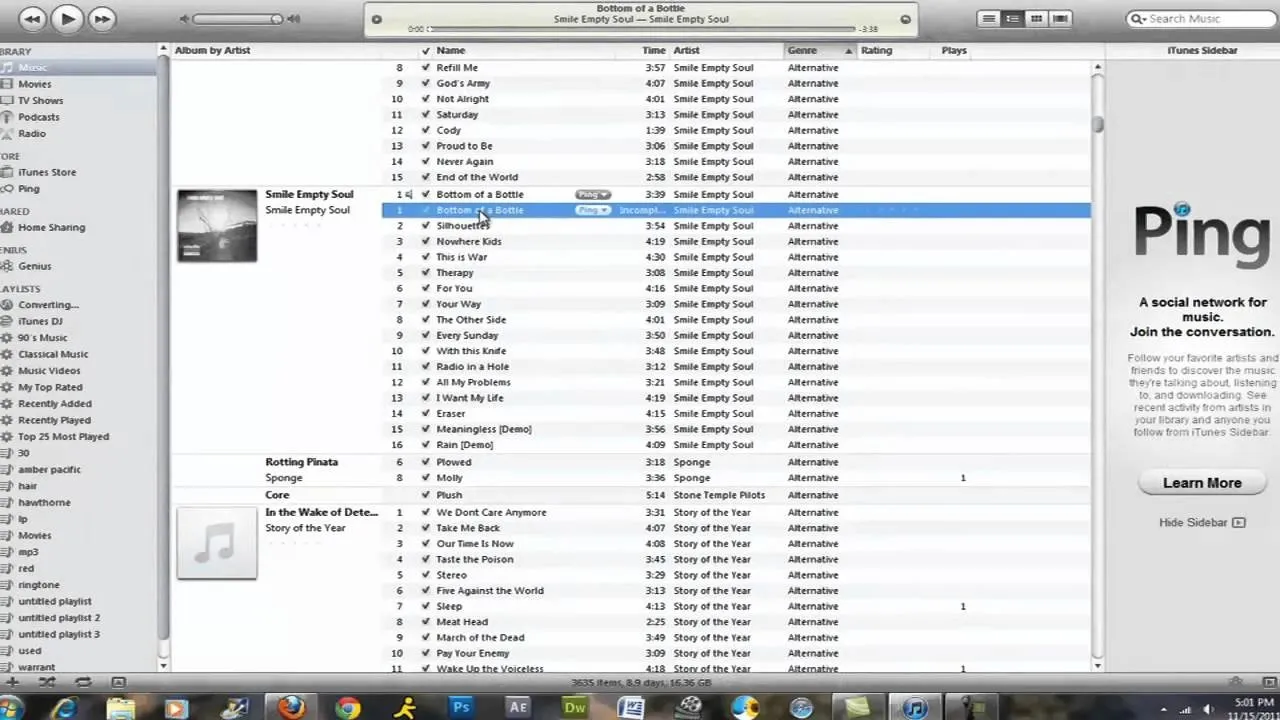
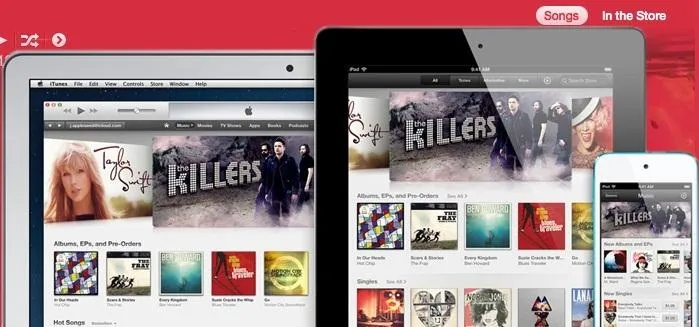
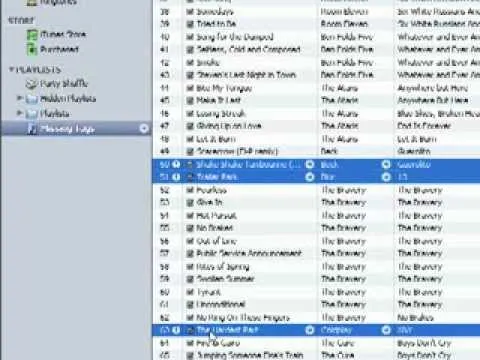

Comments
Be the first, drop a comment!