In this video from wadeputtii we learn how to authorize or de-authorize a computer on iTunes. Go to iTunes, sign into your account. Now click on Share and you will see Authorize Computer or Deauthorize Computer. If you want to authorize, click on that and enter your apple user email address and password. Then click authorize. If you have a new computer or you want to prevent someone else from using your account on your computer and you want to deauthorize your old computer, go to Share and Deauthorize Computer. Enter the username and password and click Deauthorize. That will deauthorize that computer.
Apple's iOS 26 and iPadOS 26 updates are packed with new features, and you can try them before almost everyone else. First, check Gadget Hacks' list of supported iPhone and iPad models, then follow the step-by-step guide to install the iOS/iPadOS 26 beta — no paid developer account required.






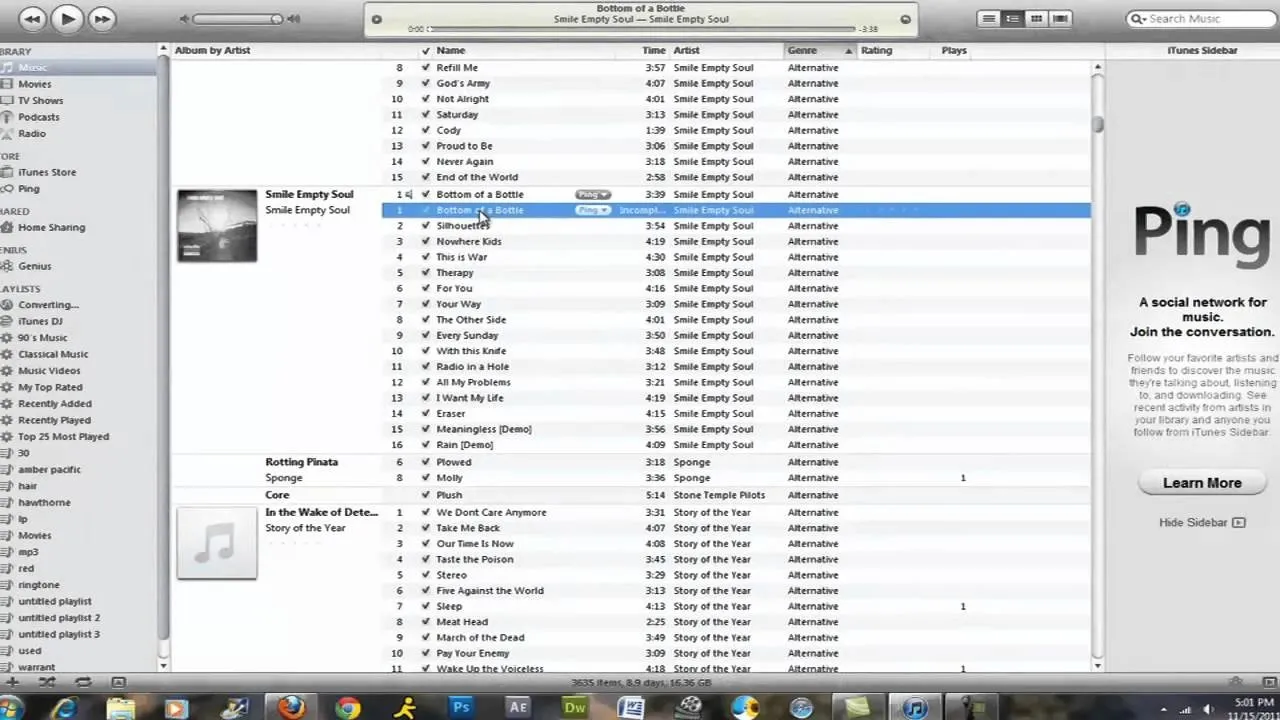
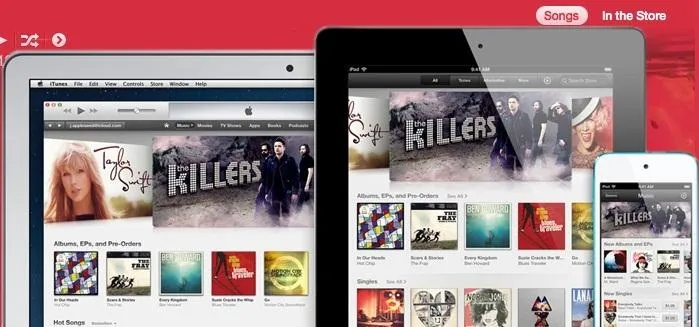
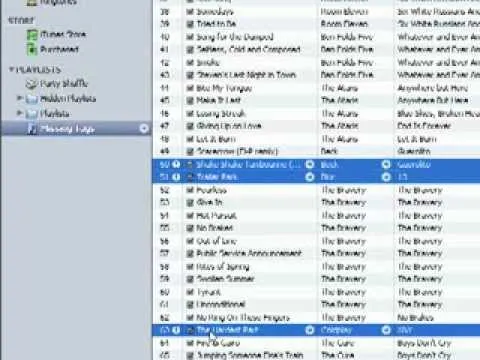


Comments
Be the first, drop a comment!