
Amazon Prime Video is undoubtedly one of the best services out there for streaming and downloading movies and TV shows to your iPhone. If you try to buy or rent a movie or show in any of Amazon's iOS apps, however, you'll notice that there's no apparent way to do so. No buttons, no links, nada. What gives, and how can you buy and rent content from Amazon on your iOS device?
There is no official answer for why you can't buy and rent movies and TV shows from within either the Amazon Prime Video or Amazon Shopping apps, but it's clear what the issue is; Apple takes a 30 percent cut on all digital content purchases within iOS apps. Rather than deal with the cut in profits, Amazon requires that users make purchases outside of the iOS apps.
- Don't Miss: 200+ Exciting New iOS 13 Features for iPhone
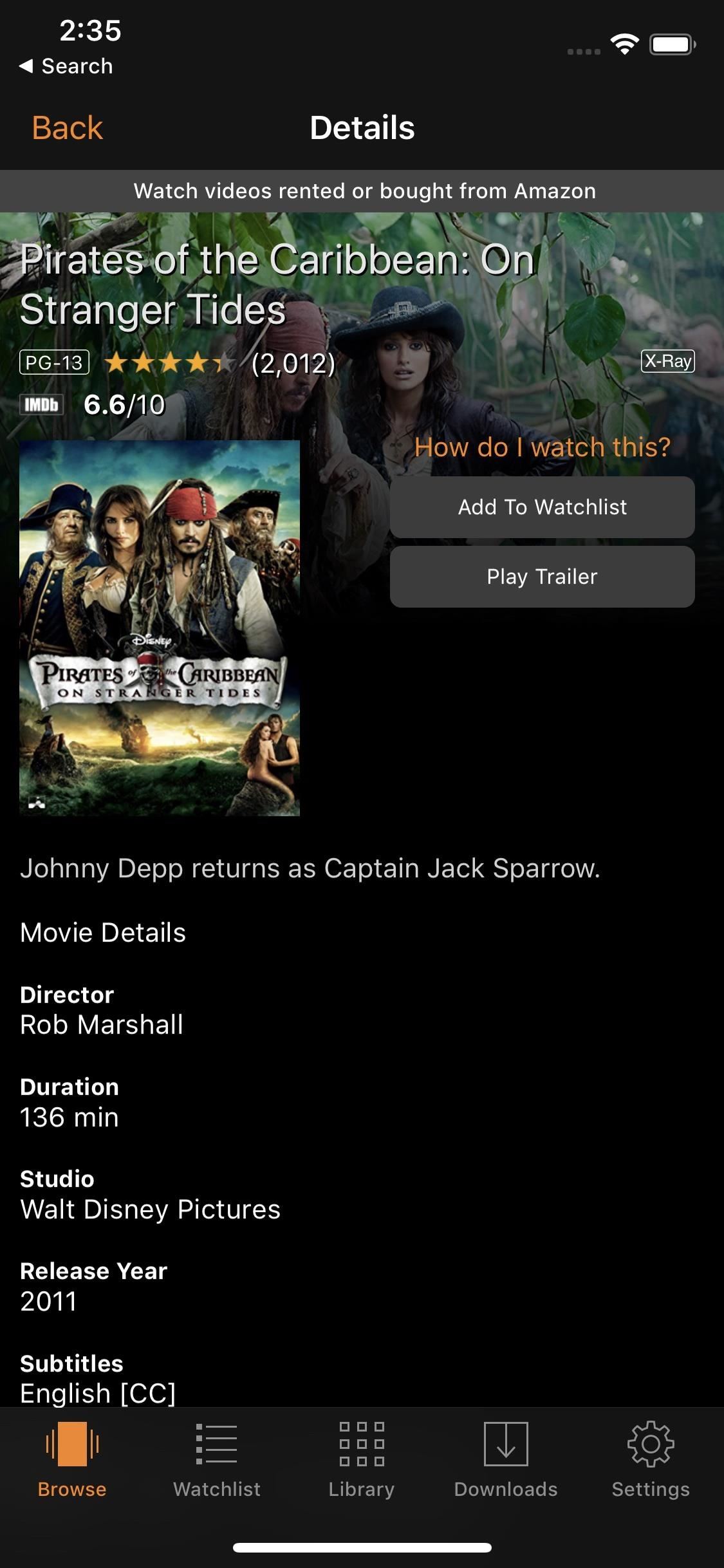
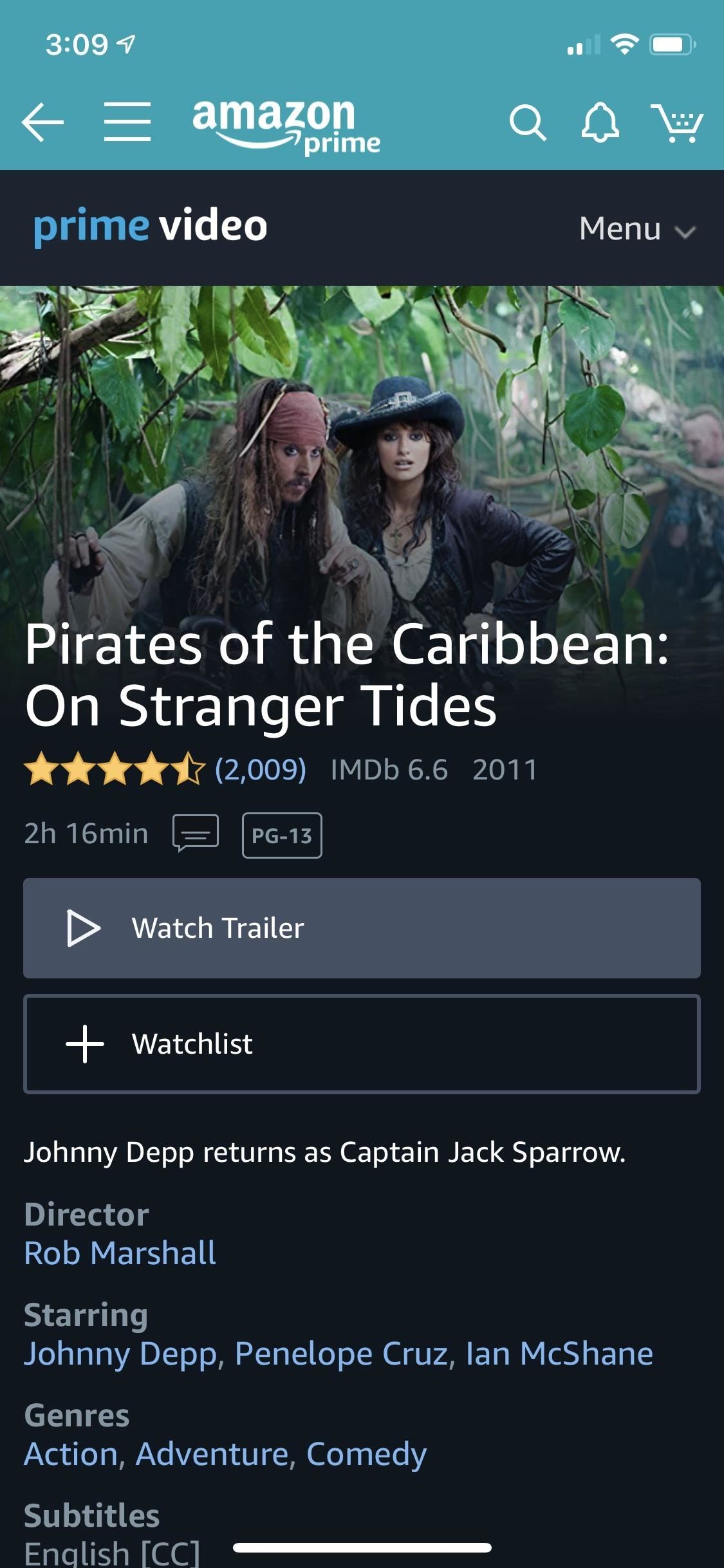
But just because you can't buy or rent digital content from within any of Amazon's apps doesn't mean you have to use a computer — you can still buy and rent digital products from Amazon on your iPhone, just not from its apps.
Step 1: Log into Amazon's Site in Safari
Instead of using the Amazon Prime Video app or the Amazon Shopping app, open Safari on your iPhone, then head over to the Amazon Prime Video section on Amazon's website. Once there, sign into your Amazon Prime account.
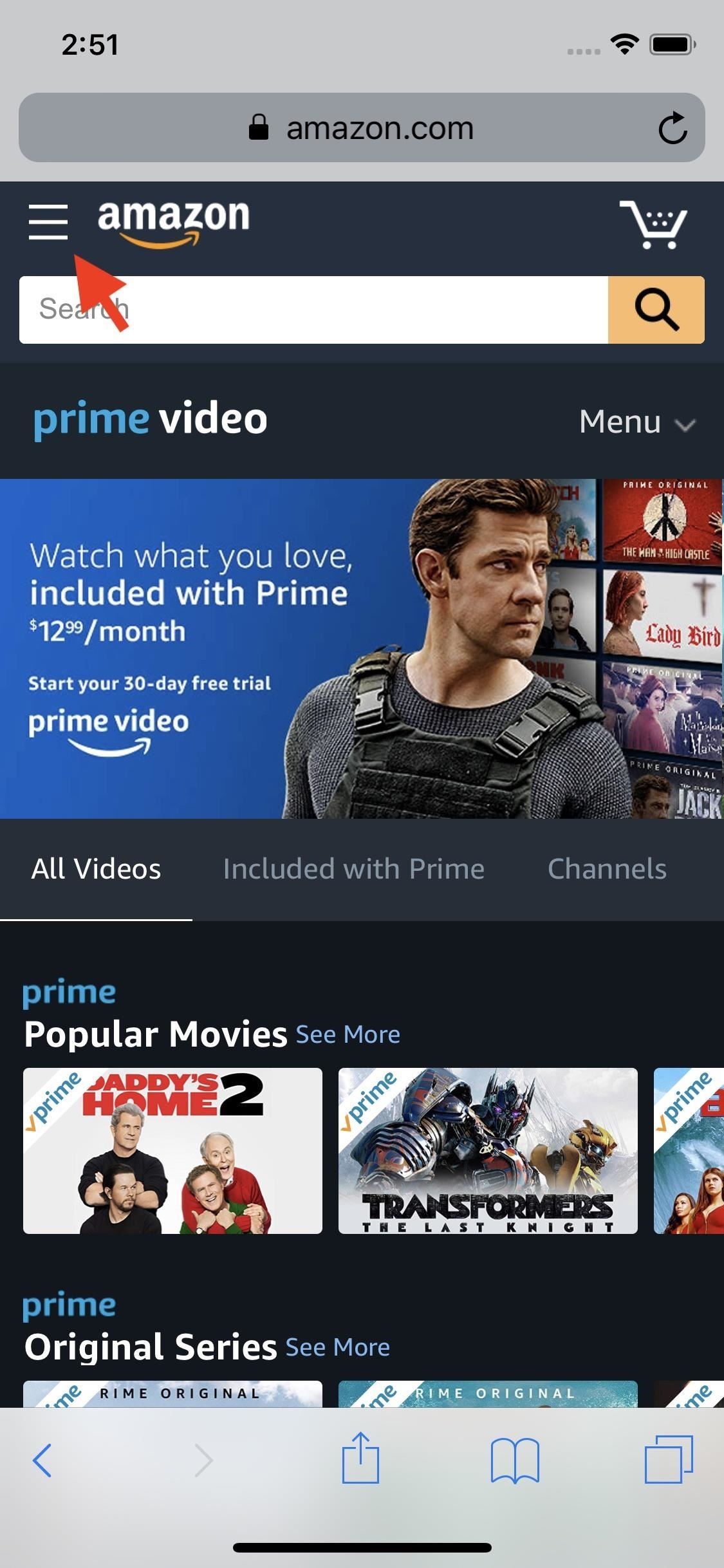
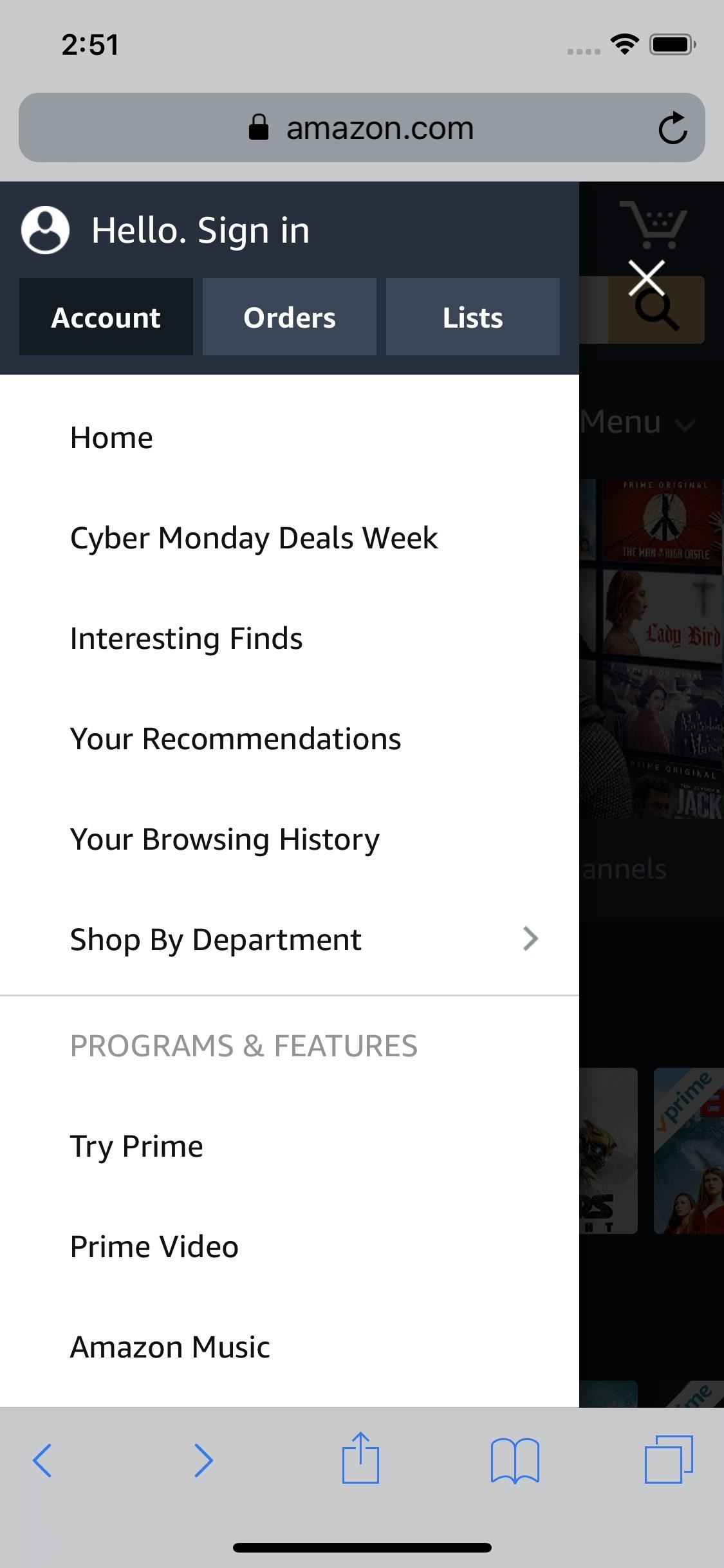
Step 2: Find the Movie or TV Show You Want
Once signed in, search for the title you'd like to buy or rent. If Amazon carries it as a digital video, you'll see buy and/or rent options on the movie's page. Just tap the purchase option you'd like to proceed.
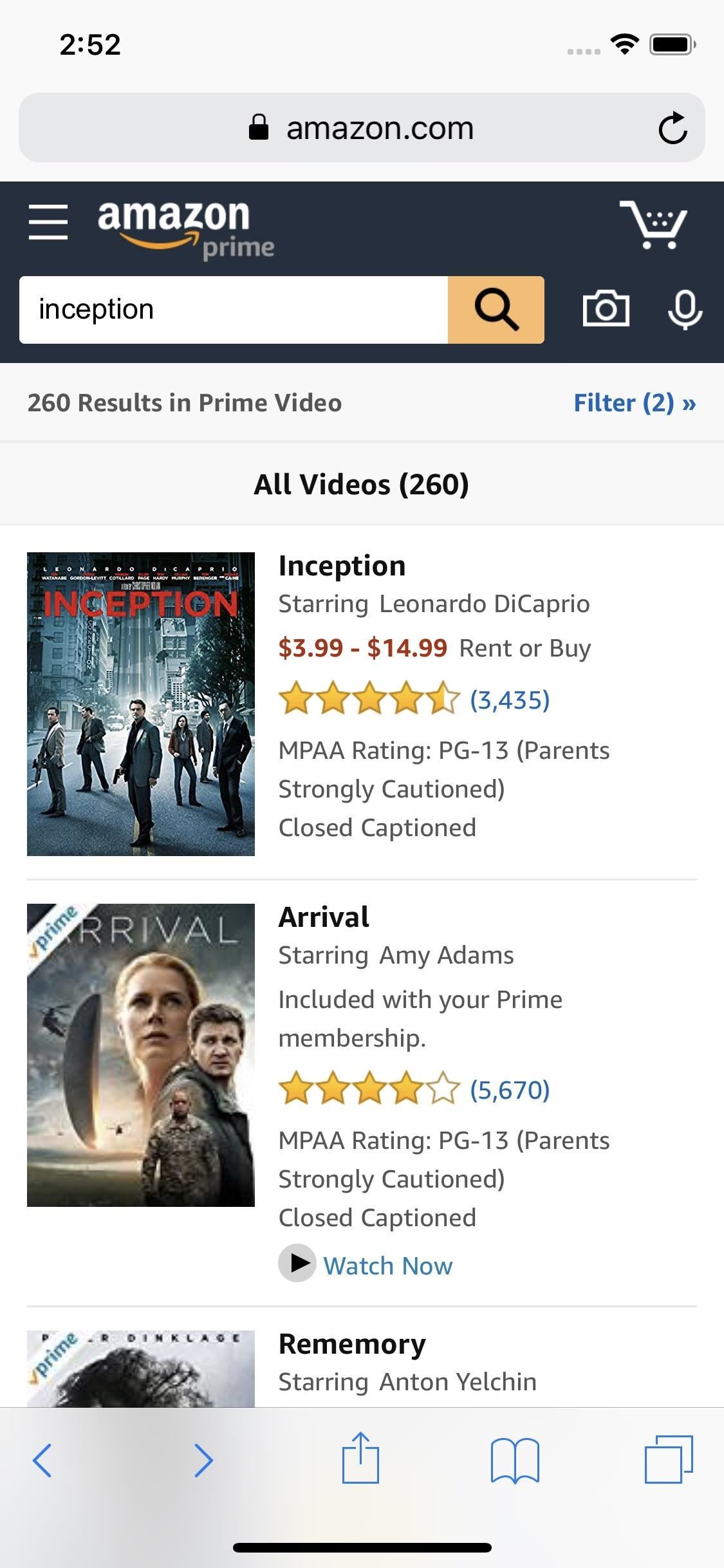
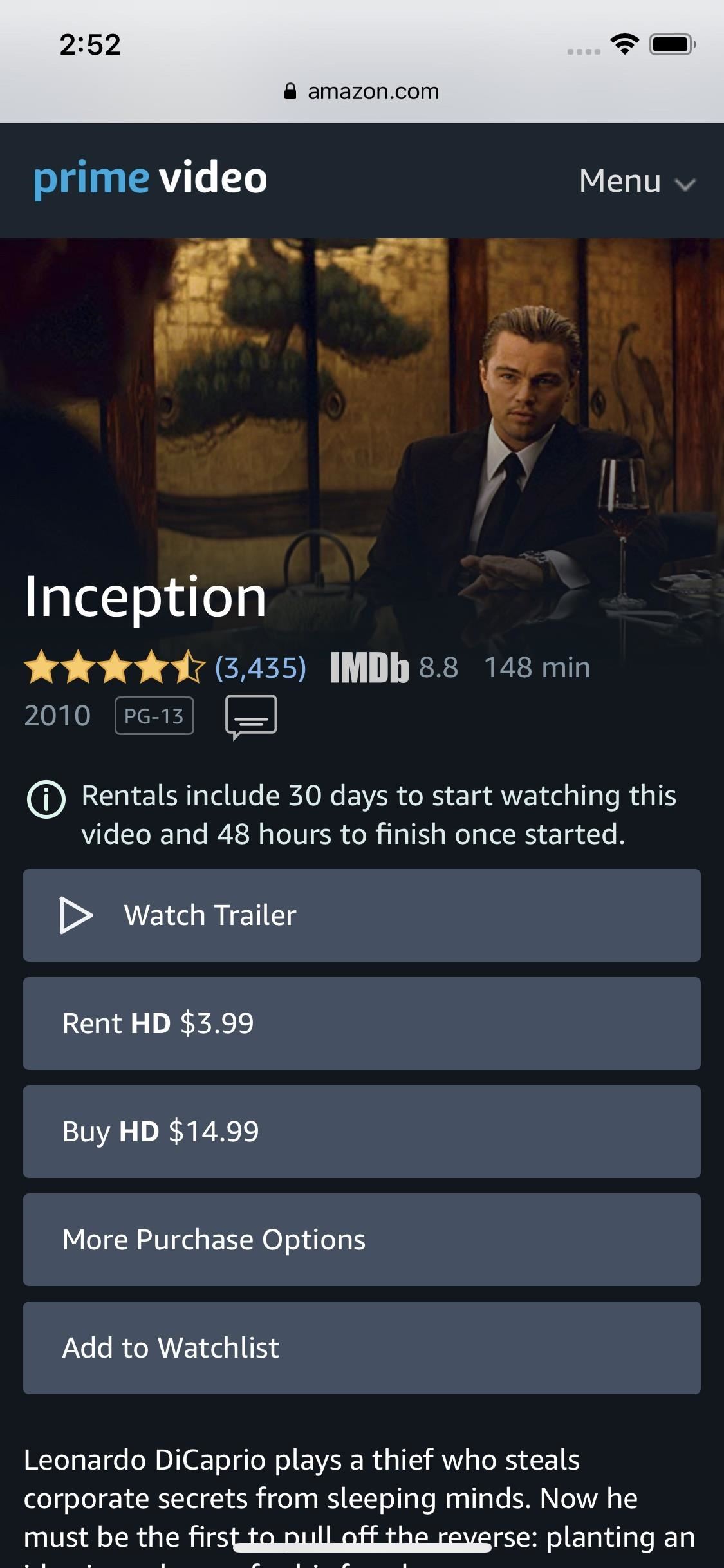
Step 3: Watch Your Movies & TV Shows on iOS
In order to start watching the digital media you purchased from Amazon via the Safari browser, you have a couple options.
First, you can't watch your movie in your web browser. When you tap "Watch Now" on the movie or TV show's page, it will automatically cause the Amazon Prime Video app to launch. If you don't have the app installed, you'll end up loading a webpage asking you to download the app.
Second, you just can open the Amazon Prime Video app and locate the movie yourself. You'll find all your movies and TV shows in the "Library" tab at the bottom of the page. Tap "Watch" or "Watch Again" to play the content.

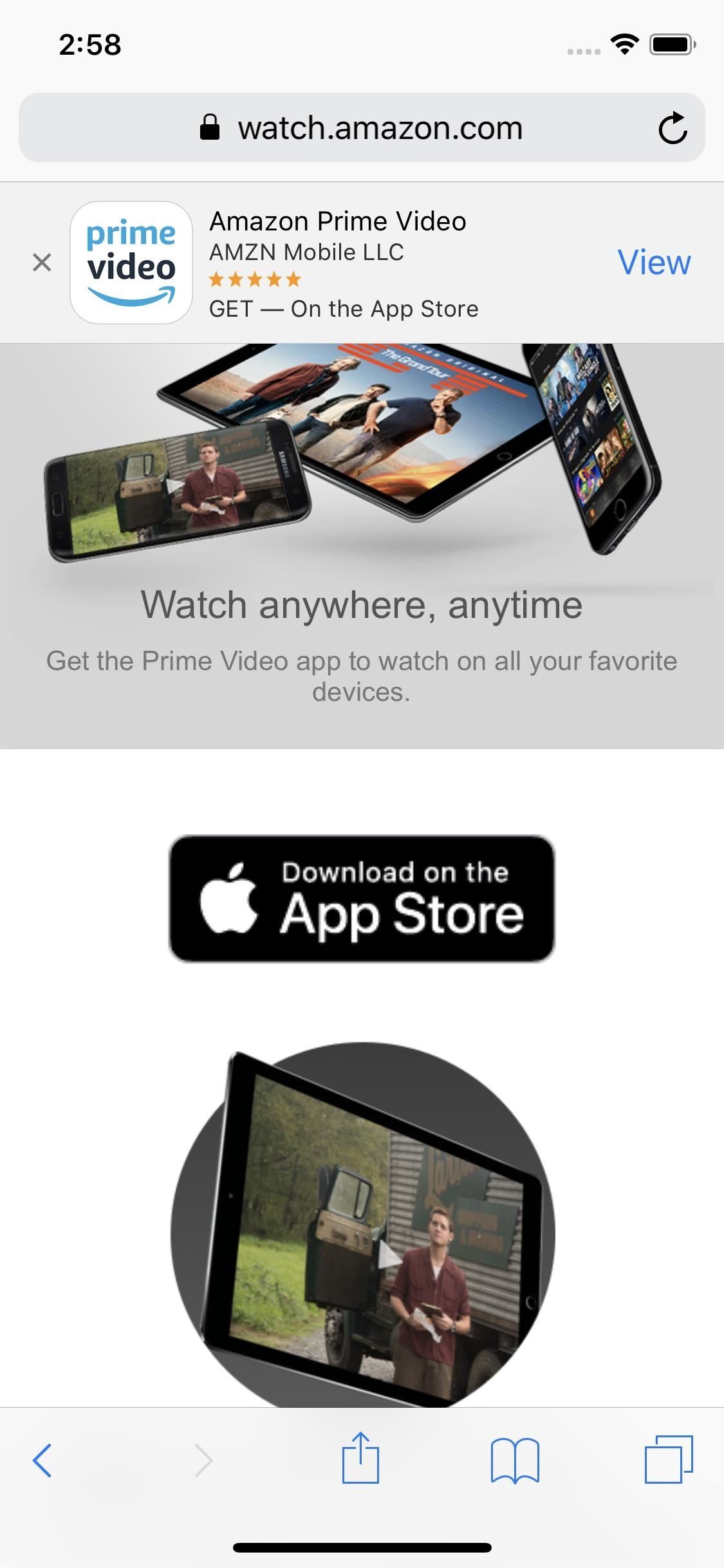

If you plan on watching a movie or TV show later, you can tap "Download" on the content's page to save it to your iPhone for offline viewing. All of these items can be accessed via the "Downloads" tab in the app.
This article was produced during Gadget Hacks' annual Movies & TV on Mobile special coverage. Read all of the Movies & TV on Mobile coverage.
Just updated your iPhone? You'll find new emoji, enhanced security, podcast transcripts, Apple Cash virtual numbers, and other useful features. There are even new additions hidden within Safari. Find out what's new and changed on your iPhone with the iOS 17.4 update.
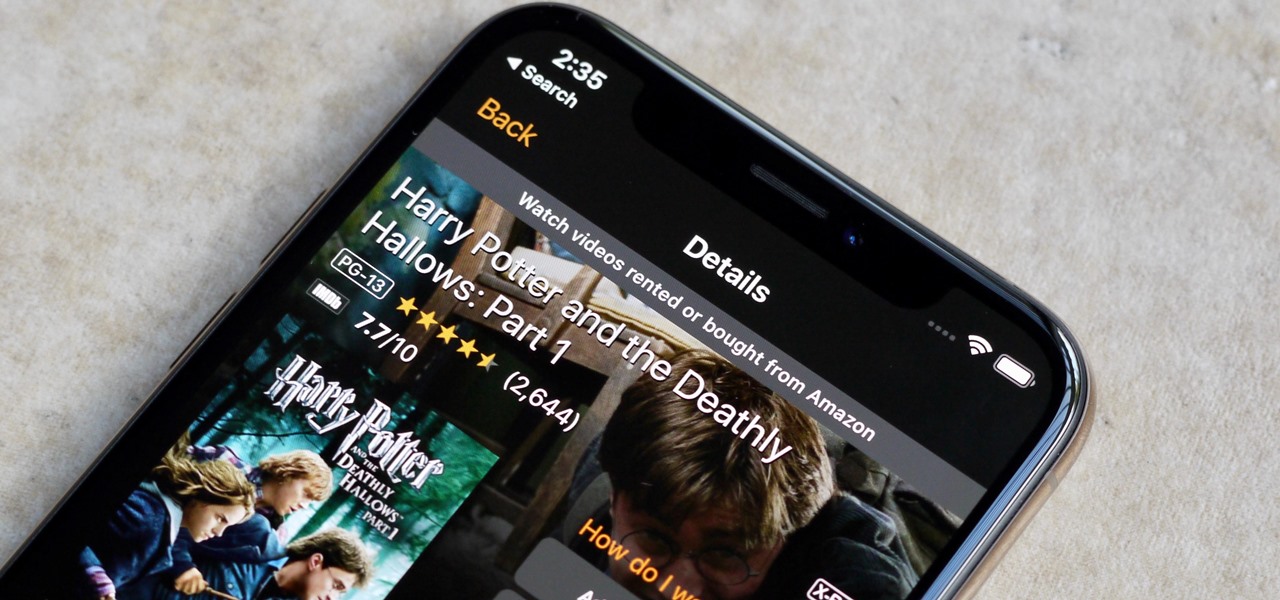









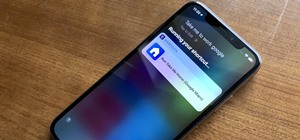








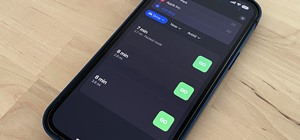

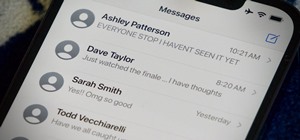
Be the First to Comment
Share Your Thoughts